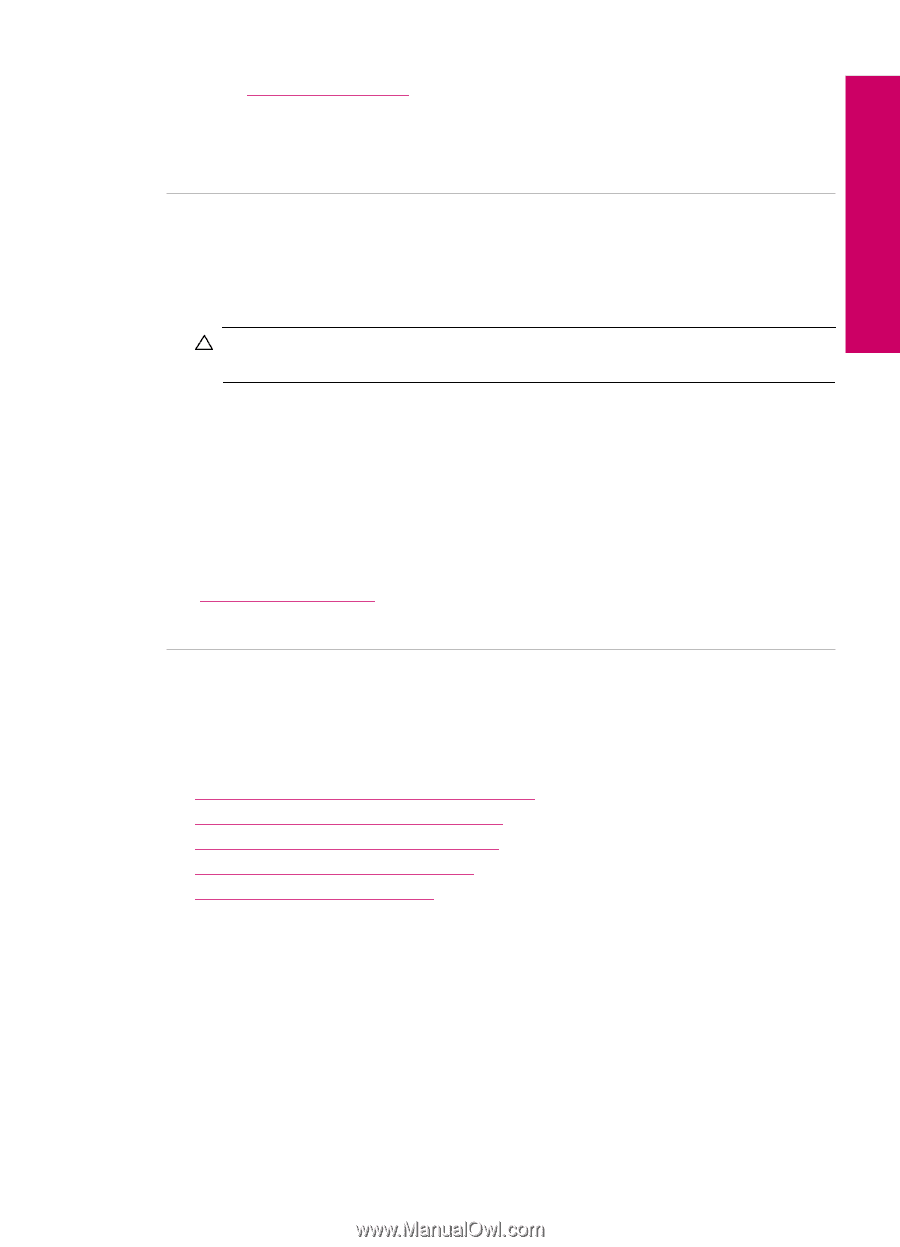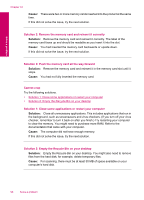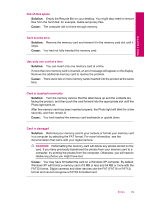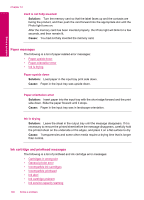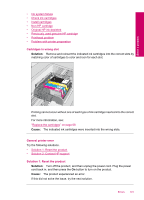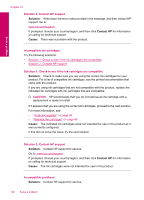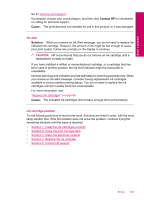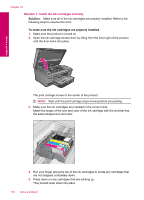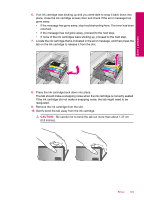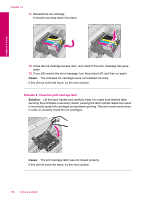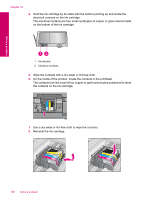HP Photosmart Plus All-in-One Printer - B209 User Guide - Page 105
Ink cartridge problem, Solution 5: Contact HP support
 |
View all HP Photosmart Plus All-in-One Printer - B209 manuals
Add to My Manuals
Save this manual to your list of manuals |
Page 105 highlights
Solve a problem Go to: www.hp.com/support. If prompted, choose your country/region, and then click Contact HP for information on calling for technical support. Cause: The printhead was not intended for use in this product, or it was damaged. Ink alert Solution: When you receive an Ink Alert message, you do not need to replace the indicated ink cartridge. However, the amount of ink might be low enough to cause poor print quality. Follow any prompts on the display to continue. CAUTION: HP recommends that you do not remove an ink cartridge until a replacement is ready to install. If you have installed a refilled or remanufactured cartridge, or a cartridge that has been used in another product, the ink level indicator might be inaccurate or unavailable. Ink level warnings and indicators provide estimates for planning purposes only. When you receive an ink alert message, consider having replacement ink cartridges available to avoid possible printing delays. You do not need to replace the ink cartridges until print quality becomes unacceptable. For more information, see: "Replace the cartridges" on page 68 Cause: The indicated ink cartridges did not have enough ink to print properly. Ink cartridge problem Try the following solutions to resolve the issue. Solutions are listed in order, with the most likely solution first. If the first solution does not solve the problem, continue trying the remaining solutions until the issue is resolved. • Solution 1: Install the ink cartridges correctly • Solution 2: Close the print carriage latch • Solution 3: Clean the electrical contacts • Solution 4: Replace the ink cartridge • Solution 5: Contact HP support Errors 103