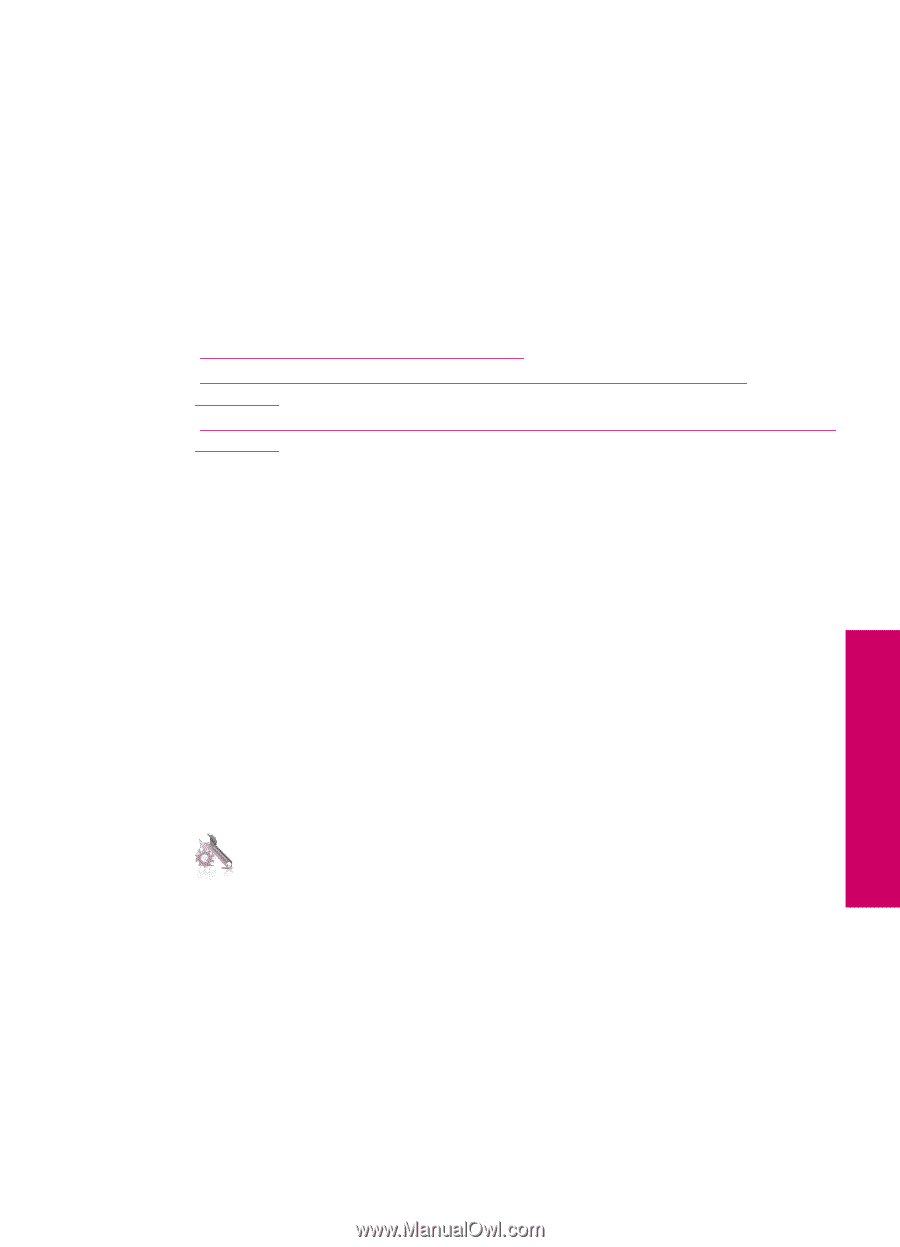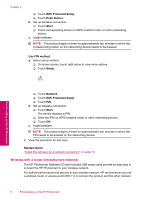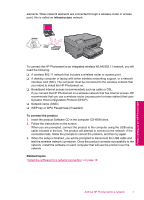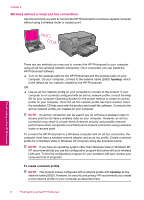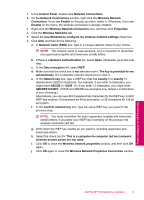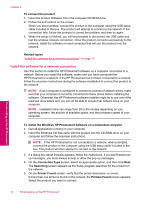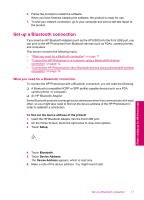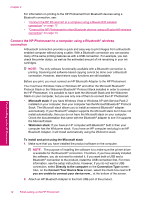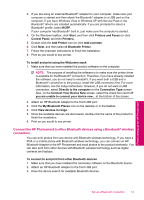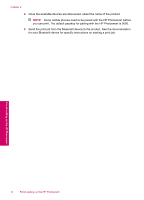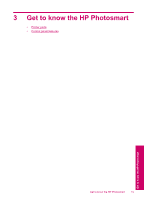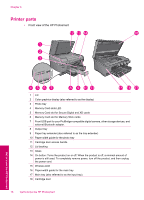HP Photosmart Plus All-in-One Printer - B209 User Guide - Page 13
Set up a Bluetooth connection, To find out the device address of the product, Setup, Bluetooth
 |
View all HP Photosmart Plus All-in-One Printer - B209 manuals
Add to My Manuals
Save this manual to your list of manuals |
Page 13 highlights
6. Follow the prompts to install the software. When you have finished installing the software, the product is ready for use. 7. To test your network connection, go to your computer and print a self-test report to the product. Set up a Bluetooth connection If you insert an HP Bluetooth Adapter (such as the HP bt500) into the front USB port, you can print to the HP Photosmart from Bluetooth devices such as PDAs, camera phones, and computers. This section contains the following topics: • "What you need for a Bluetooth connection" on page 11 • "Connect the HP Photosmart to a computer using a Bluetooth® wireless connection" on page 12 • "Connect the HP Photosmart to other Bluetooth devices using a Bluetooth® wireless connection" on page 13 What you need for a Bluetooth connection To connect the HP Photosmart with a Bluetooth connection, you will need the following: ❑ A Bluetooth (compatible HCRP or SPP profile) capable device (such as a PDA, camera phone, or computer) ❑ An HP Bluetooth Adapter Some Bluetooth products exchange device addresses when they communicate with each other, so you might also need to find out the device address of the HP Photosmart in order to establish a connection. To find out the device address of the product 1. Insert the HP Bluetooth Adapter into the front USB port. 2. On the Home Screen, touch the right arrow to view more options. 3. Touch Setup. 4. Touch Bluetooth. 5. Touch Device Address. The Device Address appears, which is read only. 6. Make a note of the device address. You might need it later. Finish setting up the HP Photosmart Set up a Bluetooth connection 11