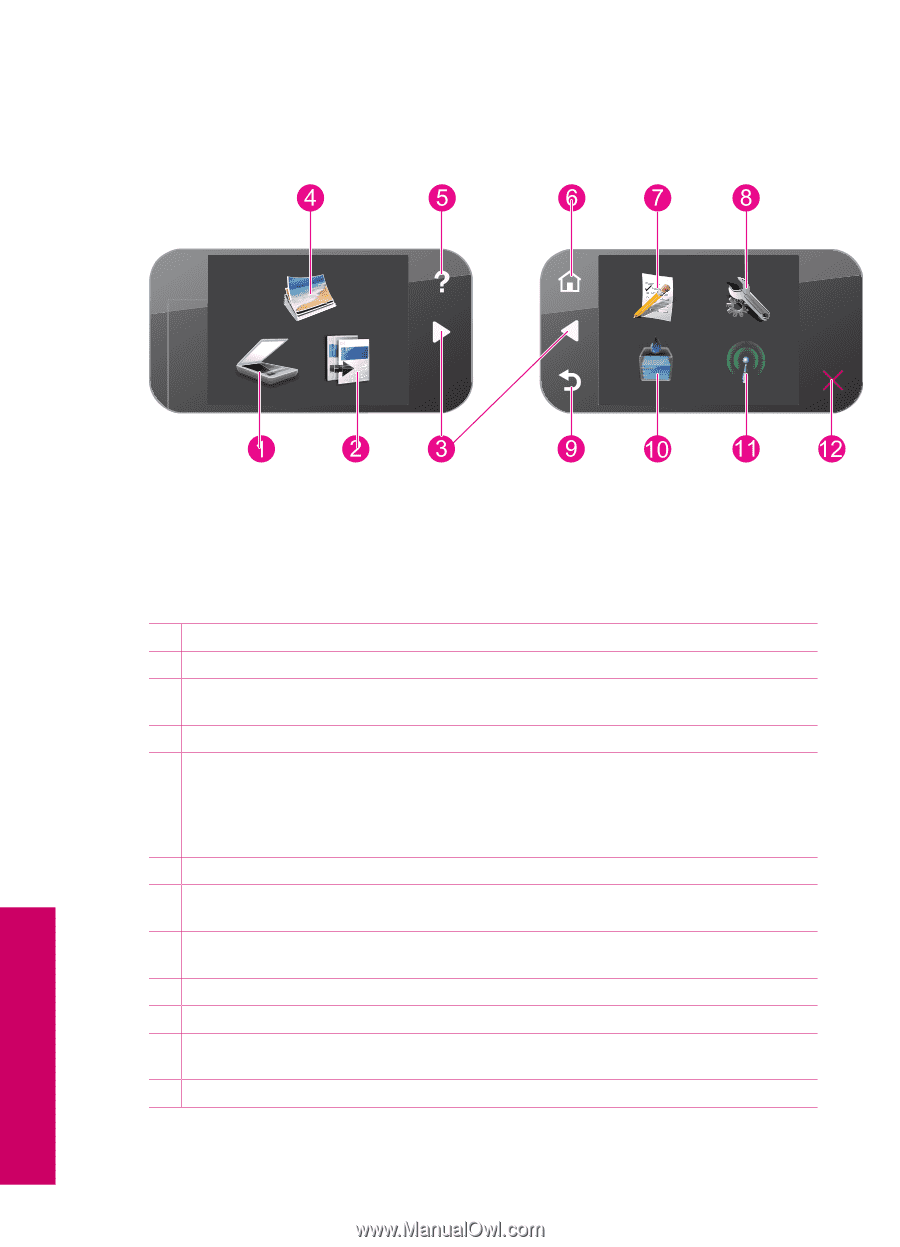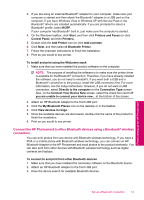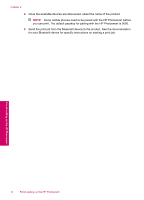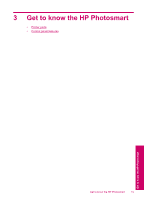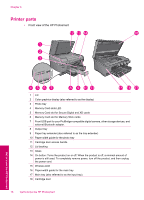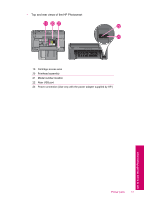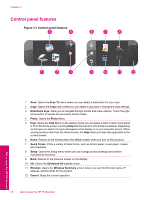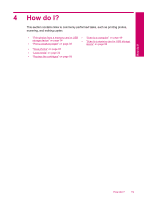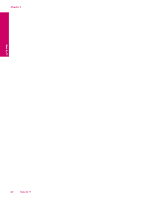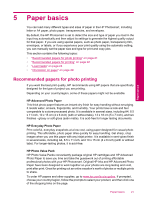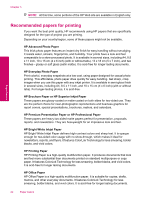HP Photosmart Plus All-in-One Printer - B209 User Guide - Page 20
Control panel features, Control panel features
 |
View all HP Photosmart Plus All-in-One Printer - B209 manuals
Add to My Manuals
Save this manual to your list of manuals |
Page 20 highlights
Chapter 3 Control panel features Figure 3-1 Control panel features 1 Scan: Opens the Scan To menu where you can select a destination for your scan. 2 Copy: Opens the Copy menu where you can select a copy type or change the copy settings. 3 Directional keys: Allow you to navigate through photos and menu options. Touch the right arrow button to access the secondary Home screen. 4 Photo: Opens the Photo Menu. 5 Help: Opens the Help Menu on the display where you can select a topic to learn more about it. From the Home screen, touching Help lists the topics for which help is available. Depending on the topic you select, the topic will appear on the display or on your computer screen. When viewing screens other than the Home screen, the Help button provides help applicable to the current screen. 6 Home: Returns to the Homescreen (the default screen when you turn on the product). 7 Quick Forms: Prints a variety of blank forms, such as school paper, music paper, mazes, and checklists. 8 Setup: Opens the Setup menu where you can change product settings and perform maintenance functions. 9 Back: Returns to the previous screen on the display. 10 Ink: Opens the Estimated Ink Levels screen. 11 Wireless: Opens the Wireless Summary screen where you can find the host name, IP address, and the SSID for the product. 12 Cancel: Stops the current operation. 18 Get to know the HP Photosmart Get to know the HP Photosmart