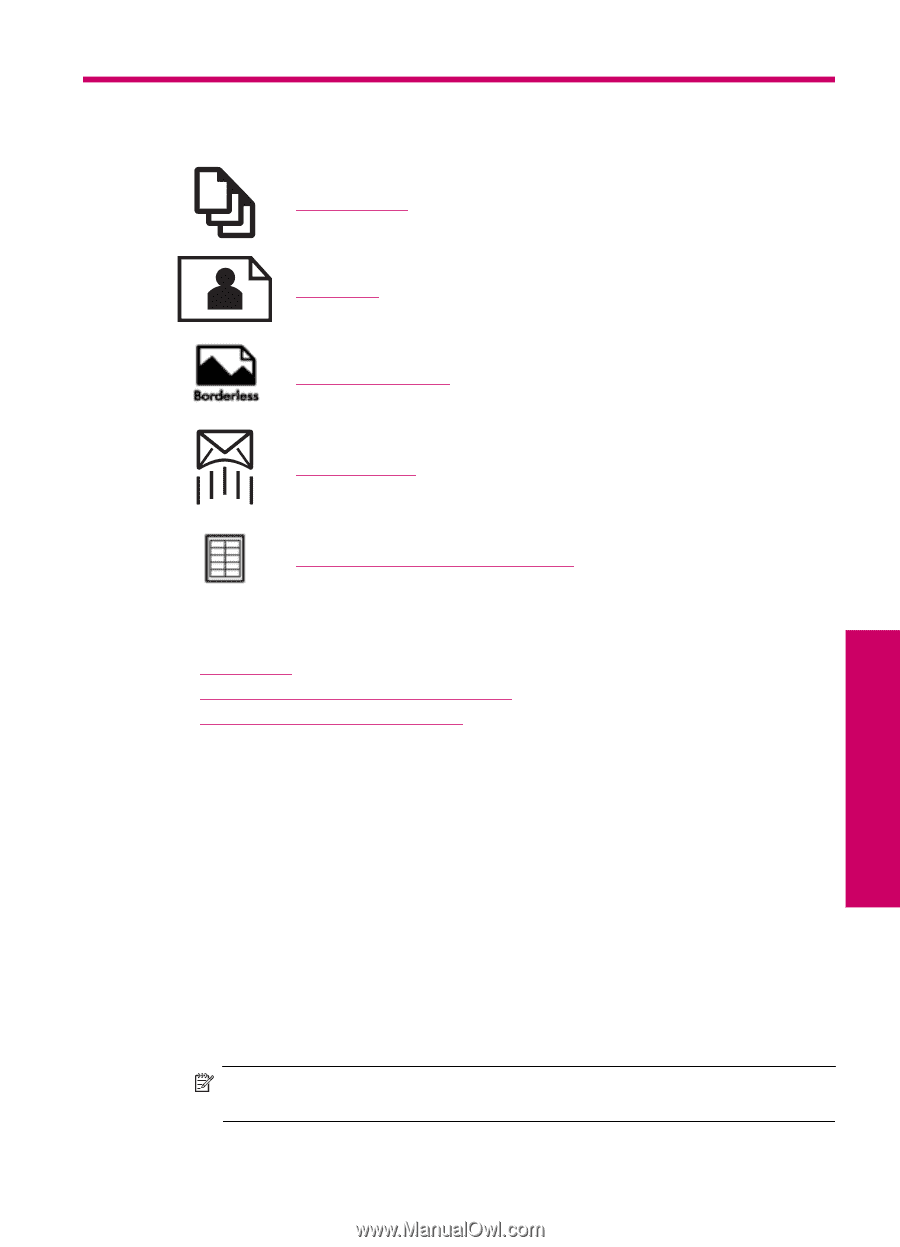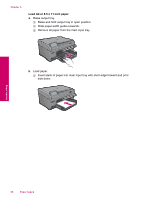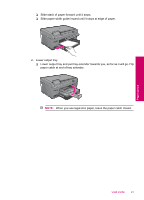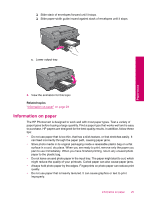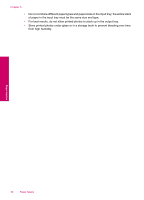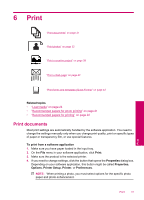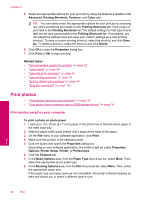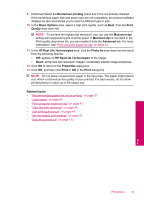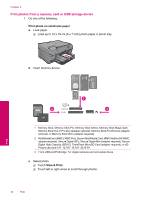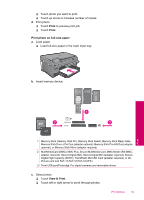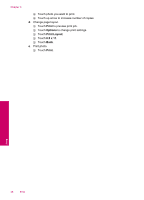HP Photosmart Plus All-in-One Printer - B209 User Guide - Page 33
Print, Print documents, Related topics, To print from a software application, Properties, Options
 |
View all HP Photosmart Plus All-in-One Printer - B209 manuals
Add to My Manuals
Save this manual to your list of manuals |
Page 33 highlights
6 Print "Print documents" on page 31 "Print photos" on page 32 "Print a creative project" on page 38 "Print a Web page" on page 42 "Print forms and templates (Quick Forms)" on page 42 Related topics • "Load media" on page 24 • "Recommended papers for photo printing" on page 21 • "Recommended papers for printing" on page 22 Print documents Most print settings are automatically handled by the software application. You need to change the settings manually only when you change print quality, print on specific types of paper or transparency film, or use special features. To print from a software application 1. Make sure you have paper loaded in the input tray. 2. On the File menu in your software application, click Print. 3. Make sure the product is the selected printer. 4. If you need to change settings, click the button that opens the Properties dialog box. Depending on your software application, this button might be called Properties, Options, Printer Setup, Printer, or Preferences. NOTE: When printing a photo, you must select options for the specific photo paper and photo enhancement. Print Print 31