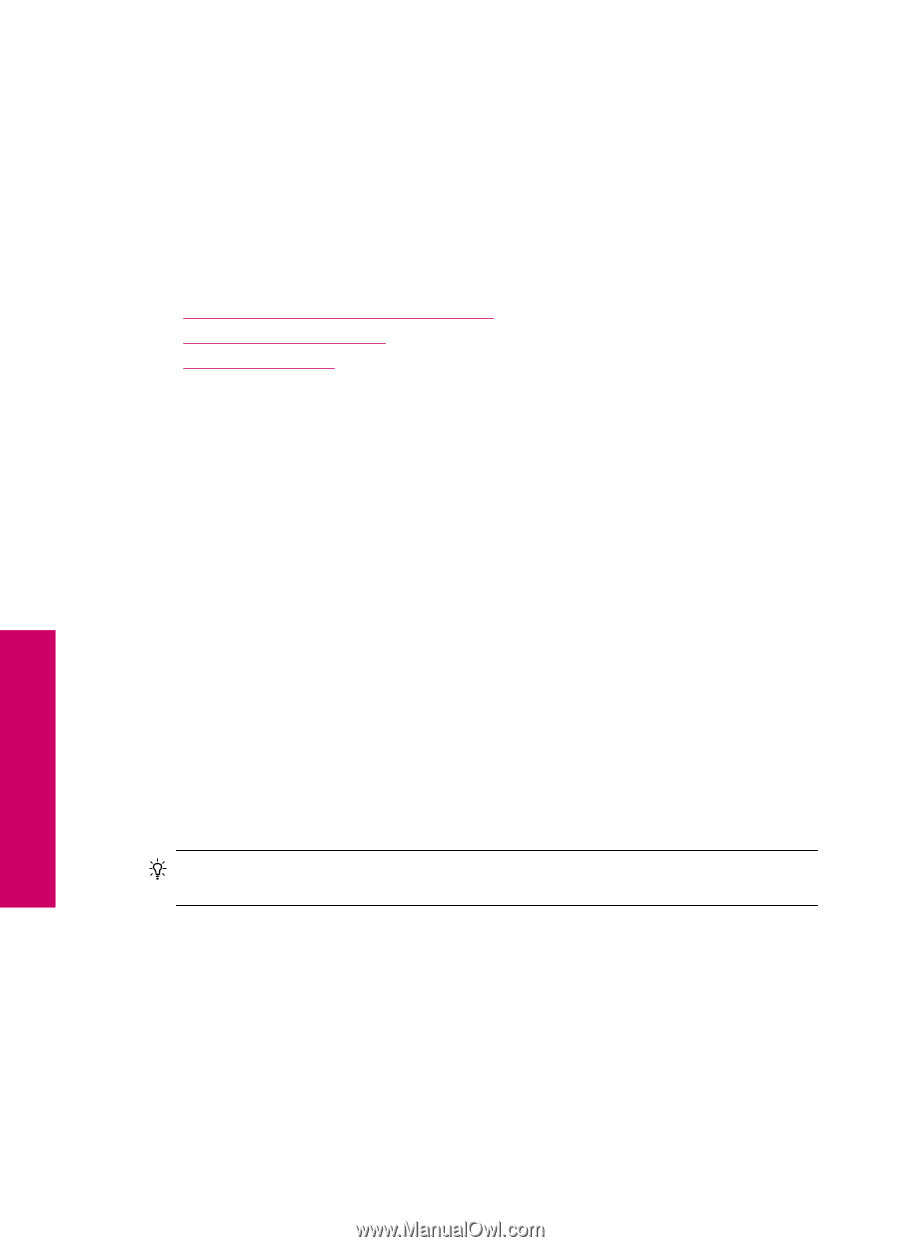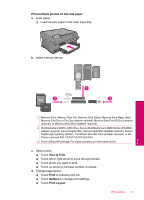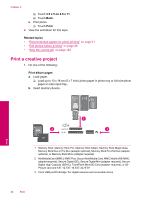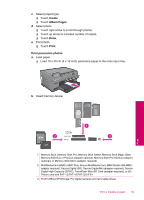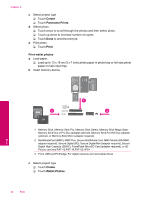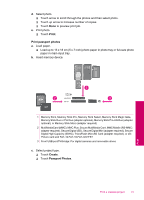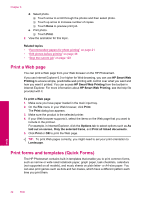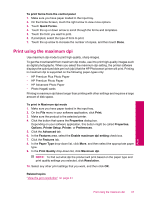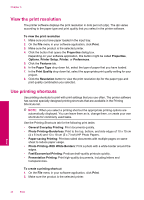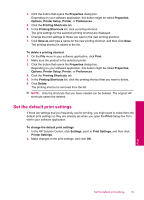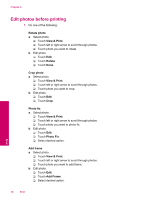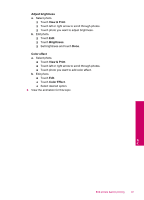HP Photosmart Plus All-in-One Printer - B209 User Guide - Page 44
Print a Web Print forms and templates (Quick Forms), HP Smart Web Printing
 |
View all HP Photosmart Plus All-in-One Printer - B209 manuals
Add to My Manuals
Save this manual to your list of manuals |
Page 44 highlights
Chapter 6 d. Select photo. ❑ Touch arrow to scroll through the photos and then select photo. ❑ Touch up arrow to increase number of copies. ❑ Touch Done to preview print job. e. Print photo. ❑ Touch Print. 2. View the animation for this topic. Related topics • "Recommended papers for photo printing" on page 21 • "Edit photos before printing" on page 46 • "Stop the current job" on page 123 Print a Web page You can print a Web page from your Web browser on the HP Photosmart. If you use Internet Explorer 6.0 or higher for Web browsing, you can use HP Smart Web Printing to ensure simple, predictable web printing with control over what you want and how you want it printed. You can access HP Smart Web Printing from the toolbar in Internet Explorer. For more information about HP Smart Web Printing, see the help file provided with it. To print a Web page 1. Make sure you have paper loaded in the main input tray. 2. On the File menu in your Web browser, click Print. The Print dialog box appears. 3. Make sure the product is the selected printer. 4. If your Web browser supports it, select the items on the Web page that you want to include in the printout. For example, in Internet Explorer, click the Options tab to select options such as As laid out on screen, Only the selected frame, and Print all linked documents. 5. Click Print or OK to print the Web page. TIP: To print Web pages correctly, you might need to set your print orientation to Landscape. Print forms and templates (Quick Forms) The HP Photosmart contains built-in templates that enable you to print common forms, such as narrow or wide ruled notebook paper, graph paper, task checklists, calendars (not supported on all models), and music sheets on plain letter- or A4-size paper. You can also print games such as dots and fun mazes, which have a different pattern each time you print them. Print 42 Print