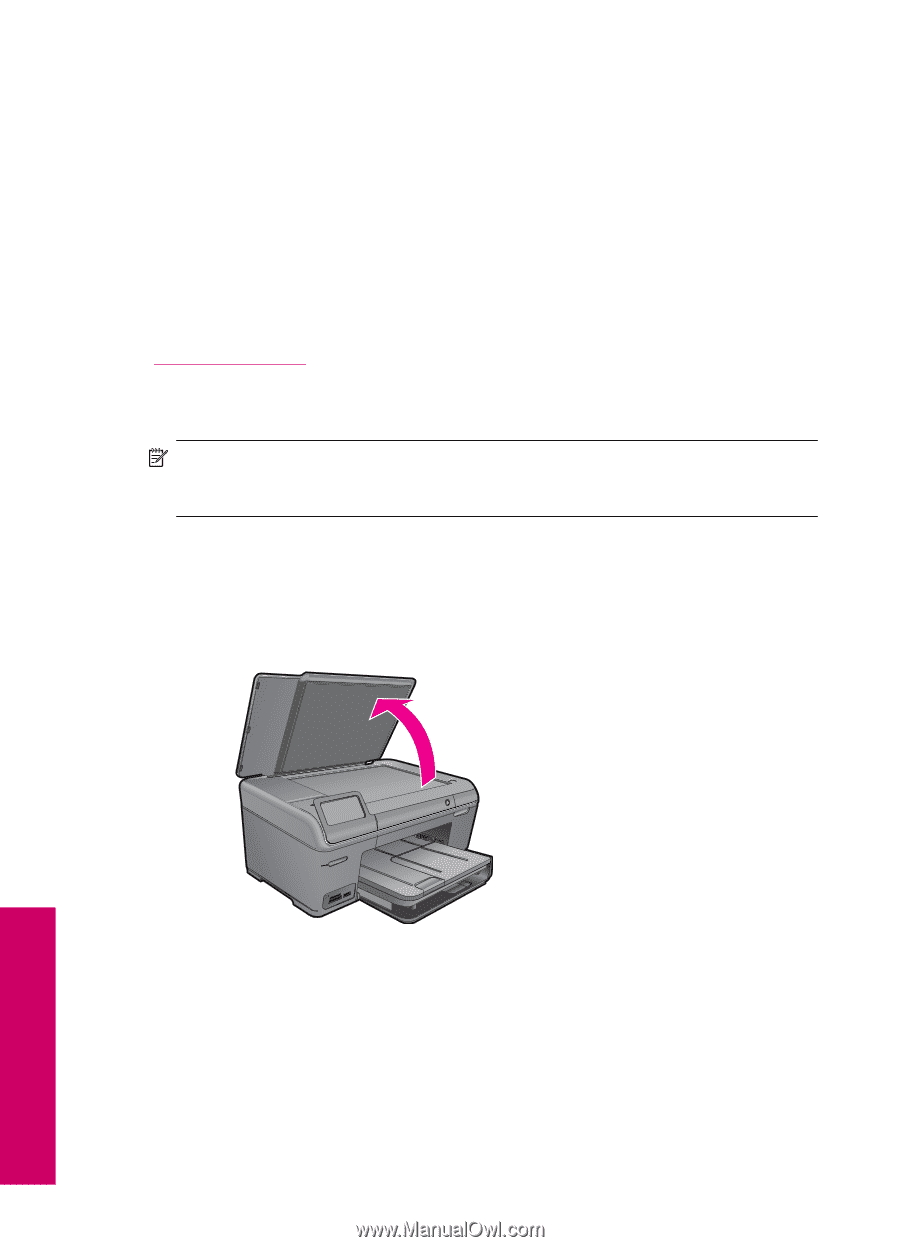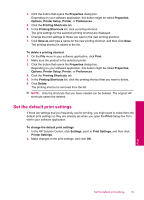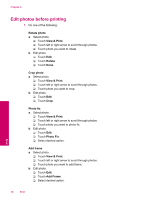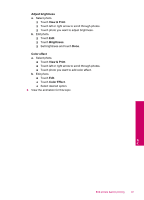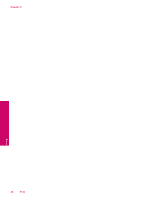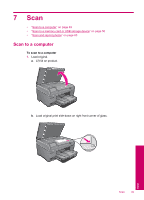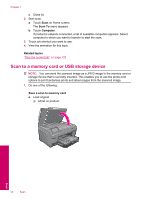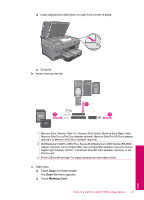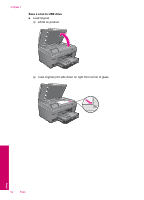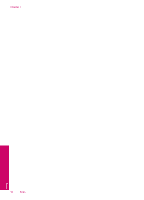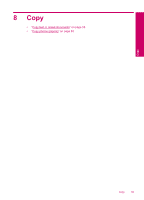HP Photosmart Plus All-in-One Printer - B209 User Guide - Page 52
Scan to a memory card or USB storage device, Scan To, Computer, Related topics
 |
View all HP Photosmart Plus All-in-One Printer - B209 manuals
Add to My Manuals
Save this manual to your list of manuals |
Page 52 highlights
Chapter 7 c. Close lid. 2. Start scan. a. Touch Scan on Home screen. The Scan To menu appears. b. Touch Computer. If product is network-connected, a list of available computers appears. Select computer to which you want to transfer to start the scan. 3. Touch job shortcut you want to use. 4. View the animation for this topic. Related topics "Stop the current job" on page 123 Scan to a memory card or USB storage device NOTE: You can send the scanned image as a JPEG image to the memory card or storage device that is currently inserted. This enables you to use the photo print options to print borderless prints and album pages from the scanned image. 1. Do one of the following: Save a scan to memory card a. Load original. ❑ Lift lid on product. Scan 50 Scan