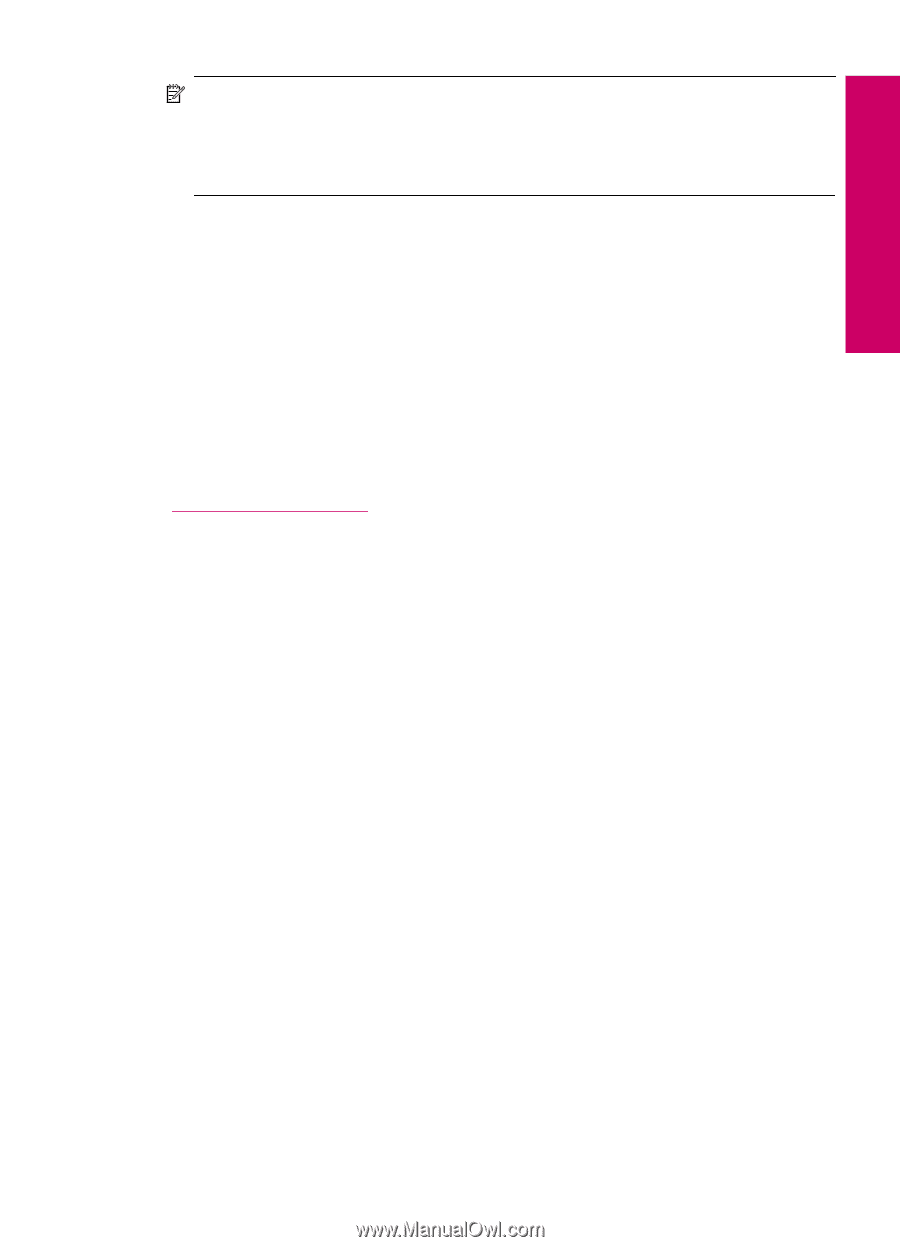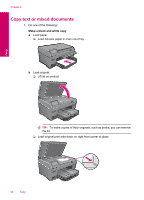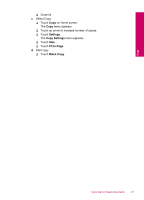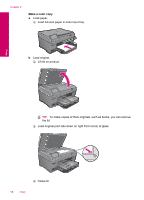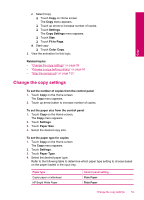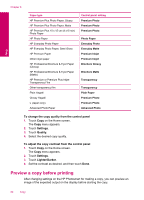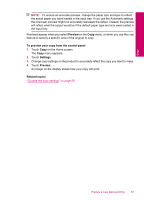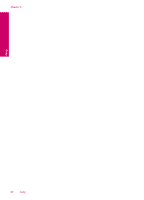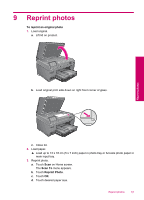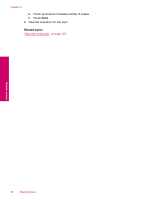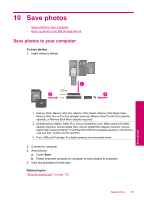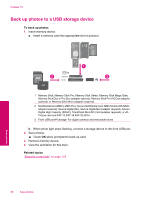HP Photosmart Plus All-in-One Printer - B209 User Guide - Page 63
Preview, To preview your copy from the control panel, Settings, Related topics, on the Home screen.
 |
View all HP Photosmart Plus All-in-One Printer - B209 manuals
Add to My Manuals
Save this manual to your list of manuals |
Page 63 highlights
NOTE: To ensure an accurate preview, change the paper size and type to reflect the actual paper you have loaded in the input tray. If you use the Automatic settings, the onscreen preview might not accurately represent the output. Instead, the preview will reflect what the output would be if the default paper type and size were loaded in the input tray. Previews appear when you select Preview on the Copy menu, or when you use the crop feature to specify a specific area of the original to copy. To preview your copy from the control panel 1. Touch Copy on the Home screen. The Copy menu appears. 2. Touch Settings. 3. Change copy settings on the product to accurately reflect the copy you want to make. 4. Touch Preview. An image on the display shows how your copy will print. Related topics "Change the copy settings" on page 59 Copy Preview a copy before printing 61