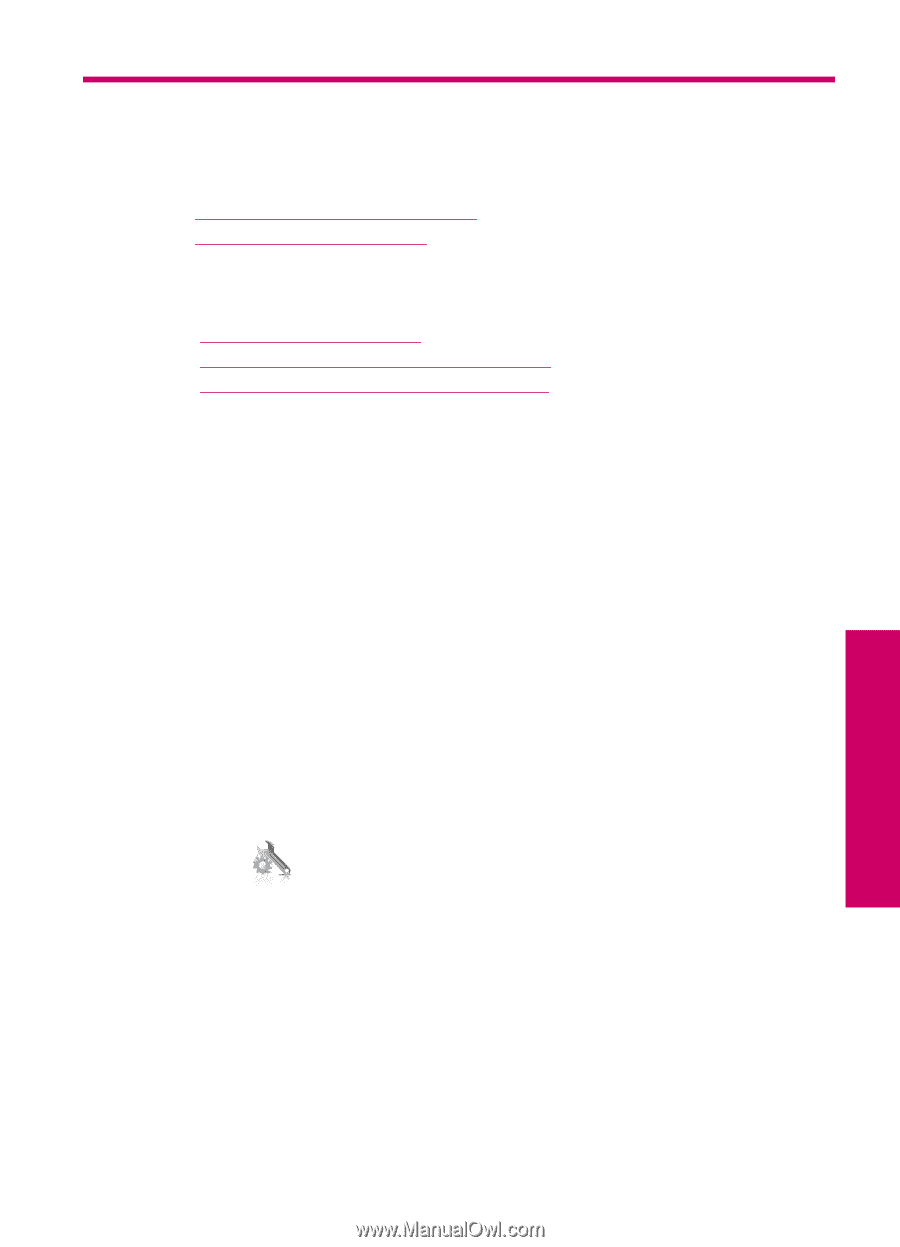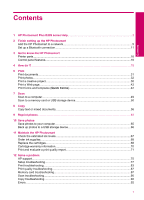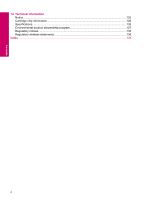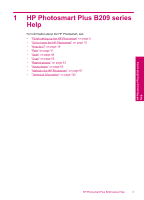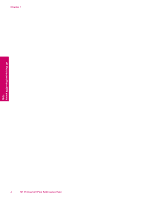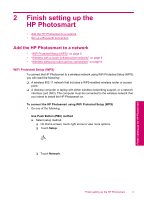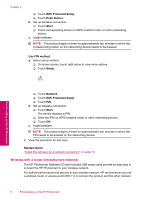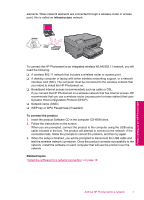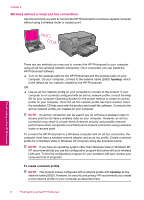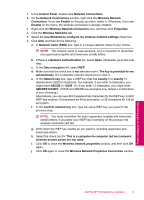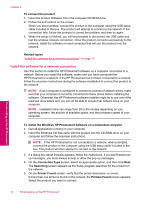HP Photosmart Plus All-in-One Printer - B209 User Guide - Page 7
Finish setting up the HP Photosmart, Add the HP Photosmart to a network
 |
View all HP Photosmart Plus All-in-One Printer - B209 manuals
Add to My Manuals
Save this manual to your list of manuals |
Page 7 highlights
2 Finish setting up the HP Photosmart • Add the HP Photosmart to a network • Set up a Bluetooth connection Add the HP Photosmart to a network • "WiFi Protected Setup (WPS)" on page 5 • "Wireless with a router (infrastructure network)" on page 6 • "Wireless without a router (ad hoc connection)" on page 8 WiFi Protected Setup (WPS) To connect the HP Photosmart to a wireless network using WiFi Protected Setup (WPS), you will need the following: ❑ A wireless 802.11 network that includes a WPS-enabled wireless router or access point. ❑ A desktop computer or laptop with either wireless networking support, or a network interface card (NIC). The computer must be connected to the wireless network that you intend to install the HP Photosmart on. To connect the HP Photosmart using WiFi Protected Setup (WPS) 1. Do one of the following: Use Push Button (PBC) method a. Select setup method. ❑ On Home screen, touch right arrow to view more options. ❑ Touch Setup. ❑ Touch Network. Finish setting up the HP Photosmart Finish setting up the HP Photosmart 5