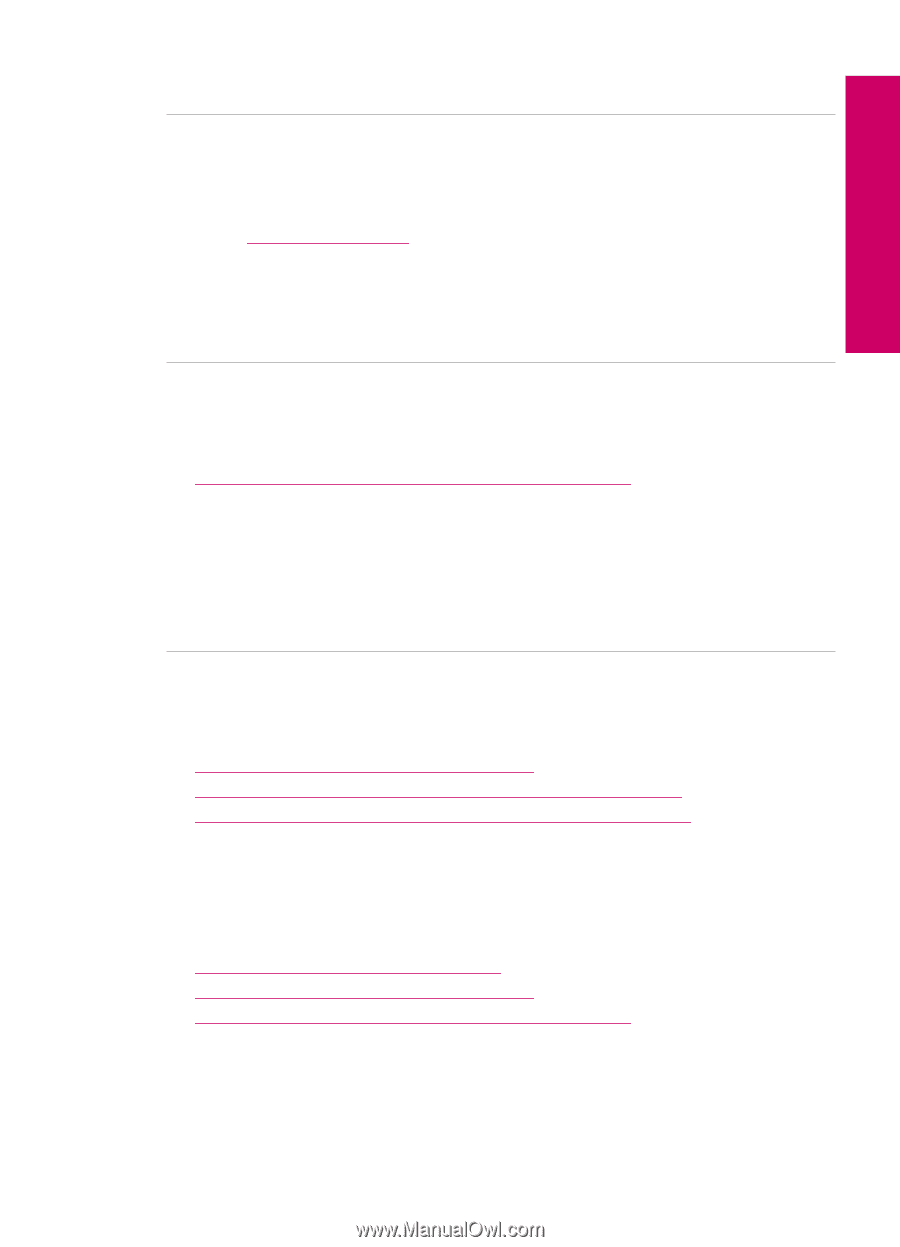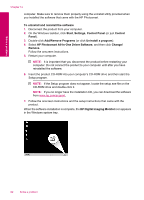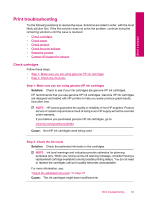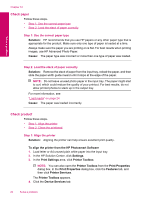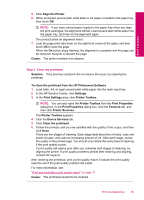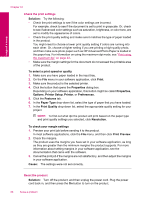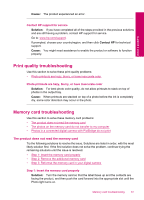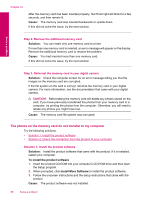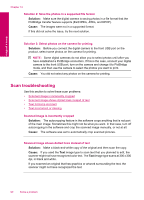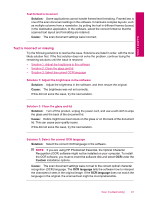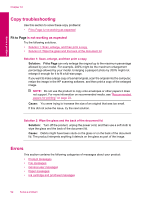HP Photosmart Plus All-in-One Printer - B209 User Guide - Page 89
Print quality troubleshooting, Memory card troubleshooting, The product does not read the memory card
 |
View all HP Photosmart Plus All-in-One Printer - B209 manuals
Add to My Manuals
Save this manual to your list of manuals |
Page 89 highlights
Cause: The product experienced an error. Solve a problem Contact HP support for service Solution: If you have completed all of the steps provided in the previous solutions and are still having a problem, contact HP support for service. Go to: www.hp.com/support. If prompted, choose your country/region, and then click Contact HP for technical support. Cause: You might need assistance to enable the product or software to function properly. Print quality troubleshooting Use this section to solve these print quality problems: • Photo printouts are hazy, blurry, or have inaccurate color Photo printouts are hazy, blurry, or have inaccurate color Solution: For best photo color quality, do not allow printouts to stack on top of photos in the output tray. Cause: When printouts are stacked on top of a photo before the ink is completely dry, some color distortion may occur in the photo. Memory card troubleshooting Use this section to solve these memory card problems: • The product does not read the memory card • The photos on the memory card do not transfer to my computer • Photos in a connected digital camera with PictBridge do not print The product does not read the memory card Try the following solutions to resolve the issue. Solutions are listed in order, with the most likely solution first. If the first solution does not solve the problem, continue trying the remaining solutions until the issue is resolved. • Step 1: Insert the memory card properly • Step 2: Remove the additional memory card • Step 3: Reformat the memory card in your digital camera Step 1: Insert the memory card properly Solution: Turn the memory card so that the label faces up and the contacts are facing the product, and then push the card forward into the appropriate slot until the Photo light turns on. Memory card troubleshooting 87