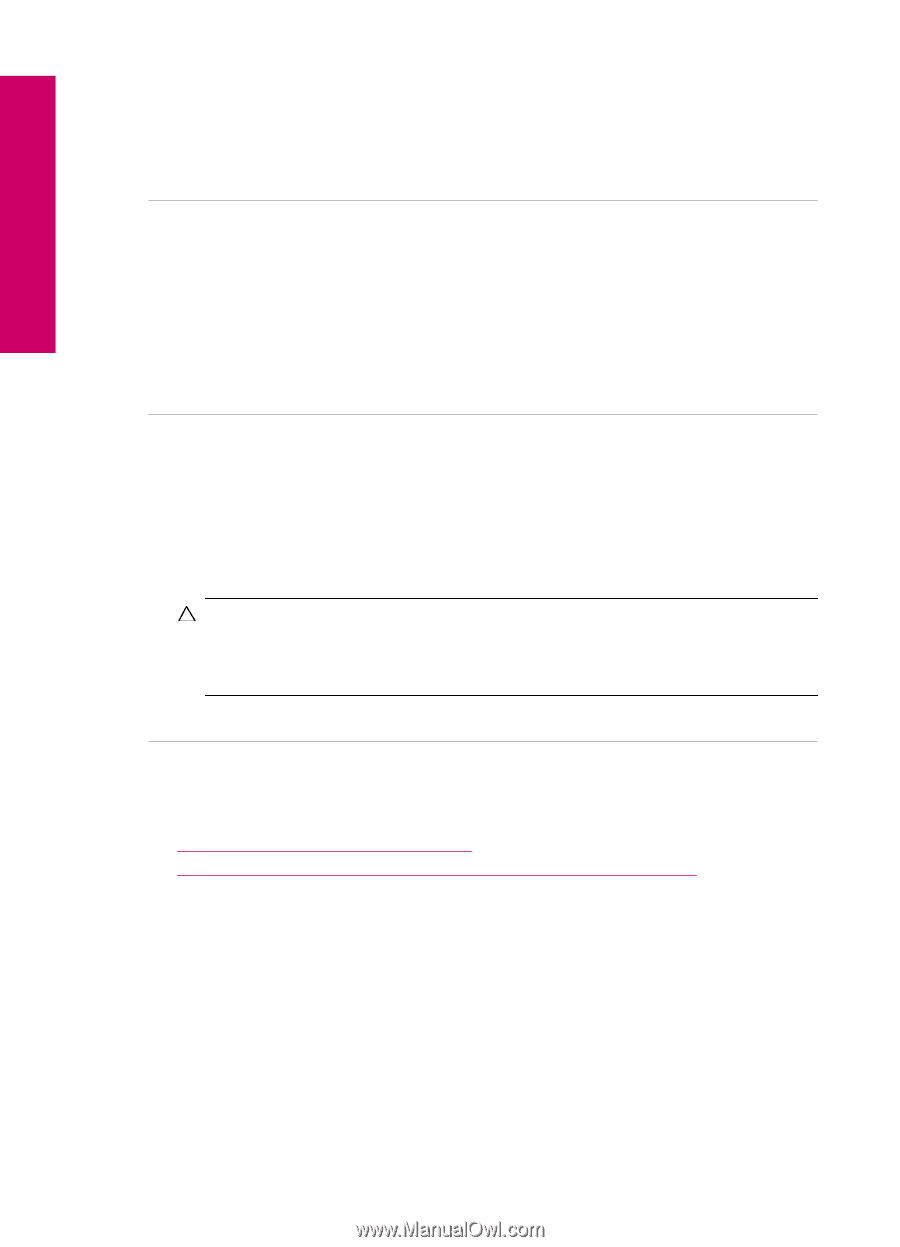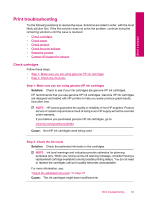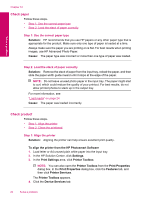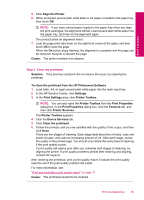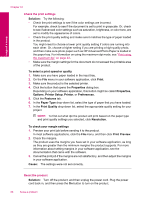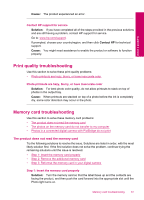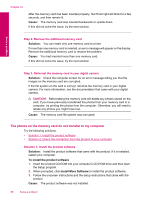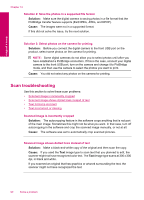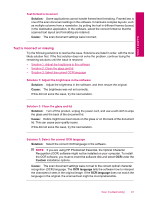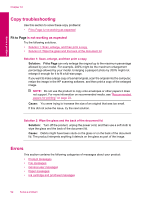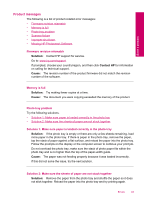HP Photosmart Plus All-in-One Printer - B209 User Guide - Page 90
The photos on the memory card do not transfer to my computer, Cause, Solution
 |
View all HP Photosmart Plus All-in-One Printer - B209 manuals
Add to My Manuals
Save this manual to your list of manuals |
Page 90 highlights
Chapter 12 After the memory card has been inserted properly, the Photo light will blink for a few seconds, and then remain lit. Cause: The memory card was inserted backwards or upside down. If this did not solve the issue, try the next solution. Solve a problem Step 2: Remove the additional memory card Solution: You can insert only one memory card at a time. If more than one memory card is inserted, an error message will appear on the display. Remove the additional memory card to resolve the problem. Cause: You had inserted more than one memory card. If this did not solve the issue, try the next solution. Step 3: Reformat the memory card in your digital camera Solution: Check the computer screen for an error message telling you that the images on the memory card are corrupted. If the file system on the card is corrupt, reformat the memory card in your digital camera. For more information, see the documentation that came with your digital camera. CAUTION: Reformatting the memory card will delete any photos stored on the card. If you have previously transferred the photos from your memory card to a computer, try printing the photos from the computer. Otherwise, you will need to retake any photos you might have lost. Cause: The memory card file system was corrupted. The photos on the memory card do not transfer to my computer Try the following solutions. • Solution 1: Install the product software • Solution 2: Check the connection from the product to your computer Solution 1: Install the product software Solution: Install the product software that came with the product. If it is installed, restart your computer. To install the product software 1. Insert the product CD-ROM into your computer's CD-ROM drive and then start the Setup program. 2. When prompted, click Install More Software to install the product software. 3. Follow the onscreen instructions and the setup instructions that came with the product. Cause: The product software was not installed. 88 Solve a problem