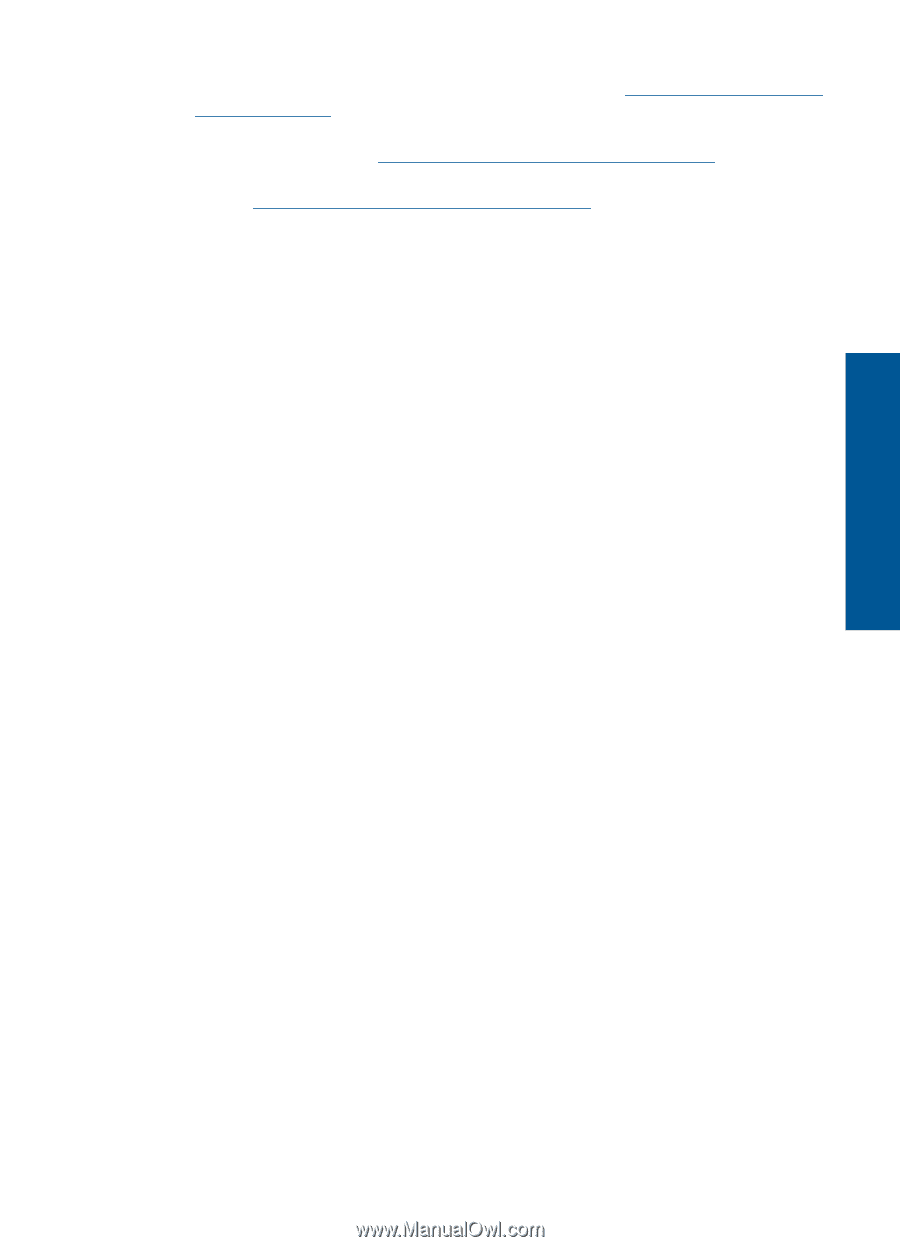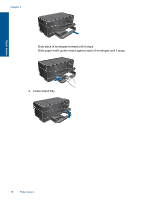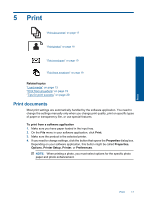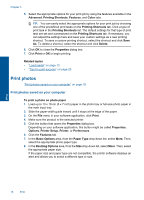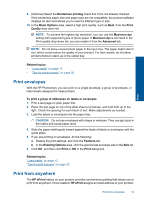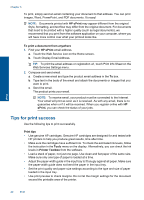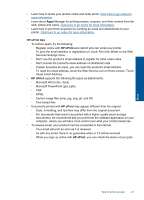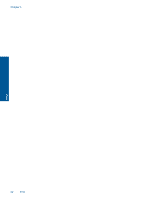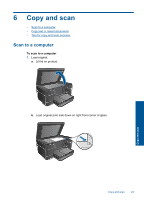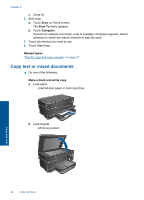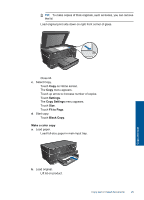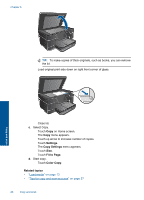HP Photosmart Plus e-All-in-One Printer - B210 User Guide - Page 23
HP ePrint tips, HP ePrint, Services Settings menu.
 |
View all HP Photosmart Plus e-All-in-One Printer - B210 manuals
Add to My Manuals
Save this manual to your list of manuals |
Page 23 highlights
• Learn how to share your photos online and order prints. Click here to go online for more information. • Learn about Apps Manager for printing recipes, coupons, and other content from the web, simply and easily. Click here to go online for more information. • Learn how to print from anywhere by sending an email and attachments to your printer. Click here to go online for more information. HP ePrint tips • To reduce spam, try the following: ◦ Register online with HP ePrint and restrict who can email your printer. To print the email address or registration url, touch Print Info Sheet on the Web Services Settings menu. ◦ Don't use the product's email address to register for other online sites. ◦ Don't include the product's email address on distribution lists. ◦ If spam becomes an issue, you can reset the product's email address. To reset the email address, touch the Web Service icon on Home screen. Touch Reset Email Address. • HP ePrint supports the following file types as attachments: ◦ Microsoft Word (doc, docx) ◦ Microsoft PowerPoint (ppt, pptx) ◦ PDF ◦ HTML ◦ Certain image files (bmp, jpg, png, gif, and tiff) ◦ Text-based files • Documents printed with HP ePrint may appear different from the original: ◦ Style, formatting, and text flow may differ from the original document. ◦ For documents that need to be printed with a higher quality (such as legal documents), we recommend that you print from the software application on your computer, where you will have more control over what your printout looks like. • To receive email, your product must be connected to the Internet. ◦ Your email will print as soon as it is received. ◦ As with any email, there is no guarantee when or if it will be received. ◦ When you sign up online with HP ePrint, you can check the status of your jobs. Print Tips for print success 21