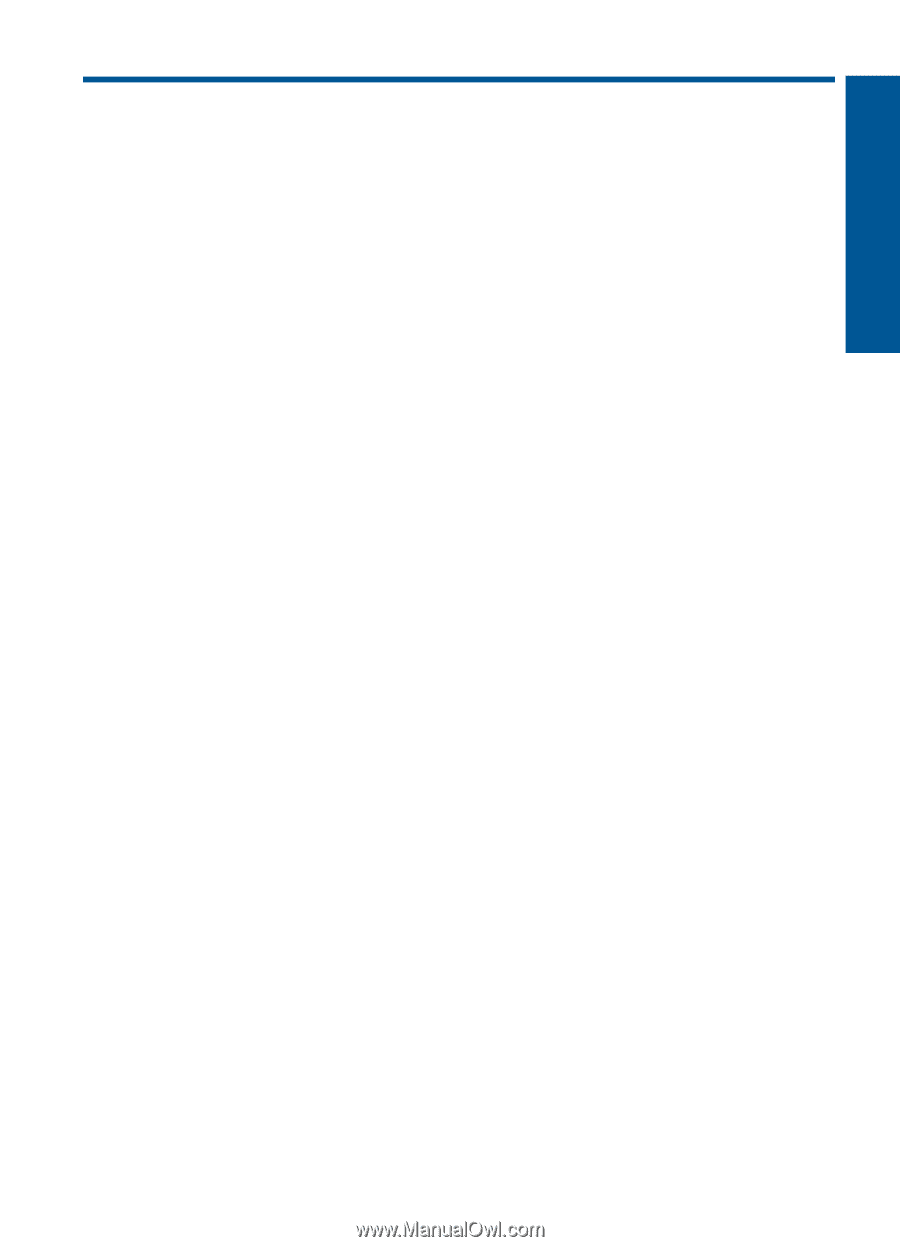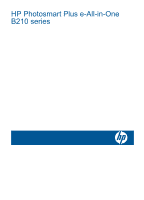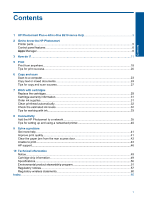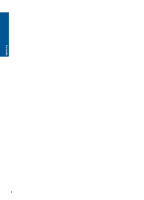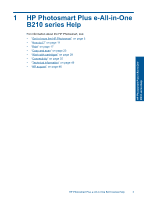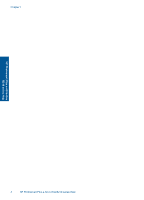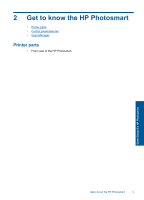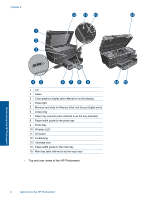Contents
1
HP Photosmart Plus e-All-in-One B210 series Help
..............................................................
3
2
Get to know the HP Photosmart
Printer parts
................................................................................................................................
5
Control panel features
................................................................................................................
8
Apps
Manager
............................................................................................................................
8
3
How do I?
.................................................................................................................................
11
5
Print
Print from anywhere
..................................................................................................................
19
Tips for print success
................................................................................................................
20
6
Copy and scan
Scan to a computer
..................................................................................................................
23
Copy text or mixed documents
.................................................................................................
24
Tips for copy and scan success
...............................................................................................
27
7
Work with cartridges
Replace the cartridges
..............................................................................................................
29
Cartridge warranty information
.................................................................................................
31
Order ink supplies
.....................................................................................................................
31
Clean printhead automatically
..................................................................................................
32
Check the estimated ink levels
.................................................................................................
32
Tips for working with ink
...........................................................................................................
33
8
Connectivity
Add the HP Photosmart to a network
.......................................................................................
35
Tips for setting up and using a networked printer
.....................................................................
40
9
Solve a problem
Get more help
...........................................................................................................................
41
Improve print quality
.................................................................................................................
41
Clear the paper jam from the rear access door
........................................................................
42
Unable to print
..........................................................................................................................
43
HP support
................................................................................................................................
46
10
Technical information
Notice
........................................................................................................................................
49
Cartridge chip information
........................................................................................................
49
Specifications
...........................................................................................................................
50
Environmental product stewardship program
...........................................................................
51
Regulatory notices
....................................................................................................................
57
Regulatory wireless statements
................................................................................................
60
Index
..............................................................................................................................................
65
1
Contents