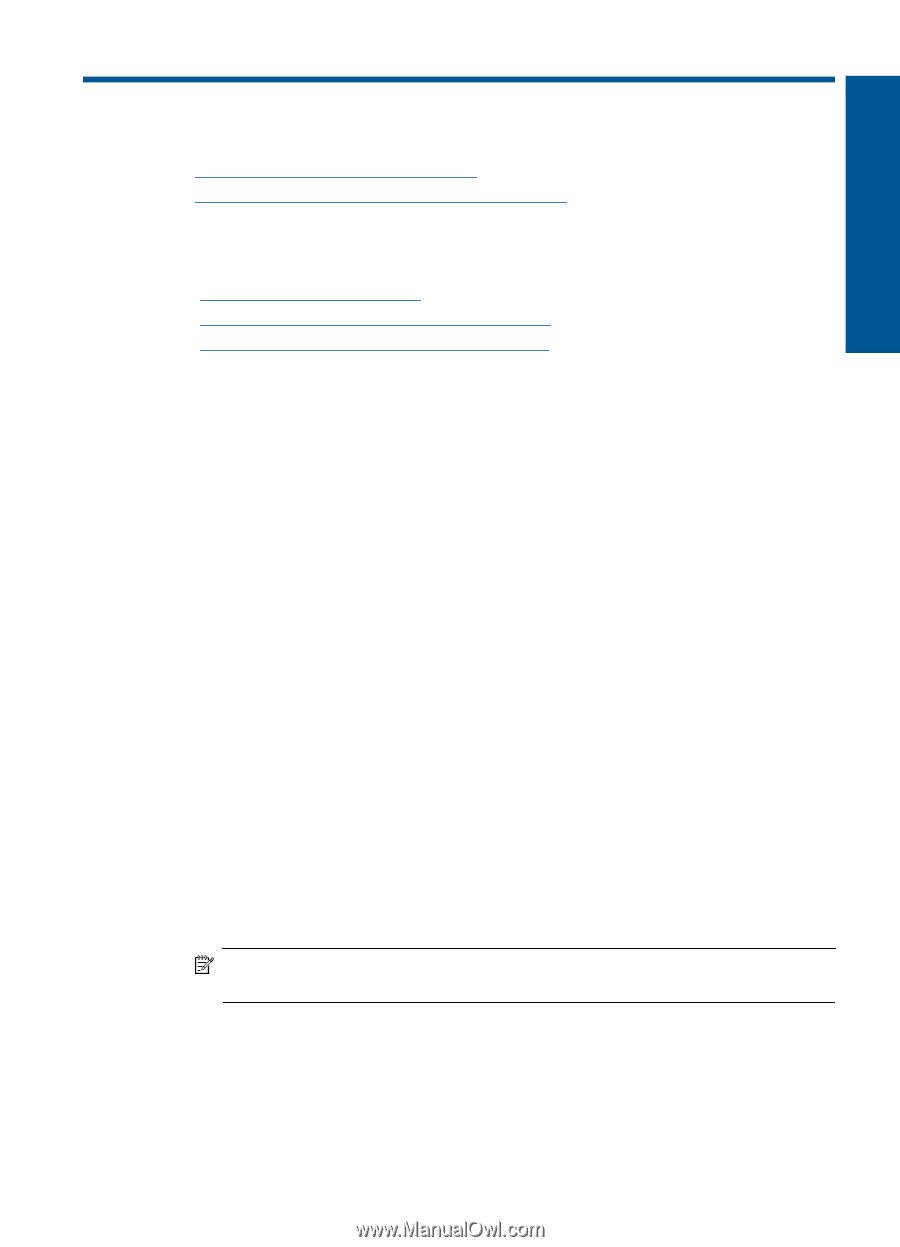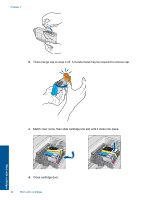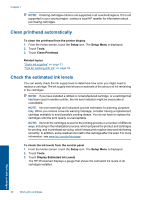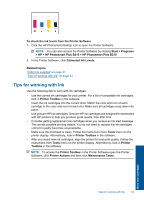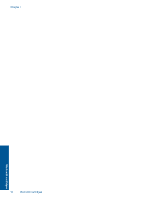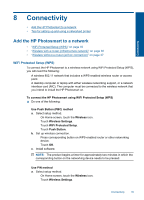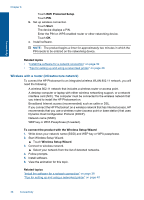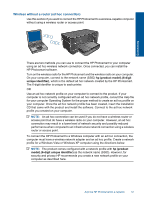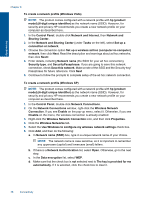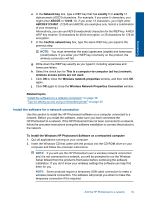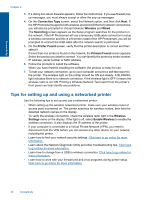HP Photosmart Plus e-All-in-One Printer - B210 User Guide - Page 37
Connectivity, Add the HP Photosmart to a network, WiFi Protected Setup WPS
 |
View all HP Photosmart Plus e-All-in-One Printer - B210 manuals
Add to My Manuals
Save this manual to your list of manuals |
Page 37 highlights
Connectivity 8 Connectivity • Add the HP Photosmart to a network • Tips for setting up and using a networked printer Add the HP Photosmart to a network • "WiFi Protected Setup (WPS)" on page 35 • "Wireless with a router (infrastructure network)" on page 36 • "Wireless without a router (ad hoc connection)" on page 37 WiFi Protected Setup (WPS) To connect the HP Photosmart to a wireless network using WiFi Protected Setup (WPS), you will need the following: A wireless 802.11 network that includes a WPS-enabled wireless router or access point. A desktop computer or laptop with either wireless networking support, or a network interface card (NIC). The computer must be connected to the wireless network that you intend to install the HP Photosmart on. To connect the HP Photosmart using WiFi Protected Setup (WPS) ▲ Do one of the following: Use Push Button (PBC) method a. Select setup method. On Home screen, touch the Wireless icon. Touch Wireless Settings. Touch WiFi Protected Setup. Touch Push Button. b. Set up wireless connection. Press corresponding button on WPS-enabled router or other networking device. Touch OK. c. Install software. NOTE: The product begins a timer for approximately two minutes in which the corresponding button on the networking device needs to be pressed. Use PIN method a. Select setup method. On Home screen, touch the Wireless icon. Touch Wireless Settings. Connectivity 35