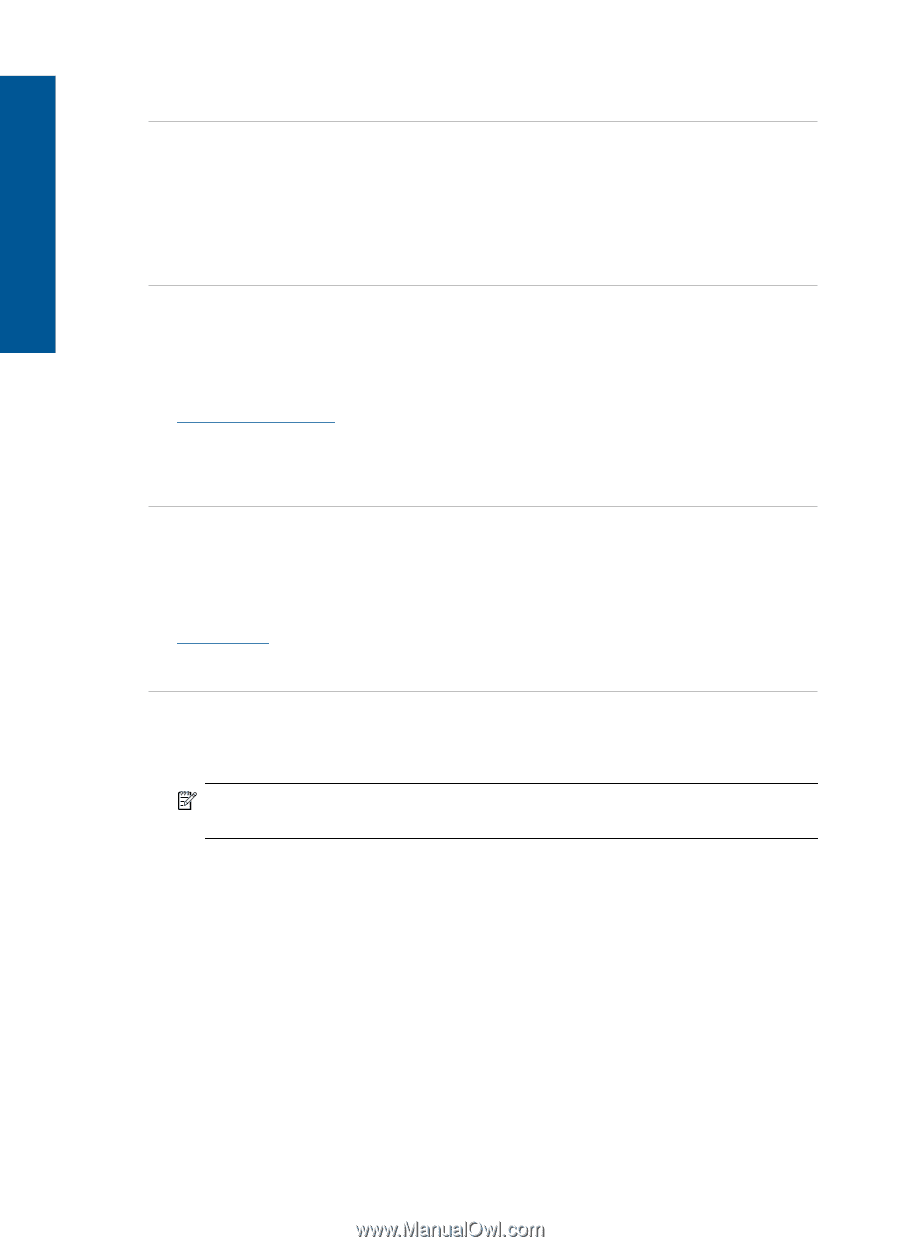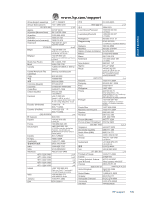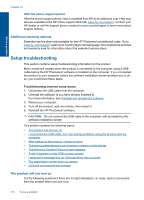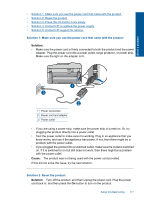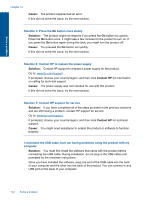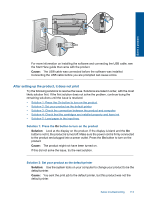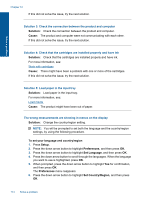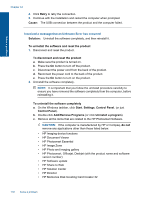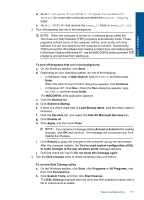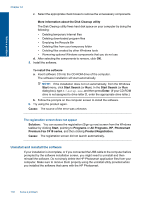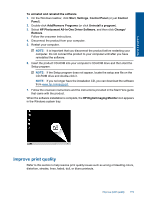HP Photosmart Premium Fax e-All-in-One Printer - C410 User Guide - Page 116
Solution, Cause, To set your language and country/region, Setup, Preferences, Set Language
 |
View all HP Photosmart Premium Fax e-All-in-One Printer - C410 manuals
Add to My Manuals
Save this manual to your list of manuals |
Page 116 highlights
Solve a problem Chapter 12 If this did not solve the issue, try the next solution. Solution 3: Check the connection between the product and computer Solution: Check the connection between the product and computer. Cause: The product and computer were not communicating with each other. If this did not solve the issue, try the next solution. Solution 4: Check that the cartridges are installed properly and have ink Solution: Check that the cartridges are installed properly and have ink. For more information, see: Work with cartridges Cause: There might have been a problem with one or more of the cartridges. If this did not solve the issue, try the next solution. Solution 5: Load paper in the input tray Solution: Load paper in the input tray. For more information, see: Load media Cause: The product might have been out of paper. The wrong measurements are showing in menus on the display Solution: Change the country/region setting. NOTE: You will be prompted to set both the language and the country/region settings, by using the following procedure. To set your language and country/region 1. Press Setup. 2. Press the down arrow button to highlight Preferences, and then press OK. 3. Press the down arrow button to highlight Set Language, and then press OK. 4. Press the down arrow button to scroll through the languages. When the language you want to use is highlighted, press OK. 5. When prompted, press the down arrow button to highlight Yes for confirmation, and then press OK. The Preferences menu reappears. 6. Press the down arrow button to highlight Set Country/Region, and then press OK. 114 Solve a problem