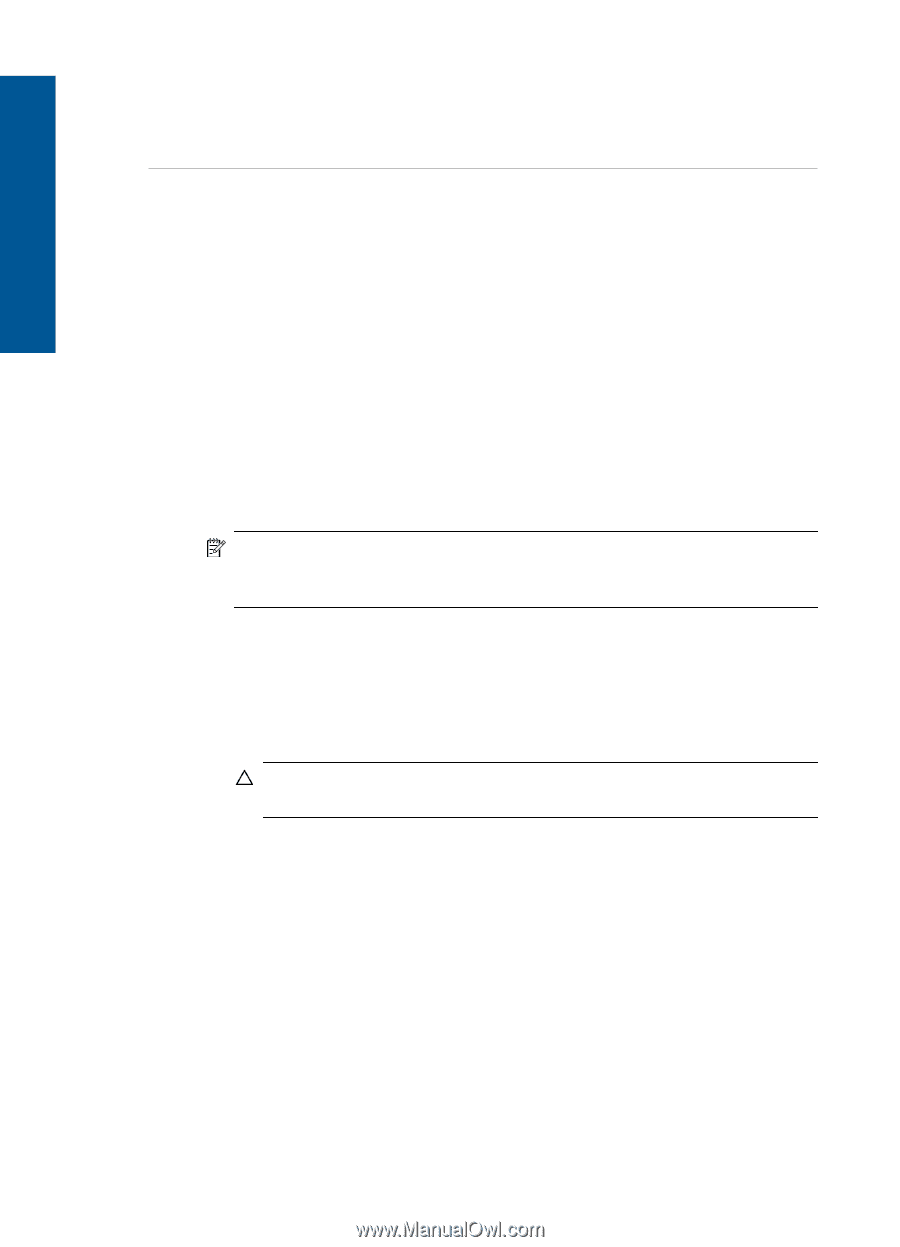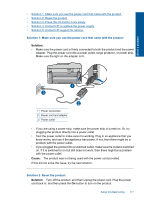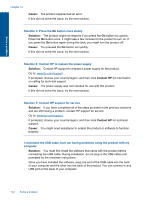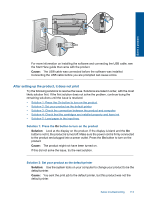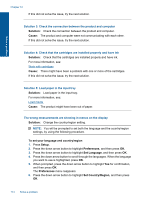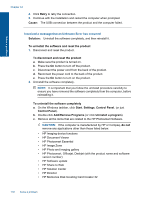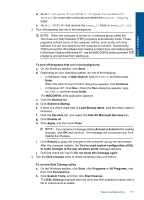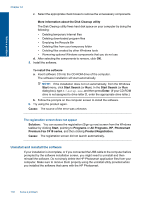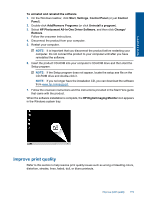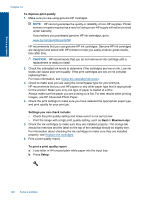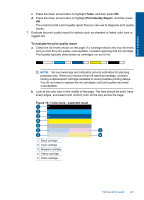HP Photosmart Premium Fax e-All-in-One Printer - C410 User Guide - Page 118
Add/Remove Programs, Control Panel
 |
View all HP Photosmart Premium Fax e-All-in-One Printer - C410 manuals
Add to My Manuals
Save this manual to your list of manuals |
Page 118 highlights
Solve a problem Chapter 12 4. Click Retry to retry the connection. 5. Continue with the installation and restart the computer when prompted. Cause: The USB connection between the product and the computer failed. I received a message that an Unknown Error has occurred Solution: Uninstall the software completely, and then reinstall it. To uninstall the software and reset the product 1. Disconnect and reset the product. To disconnect and reset the product a. Make sure the product is turned on. b. Press the On button to turn off the product. c. Disconnect the power cord from the back of the product. d. Reconnect the power cord to the back of the product. e. Press the On button to turn on the product. 2. Uninstall the software completely. NOTE: It is important that you follow the uninstall procedure carefully to ensure you have removed the software completely from the computer, before reinstalling it. To uninstall the software completely a. On the Windows taskbar, click Start, Settings, Control Panel, (or just Control Panel). b. Double-click Add/Remove Programs (or click Uninstall a program). c. Remove all the items that are related to the HP Photosmart Software. CAUTION: If the computer is manufactured by HP or Compaq, do not remove any applications other than those listed below. • HP Imaging device functions • HP Document Viewer • HP Photosmart Essential • HP Image Zone • HP Photo and imaging gallery • HP Photosmart, Officejet, Deskjet (with the product name and software version number) • HP Software update • HP Share to Web • HP Solution Center • HP Director • HP Memories Disk Greeting Card Creator 32 116 Solve a problem