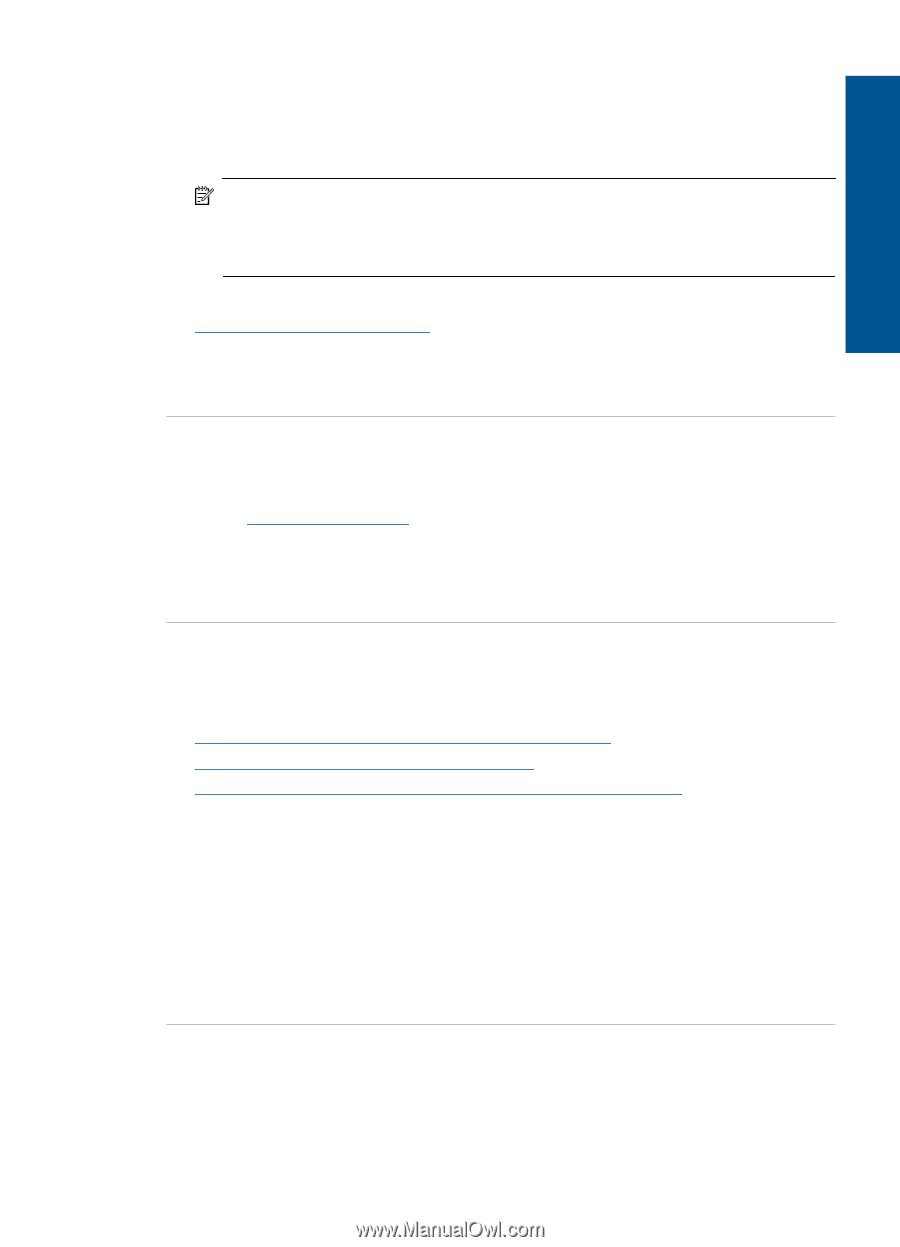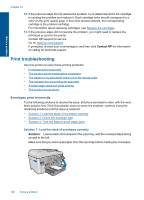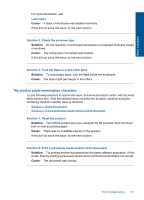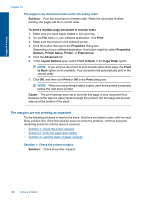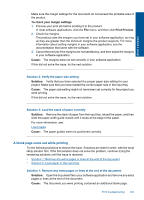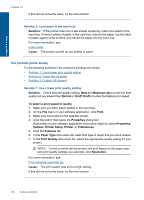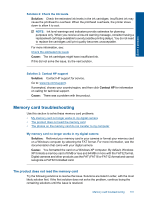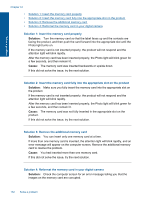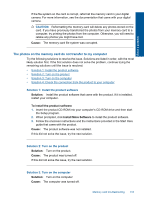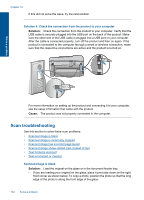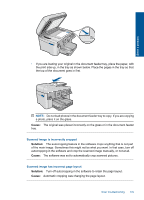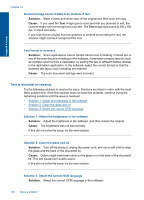HP Photosmart Premium Fax e-All-in-One Printer - C410 User Guide - Page 133
Memory card troubleshooting, The product does not read the memory card, Solution, Cause, Contact HP
 |
View all HP Photosmart Premium Fax e-All-in-One Printer - C410 manuals
Add to My Manuals
Save this manual to your list of manuals |
Page 133 highlights
Solve a problem Solution 2: Check the ink levels Solution: Check the estimated ink levels in the ink cartridges. Insufficient ink may cause the printhead to overheat. When the printhead overheats, the printer slows down to allow it to cool. NOTE: Ink level warnings and indicators provide estimates for planning purposes only. When you receive a low-ink warning message, consider having a replacement cartridge available to avoid possible printing delays. You do not need to replace the cartridges until print quality becomes unacceptable. For more information, see: Check the estimated ink levels Cause: The ink cartridges might have insufficient ink. If this did not solve the issue, try the next solution. Solution 3: Contact HP support Solution: Contact HP support for service. Go to: www.hp.com/support. If prompted, choose your country/region, and then click Contact HP for information on calling for technical support. Cause: There was a problem with the product. Memory card troubleshooting Use this section to solve these memory card problems: • My memory card no longer works in my digital camera • The product does not read the memory card • The photos on the memory card do not transfer to my computer My memory card no longer works in my digital camera Solution: Reformat your memory card in your camera or format your memory card on a Windows computer by selecting the FAT format. For more information, see the documentation that came with your digital camera. Cause: You formatted the card on a Windows XP computer. By default, Windows XP formats a memory card of 8 MB or less and 64 MB or more with the FAT32 format. Digital cameras and other products use the FAT (FAT16 or FAT12) format and cannot recognize a FAT32 formatted card. The product does not read the memory card Try the following solutions to resolve the issue. Solutions are listed in order, with the most likely solution first. If the first solution does not solve the problem, continue trying the remaining solutions until the issue is resolved. Memory card troubleshooting 131