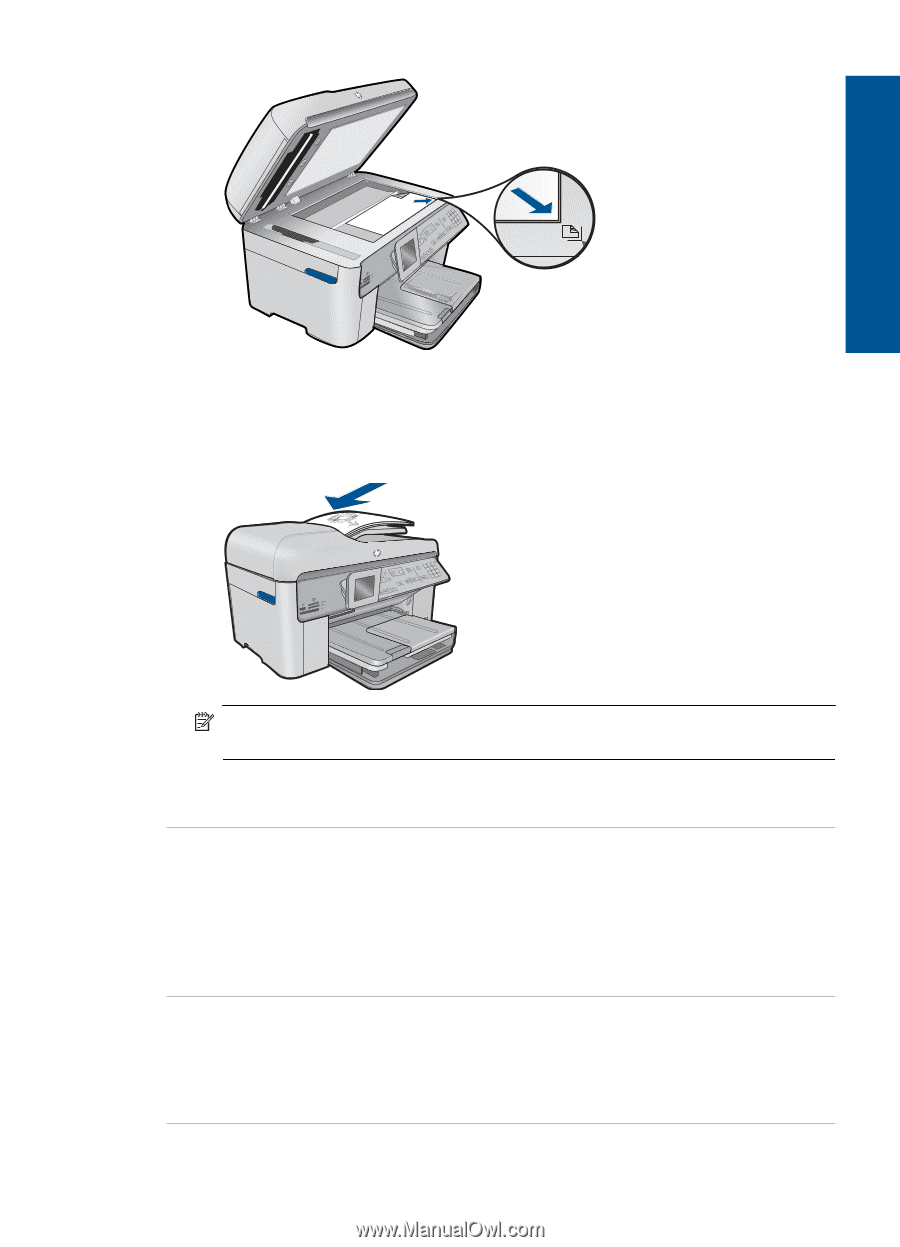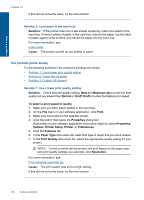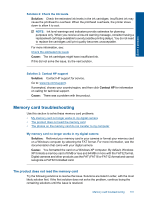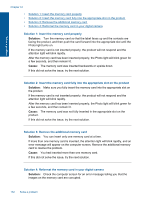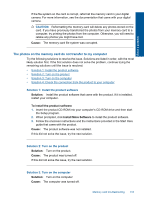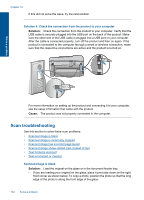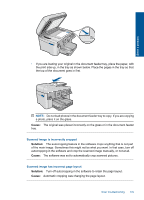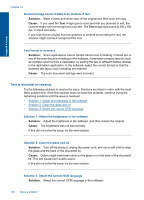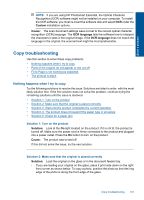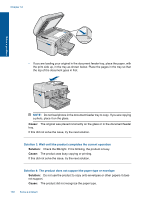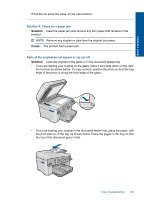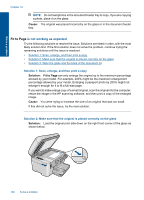HP Photosmart Premium Fax e-All-in-One Printer - C410 User Guide - Page 137
Cause, Solution, Scanned image is incorrectly cropped, Scanned image has incorrect layout
 |
View all HP Photosmart Premium Fax e-All-in-One Printer - C410 manuals
Add to My Manuals
Save this manual to your list of manuals |
Page 137 highlights
Solve a problem • If you are loading your original in the document feeder tray, place the paper, with the print side up, in the tray as shown below. Place the pages in the tray so that the top of the document goes in first. NOTE: Do not load photos in the document feeder tray to copy. If you are copying a photo, place it on the glass. Cause: The original was placed incorrectly on the glass or in the document feeder tray. Scanned image is incorrectly cropped Solution: The autocropping feature in the software crops anything that is not part of the main image. Sometimes this might not be what you want. In that case, turn off autocropping in the software and crop the scanned image manually, or not at all. Cause: The software was set to automatically crop scanned pictures. Scanned image has incorrect page layout Solution: Turn off autocropping in the software to retain the page layout. Cause: Automatic cropping was changing the page layout. Scan troubleshooting 135