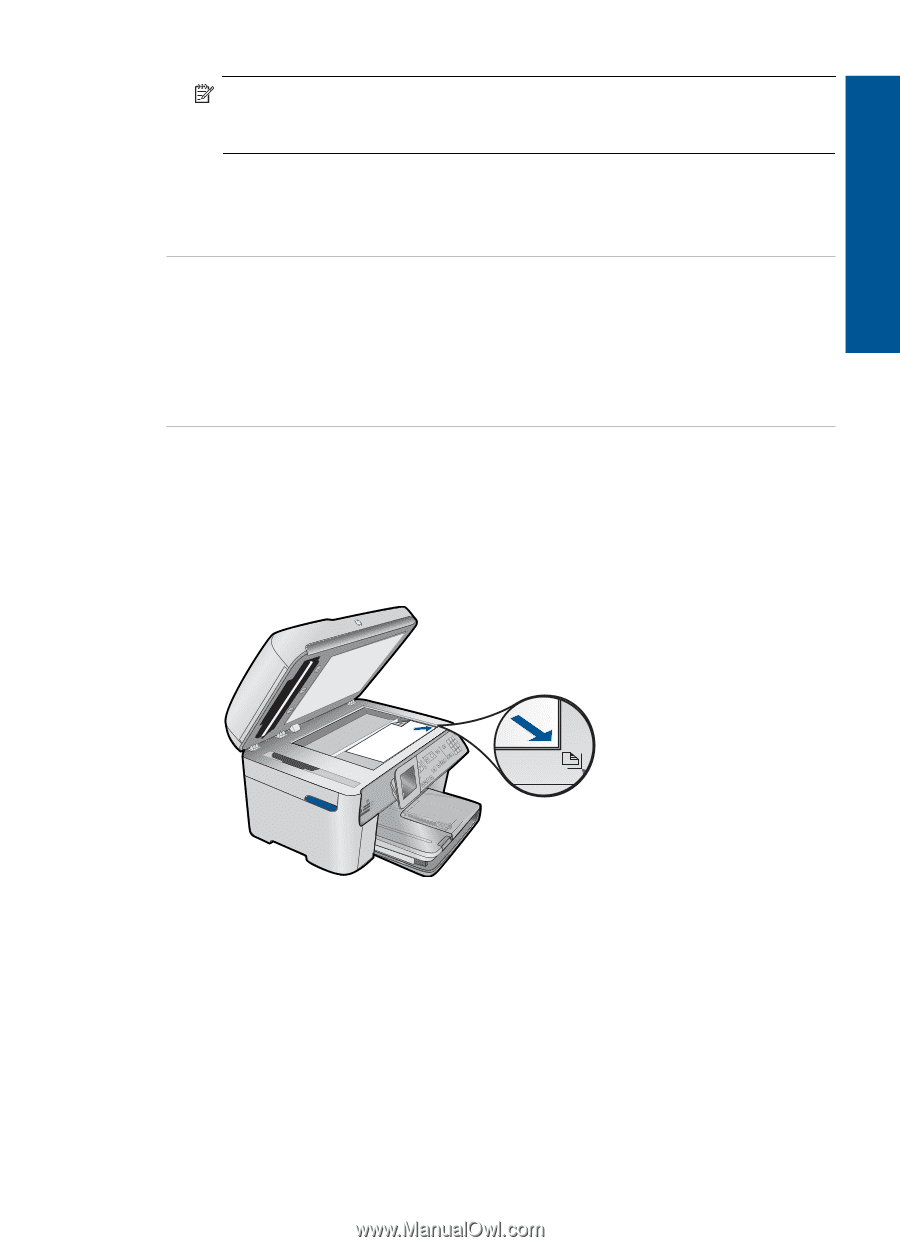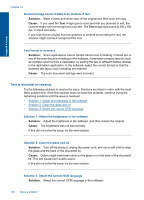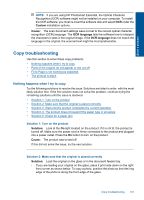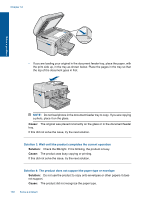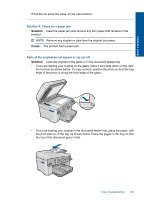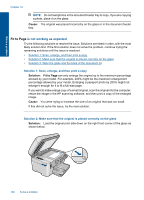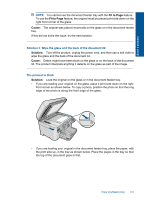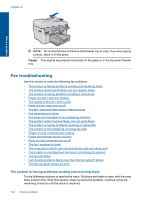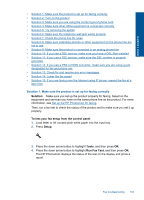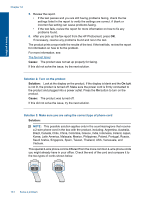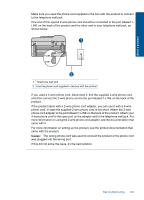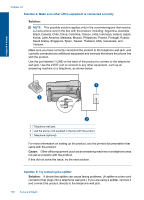HP Photosmart Premium Fax e-All-in-One Printer - C410 User Guide - Page 143
Fit to Cause, Solution, Solution 3: Wipe the glass and the back of the document lid
 |
View all HP Photosmart Premium Fax e-All-in-One Printer - C410 manuals
Add to My Manuals
Save this manual to your list of manuals |
Page 143 highlights
Solve a problem NOTE: You cannot use the document feeder tray with the Fit to Page feature. To use the Fit to Page feature, the original must be placed print side down on the right front corner of the glass. Cause: The original was placed incorrectly on the glass or in the document feeder tray. If this did not solve the issue, try the next solution. Solution 3: Wipe the glass and the back of the document lid Solution: Turn off the product, unplug the power cord, and then use a soft cloth to wipe the glass and the back of the document lid. Cause: Debris might have been stuck on the glass or on the back of the document lid. The product interprets anything it detects on the glass as part of the image. The printout is blank Solution: Load the original on the glass or in the document feeder tray. • If you are loading your original on the glass, place it print side down on the right front corner as shown below. To copy a photo, position the photo so that the long edge of the photo is along the front edge of the glass. • If you are loading your original in the document feeder tray, place the paper, with the print side up, in the tray as shown below. Place the pages in the tray so that the top of the document goes in first. Copy troubleshooting 141