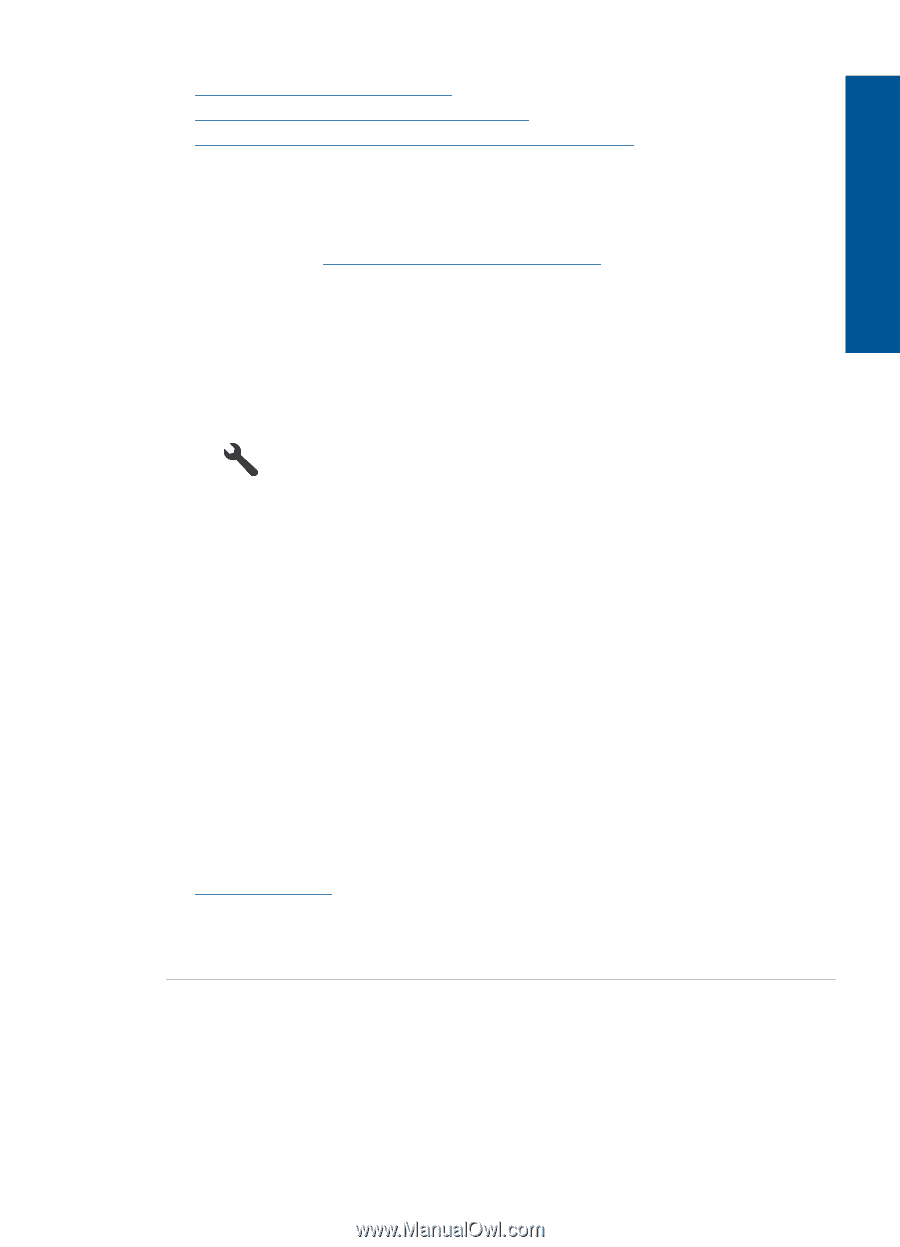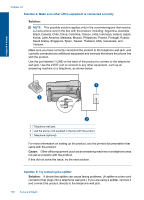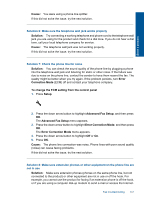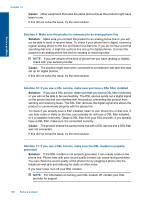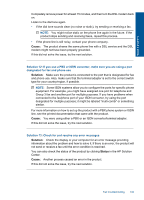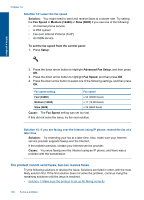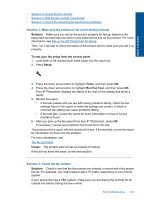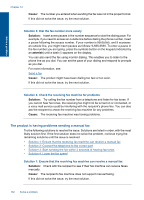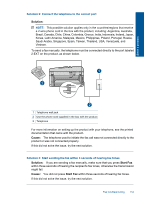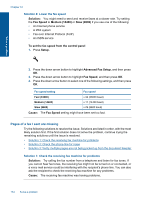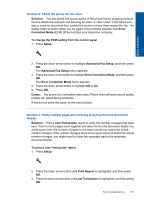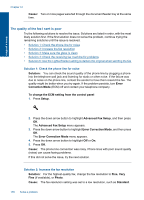HP Photosmart Premium Fax e-All-in-One Printer - C410 User Guide - Page 153
Solution 1: Make sure the product is set up for faxing correctly, Solution 2: Check the fax number
 |
View all HP Photosmart Premium Fax e-All-in-One Printer - C410 manuals
Add to My Manuals
Save this manual to your list of manuals |
Page 153 highlights
Solve a problem • Solution 2: Check the fax number • Solution 3: Dial the fax number more slowly • Solution 4: Check the receiving fax machine for problems Solution 1: Make sure the product is set up for faxing correctly Solution: Make sure you set up the product properly for faxing, based on the equipment and services you have on the same phone line as the product. For more information, see Set up the HP Photosmart for faxing. Then, run a fax test to check the status of the product and to make sure you set it up properly. To test your fax setup from the control panel 1. Load letter or A4 unused plain white paper into the input tray. 2. Press Setup. 3. Press the down arrow button to highlight Tools, and then press OK. 4. Press the down arrow button to highlight Run Fax Test, and then press OK. The HP Photosmart displays the status of the test on the display and prints a report. 5. Review the report. • If the test passes and you are still having problems faxing, check the fax settings listed in the report to verify the settings are correct. A blank or incorrect fax setting can cause problems faxing. • If the test fails, review the report for more information on how to fix any problems found. 6. After you pick up the fax report from the HP Photosmart, press OK. If necessary, resolve any problems found and rerun the test. The product prints a report with the results of the test. If the test fails, review the report for information on how to fix the problem. For more information, see: The fax test failed Cause: The product was not set up properly for faxing. If this did not solve the issue, try the next solution. Solution 2: Check the fax number Solution: Check to see that the fax number you entered is correct and in the proper format. For example, you might need to dial a "9" prefix, depending on your phone system. If your phone line has a PBX system, make sure you are dialing the number for an outside line before dialing the fax number. Fax troubleshooting 151