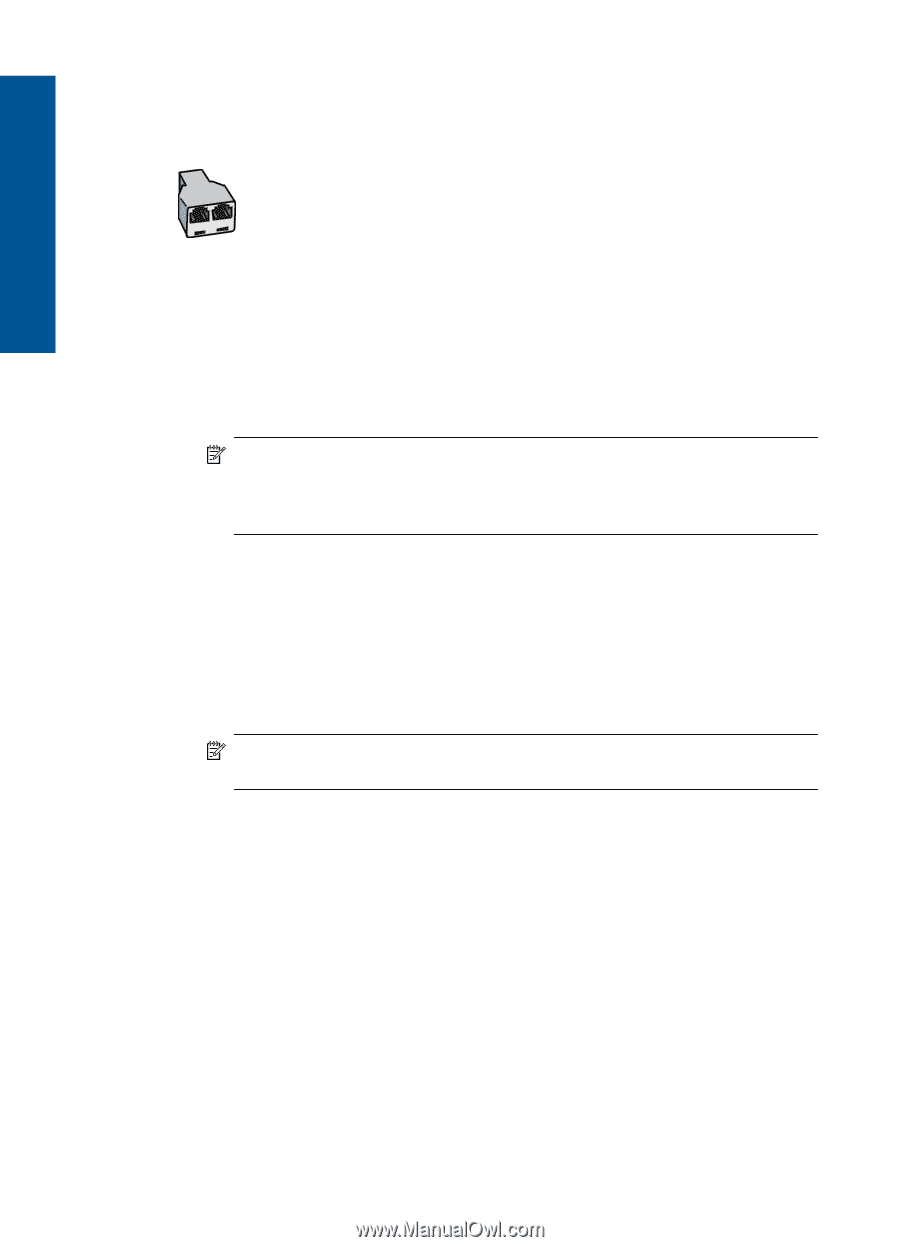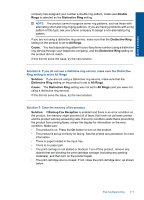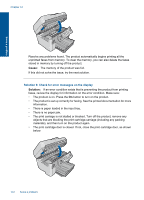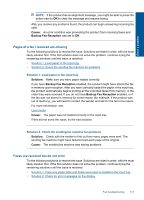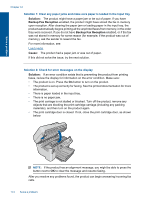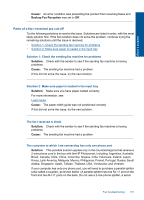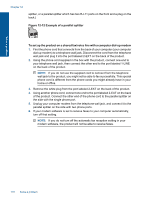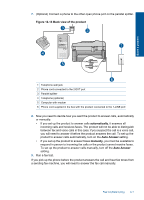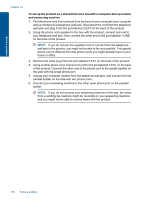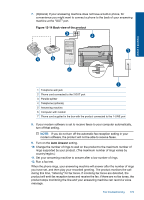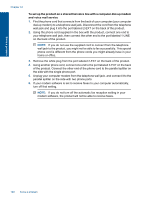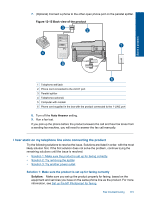HP Photosmart Premium Fax e-All-in-One Printer - C410 User Guide - Page 178
Example of a parallel splitter
 |
View all HP Photosmart Premium Fax e-All-in-One Printer - C410 manuals
Add to My Manuals
Save this manual to your list of manuals |
Page 178 highlights
Solve a problem Chapter 12 splitter, or a parallel splitter which has two RJ-11 ports on the front and a plug on the back.) Figure 12-12 Example of a parallel splitter To set up the product on a shared fax/voice line with a computer dial-up modem 1. Find the phone cord that connects from the back of your computer (your computer dial-up modem) to a telephone wall jack. Disconnect the cord from the telephone wall jack and plug it into the port labeled 2-EXT on the back of the product. 2. Using the phone cord supplied in the box with the product, connect one end to your telephone wall jack, then connect the other end to the port labeled 1-LINE on the back of the product. NOTE: If you do not use the supplied cord to connect from the telephone wall jack to the product, you might not be able to fax successfully. This special phone cord is different from the phone cords you might already have in your home or office. 3. Remove the white plug from the port labeled 2-EXT on the back of the product. 4. Using another phone cord, connect one end to the port labeled 2-EXT on the back of the product. Connect the other end of the phone cord to the parallel splitter on the side with the single phone port. 5. Unplug your computer modem from the telephone wall jack, and connect it to the parallel splitter on the side with two phone ports. 6. If your modem software is set to receive faxes to your computer automatically, turn off that setting. NOTE: If you do not turn off the automatic fax reception setting in your modem software, the product will not be able to receive faxes. 176 Solve a problem