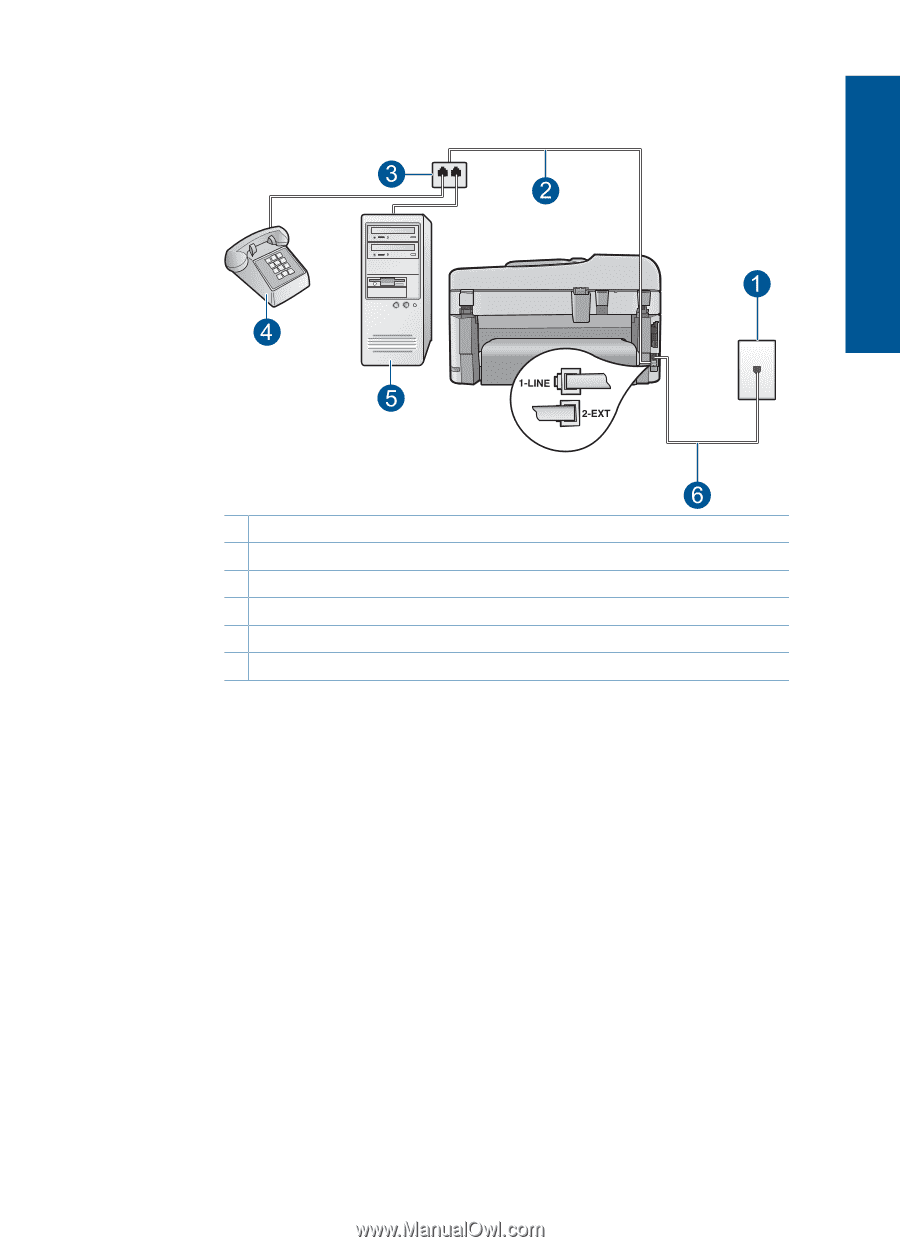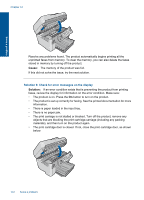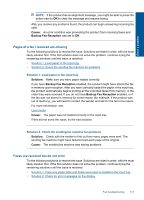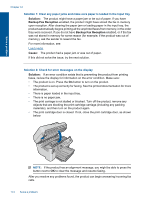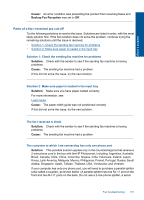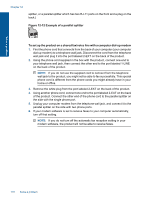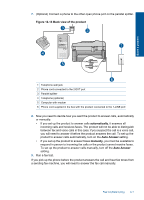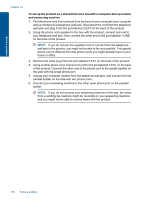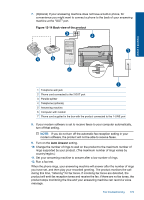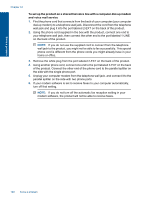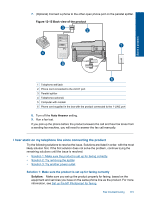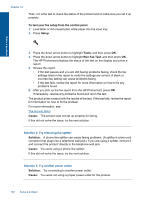HP Photosmart Premium Fax e-All-in-One Printer - C410 User Guide - Page 179
Back view of the product, automatically, Auto Answer, manually, you must be available
 |
View all HP Photosmart Premium Fax e-All-in-One Printer - C410 manuals
Add to My Manuals
Save this manual to your list of manuals |
Page 179 highlights
Solve a problem 7. (Optional) Connect a phone to the other open phone port on the parallel splitter. Figure 12-13 Back view of the product 1 Telephone wall jack 2 Phone cord connected to the 2-EXT port 3 Parallel splitter 4 Telephone (optional) 5 Computer with modem 6 Phone cord supplied in the box with the product connected to the 1-LINE port 8. Now you need to decide how you want the product to answer calls, automatically or manually: • If you set up the product to answer calls automatically, it answers all incoming calls and receives faxes. The product will not be able to distinguish between fax and voice calls in this case; if you suspect the call is a voice call, you will need to answer it before the product answers the call. To set up the product to answer calls automatically, turn on the Auto Answer setting. • If you set up the product to answer faxes manually, you must be available to respond in person to incoming fax calls or the product cannot receive faxes. To set up the product to answer calls manually, turn off the Auto Answer setting. 9. Run a fax test. If you pick up the phone before the product answers the call and hear fax tones from a sending fax machine, you will need to answer the fax call manually. Fax troubleshooting 177