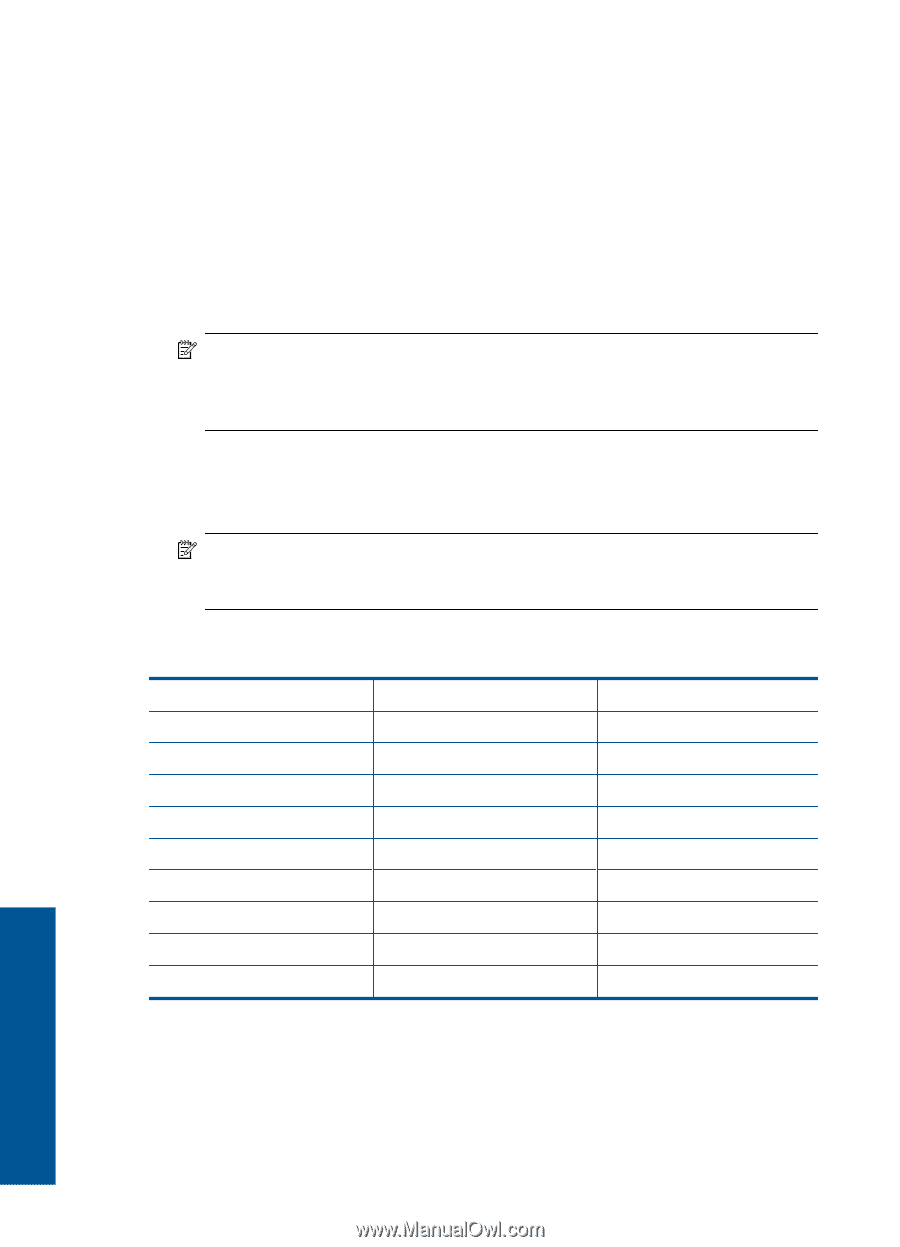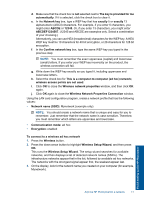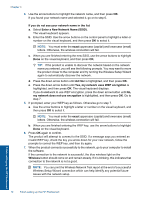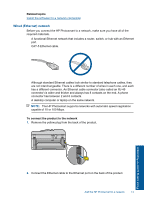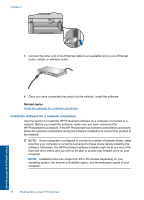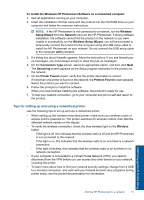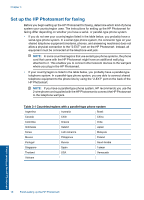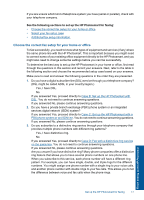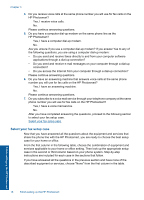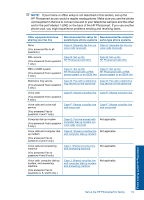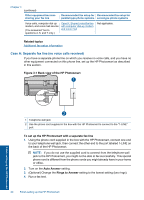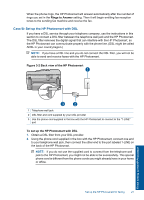HP Photosmart Premium Fax e-All-in-One Printer - C410 User Guide - Page 18
Set up the HP Photosmart for faxing, Table 3-1 Countries/regions with a parallel-type phone system
 |
View all HP Photosmart Premium Fax e-All-in-One Printer - C410 manuals
Add to My Manuals
Save this manual to your list of manuals |
Page 18 highlights
Chapter 3 Set up the HP Photosmart for faxing Before you begin setting up the HP Photosmart for faxing, determine which kind of phone system your country/region uses. The instructions for setting up the HP Photosmart for faxing differ depending on whether you have a serial- or parallel-type phone system. • If you do not see your country/region listed in the table below, you probably have a serial-type phone system. In a serial-type phone system, the connector type on your shared telephone equipment (modems, phones, and answering machines) does not allow a physical connection to the "2-EXT" port on the HP Photosmart. Instead, all equipment must be connected at the telephone wall jack. NOTE: In some countries/regions that use serial-type phone systems, the phone cord that came with the HP Photosmart might have an additional wall plug attached to it. This enables you to connect other telecom devices to the wall jack where you plug in the HP Photosmart. • If your country/region is listed in the table below, you probably have a parallel-type telephone system. In a parallel-type phone system, you are able to connect shared telephone equipment to the phone line by using the "2-EXT" port on the back of the HP Photosmart. NOTE: If you have a parallel-type phone system, HP recommends you use the 2-wire phone cord supplied with the HP Photosmart to connect the HP Photosmart to the telephone wall jack. Table 3-1 Countries/regions with a parallel-type phone system Argentina Australia Brazil Canada Chile China Colombia Greece India Indonesia Ireland Japan Korea Latin America Malaysia Mexico Philippines Poland Portugal Russia Saudi Arabia Singapore Spain Taiwan Thailand USA Venezuela Vietnam Finish setting up the HP Photosmart 16 Finish setting up the HP Photosmart