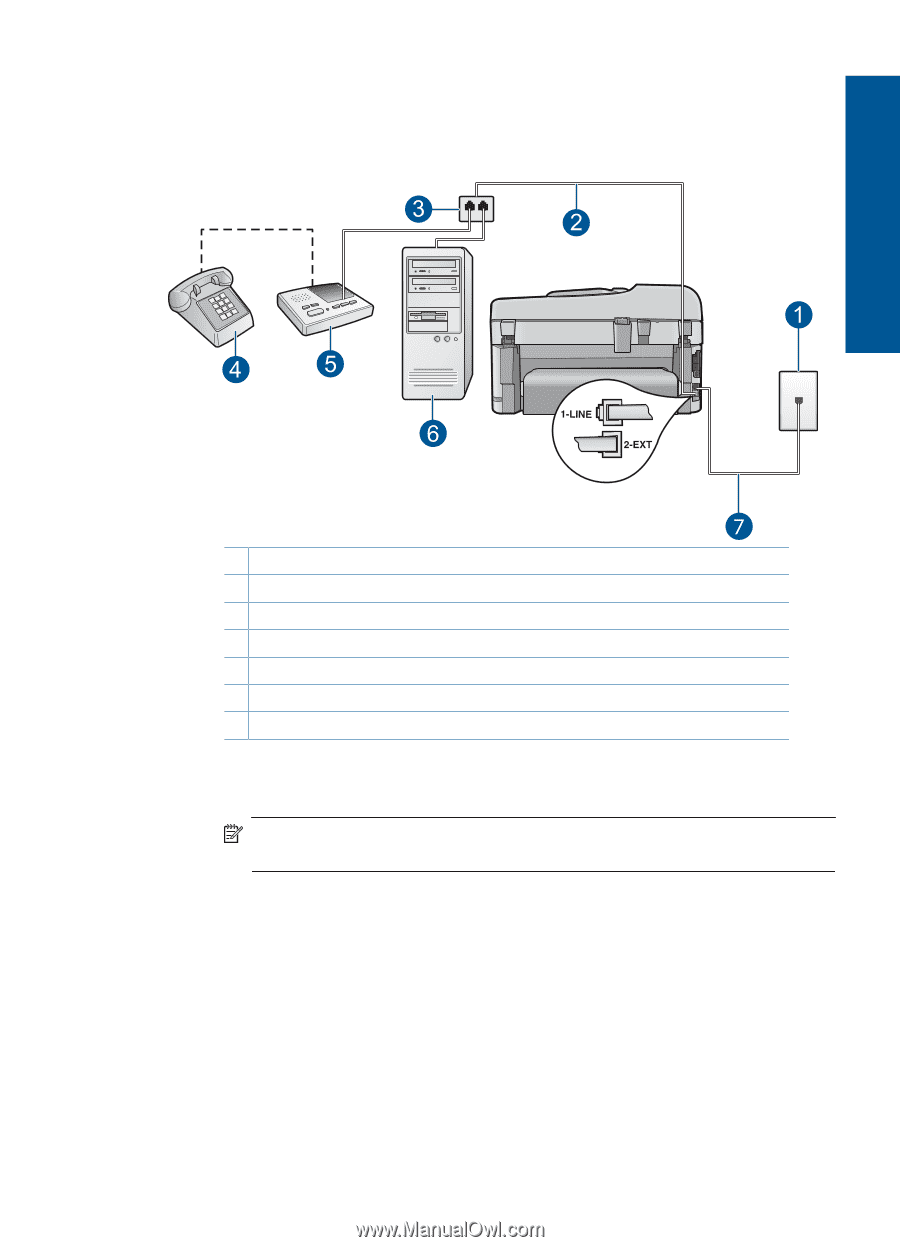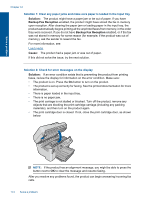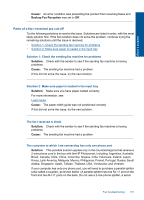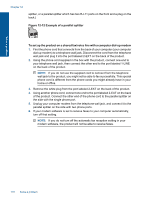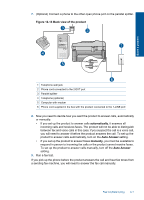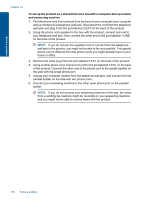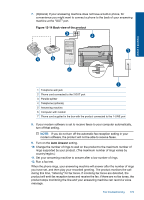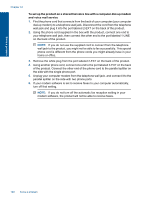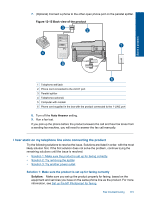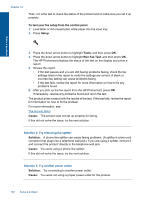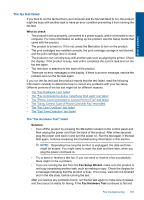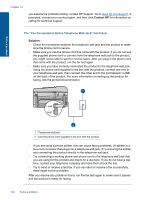HP Photosmart Premium Fax e-All-in-One Printer - C410 User Guide - Page 181
Back view of the product, Auto Answer
 |
View all HP Photosmart Premium Fax e-All-in-One Printer - C410 manuals
Add to My Manuals
Save this manual to your list of manuals |
Page 181 highlights
Solve a problem 7. (Optional) If your answering machine does not have a built-in phone, for convenience you might want to connect a phone to the back of your answering machine at the "OUT" port. Figure 12-14 Back view of the product 1 Telephone wall jack 2 Phone cord connected to the 2-EXT port 3 Parallel splitter 4 Telephone (optional) 5 Answering machine 6 Computer with modem 7 Phone cord supplied in the box with the product connected to the 1-LINE port 8. If your modem software is set to receive faxes to your computer automatically, turn off that setting. NOTE: If you do not turn off the automatic fax reception setting in your modem software, the product will not be able to receive faxes. 9. Turn on the Auto Answer setting. 10. Change the number of rings to wait on the product to the maximum number of rings supported by your product. (The maximum number of rings varies by country/region.) 11. Set your answering machine to answer after a low number of rings. 12. Run a fax test. When the phone rings, your answering machine will answer after the number of rings you have set, and then play your recorded greeting. The product monitors the call during this time, "listening" for fax tones. If incoming fax tones are detected, the product will emit fax reception tones and receive the fax; if there are no fax tones, the product stops monitoring the line and your answering machine can record a voice message. Fax troubleshooting 179