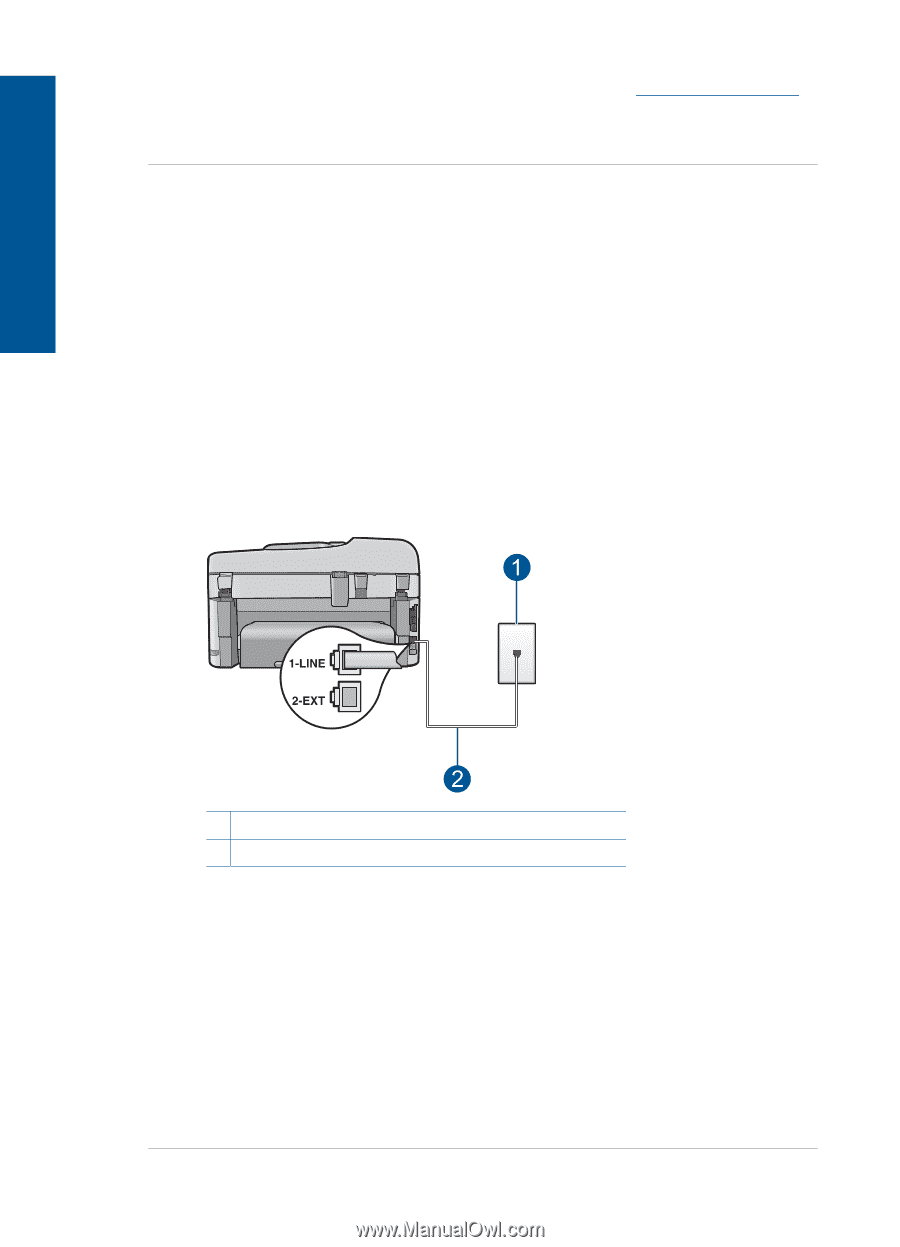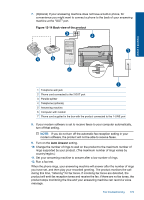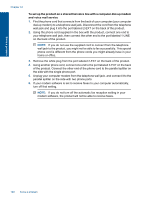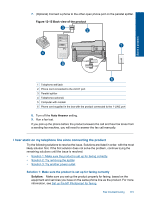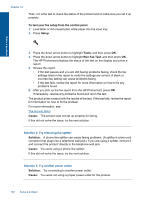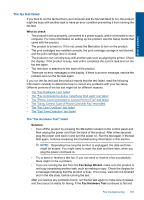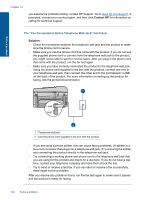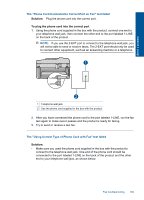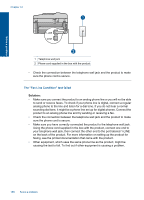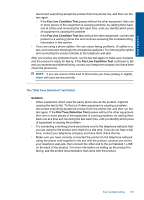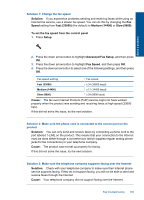HP Photosmart Premium Fax e-All-in-One Printer - C410 User Guide - Page 186
The Fax Connected to Active Telephone Wall Jack test failed, Contact HP, Solution
 |
View all HP Photosmart Premium Fax e-All-in-One Printer - C410 manuals
Add to My Manuals
Save this manual to your list of manuals |
Page 186 highlights
Solve a problem Chapter 12 you experience problems faxing, contact HP Support. Go to www.hp.com/support. If prompted, choose your country/region, and then click Contact HP for information on calling for technical support. The "Fax Connected to Active Telephone Wall Jack" test failed Solution: • Check the connection between the telephone wall jack and the product to make sure the phone cord is secure. • Make sure you use the phone cord that came with the product. If you do not use the supplied phone cord to connect from the telephone wall jack to the product, you might not be able to send or receive faxes. After you plug in the phone cord that came with the product, run the fax test again. • Make sure you have correctly connected the product to the telephone wall jack. Using the phone cord supplied in the box with the product, connect one end to your telephone wall jack, then connect the other end to the port labeled 1-LINE on the back of the product. For more information on setting up the product for faxing, see the printed documentation. 1 Telephone wall jack 2 Use the phone cord supplied in the box with the product • If you are using a phone splitter, this can cause faxing problems. (A splitter is a two-cord connector that plugs into a telephone wall jack.) Try removing the splitter and connecting the product directly to the telephone wall jack. • Try connecting a working phone and phone cord to the telephone wall jack that you are using for the product and check for a dial tone. If you do not hear a dial tone, contact your telephone company and have them check the line. • Try to send or receive a test fax. If you can send or receive a fax successfully, there might not be a problem. After you resolve any problems found, run the fax test again to make sure it passes and the product is ready for faxing. 184 Solve a problem