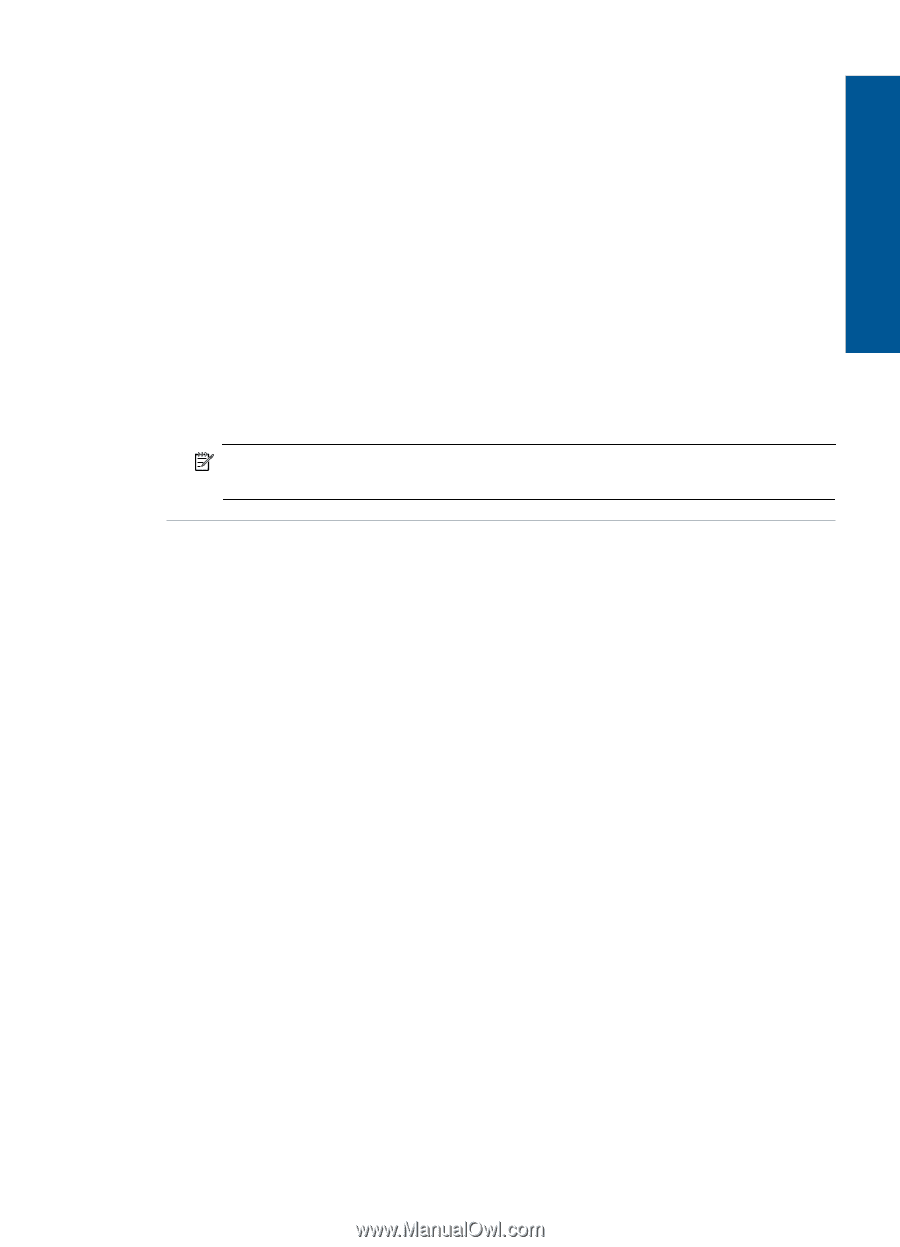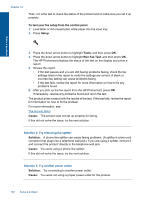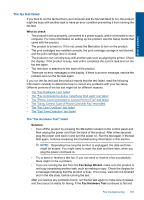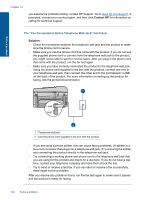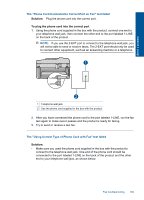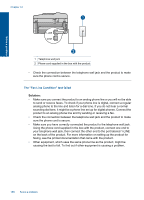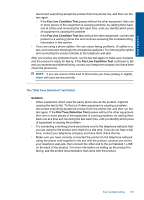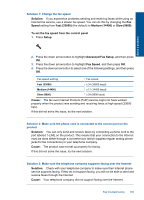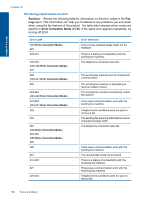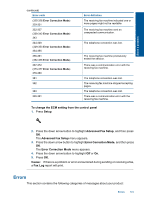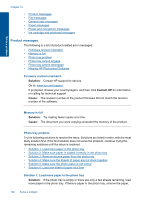HP Photosmart Premium Fax e-All-in-One Printer - C410 User Guide - Page 189
Fax Line Condition Test, Solution, Dial Tone Detection Test, The Dial Tone Detection test failed
 |
View all HP Photosmart Premium Fax e-All-in-One Printer - C410 manuals
Add to My Manuals
Save this manual to your list of manuals |
Page 189 highlights
Solve a problem disconnect everything except the product from the phone line, and then run the test again. ◦ If the Fax Line Condition Test passes without the other equipment, then one or more pieces of the equipment is causing problems; try adding them back one at a time and rerunning the test each time, until you identify which piece of equipment is causing the problem. ◦ If the Fax Line Condition Test fails without the other equipment, connect the product to a working phone line and continue reviewing the troubleshooting information in this section. • If you are using a phone splitter, this can cause faxing problems. (A splitter is a two-cord connector that plugs into a telephone wall jack.) Try removing the splitter and connecting the product directly to the telephone wall jack. After you resolve any problems found, run the fax test again to make sure it passes and the product is ready for faxing. If the Fax Line Condition Test continues to fail and you experience problems faxing, contact your telephone company and have them check the phone line. NOTE: If you are unsure of the kind of phone line you have (analog or digital), check with your service provider. The "Dial Tone Detection" test failed Solution: • Other equipment, which uses the same phone line as the product, might be causing the test to fail. To find out if other equipment is causing a problem, disconnect everything except the product from the phone line, and then run the test again. If the Dial Tone Detection Test passes without the other equipment, then one or more pieces of the equipment is causing problems; try adding them back one at a time and rerunning the test each time, until you identify which piece of equipment is causing the problem. • Try connecting a working phone and phone cord to the telephone wall jack that you are using for the product and check for a dial tone. If you do not hear a dial tone, contact your telephone company and have them check the line. • Make sure you have correctly connected the product to the telephone wall jack. Using the phone cord supplied in the box with the product, connect one end to your telephone wall jack, then connect the other end to the port labeled 1-LINE on the back of the product. For more information on setting up the product for faxing, see the printed documentation that came with the product. Fax troubleshooting 187