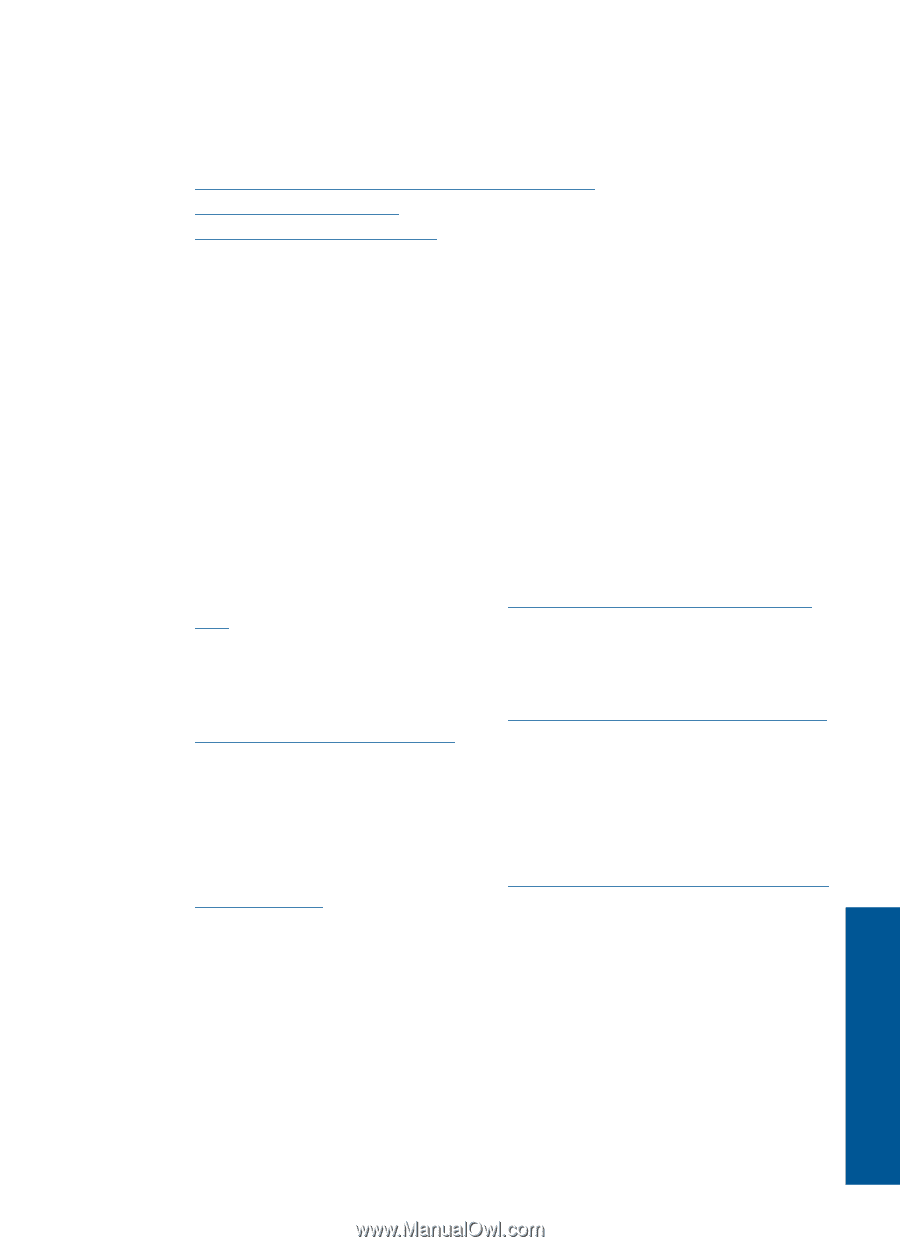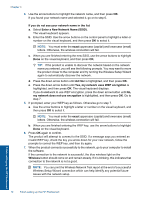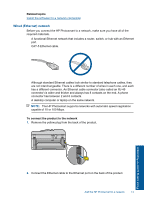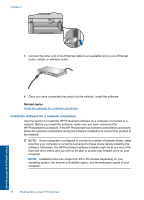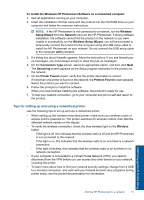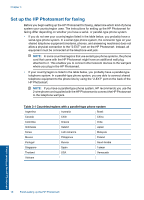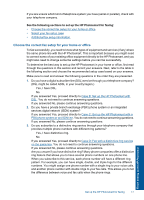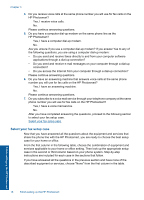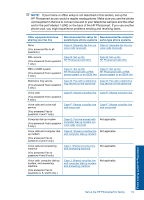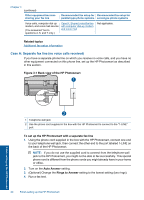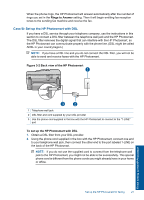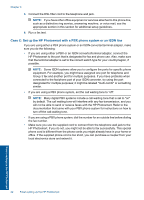HP Photosmart Premium Fax e-All-in-One Printer - C410 User Guide - Page 19
Choose the correct fax setup for your home or office
 |
View all HP Photosmart Premium Fax e-All-in-One Printer - C410 manuals
Add to My Manuals
Save this manual to your list of manuals |
Page 19 highlights
If you are unsure which kind of telephone system you have (serial or parallel), check with your telephone company. See the following sections to set up the HP Photosmart for faxing: • Choose the correct fax setup for your home or office • Select your fax setup case • Additional fax setup information Choose the correct fax setup for your home or office To fax successfully, you need to know what types of equipment and services (if any) share the same phone line with the HP Photosmart. This is important because you might need to connect some of your existing office equipment directly to the HP Photosmart, and you might also need to change some fax settings before you can fax successfully. To determine the best way to set up the HP Photosmart in your home or office, first read through the questions in this section and record your answers. Next, refer to the table in the following section and choose the recommended setup case based on your answers. Make sure to read and answer the following questions in the order they are presented. 1. Do you have a digital subscriber line (DSL) service through your telephone company? (DSL might be called ADSL in your country/region.) Yes, I have DSL. No. If you answered Yes, proceed directly to Case B: Set up the HP Photosmart with DSL. You do not need to continue answering questions. If you answered No, please continue answering questions. 2. Do you have a private branch exchange (PBX) phone system or an integrated services digital network (ISDN) system? If you answered Yes, proceed directly to Case C: Set up the HP Photosmart with a PBX phone system or an ISDN line. You do not need to continue answering questions. If you answered No, please continue answering questions. 3. Do you subscribe to a distinctive ring service through your telephone company that provides multiple phone numbers with different ring patterns? Yes, I have distinctive ring. No. If you answered Yes, proceed directly to Case D: Fax with a distinctive ring service on the same line. You do not need to continue answering questions. If you answered No, please continue answering questions. Are you unsure if you have distinctive ring? Many phone companies offer a distinctive ring feature that allows you to have several phone numbers on one phone line. When you subscribe to this service, each phone number will have a different ring pattern. For example, you can have single, double, and triple rings for the different numbers. You might assign one phone number with a single ring to your voice calls, and another phone number with double rings to your fax calls. This allows you to tell the difference between voice and fax calls when the phone rings. Finish setting up the HP Photosmart Set up the HP Photosmart for faxing 17