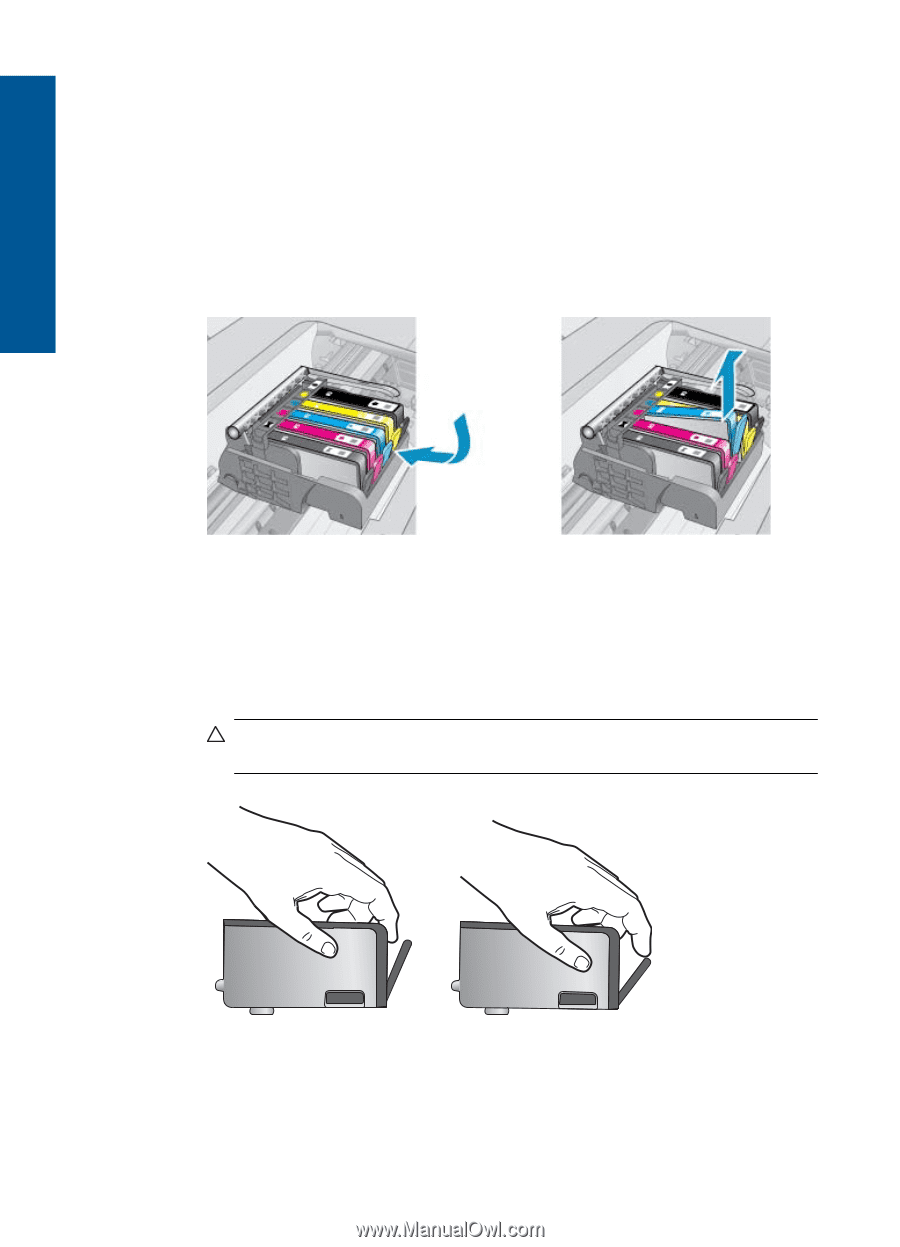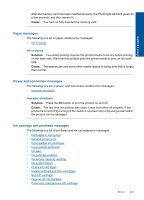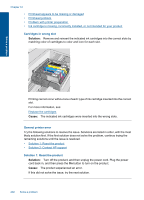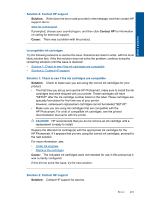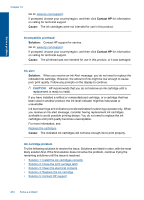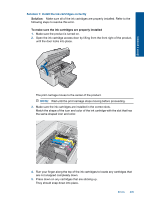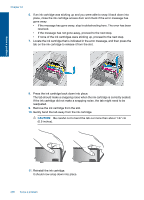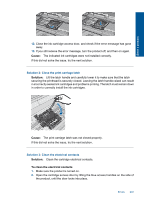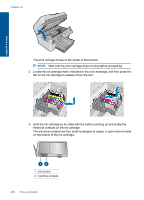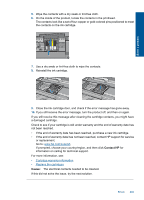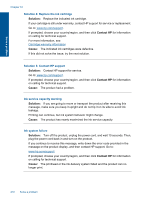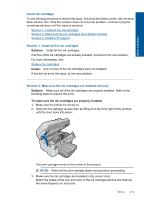HP Photosmart Premium Fax e-All-in-One Printer - C410 User Guide - Page 208
CAUTION, Remove the ink cartridge from the slot.
 |
View all HP Photosmart Premium Fax e-All-in-One Printer - C410 manuals
Add to My Manuals
Save this manual to your list of manuals |
Page 208 highlights
Solve a problem Chapter 12 6. If an ink cartridge was sticking up and you were able to snap it back down into place, close the ink cartridge access door and check if the error message has gone away. • If the message has gone away, stop troubleshooting here. The error has been resolved. • If the message has not gone away, proceed to the next step. • If none of the ink cartridges were sticking up, proceed to the next step. 7. Locate the ink cartridge that is indicated in the error message, and then press the tab on the ink cartridge to release it from the slot. 8. Press the ink cartridge back down into place. The tab should make a snapping noise when the ink cartridge is correctly seated. If the ink cartridge did not make a snapping noise, the tab might need to be readjusted. 9. Remove the ink cartridge from the slot. 10. Gently bend the tab away from the ink cartridge. CAUTION: Be careful not to bend the tab out more than about 1.27 cm (0.5 inches). 11. Reinstall the ink cartridge. It should now snap down into place. 206 Solve a problem