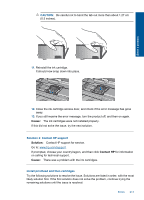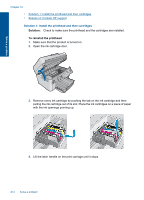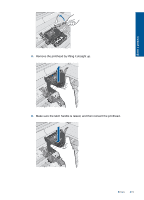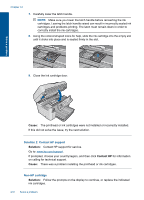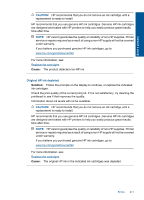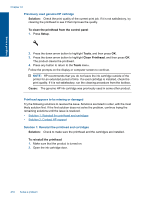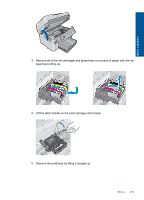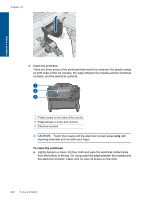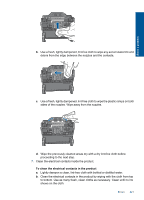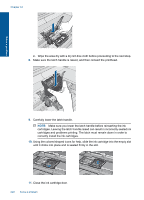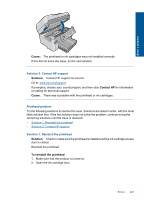HP Photosmart Premium Fax e-All-in-One Printer - C410 User Guide - Page 220
Printhead appears to be missing or damaged, Solution, To clean the printhead from the control panel
 |
View all HP Photosmart Premium Fax e-All-in-One Printer - C410 manuals
Add to My Manuals
Save this manual to your list of manuals |
Page 220 highlights
Solve a problem Chapter 12 Previously used genuine HP cartridge Solution: Check the print quality of the current print job. If it is not satisfactory, try cleaning the printhead to see if that improves the quality. To clean the printhead from the control panel 1. Press Setup. 2. Press the down arrow button to highlight Tools, and then press OK. 3. Press the down arrow button to highlight Clean Printhead, and then press OK. The product cleans the printhead. 4. Press any button to return to the Tools menu. Follow the prompts on the display or computer screen to continue. NOTE: HP recommends that you do not leave the ink cartridge outside of the printer for an extended period of time. If a used cartridge is installed, check the print quality. If it is not satisfactory, run the cleaning procedure from the toolbox. Cause: The genuine HP ink cartridge was previously used in some other product. Printhead appears to be missing or damaged Try the following solutions to resolve the issue. Solutions are listed in order, with the most likely solution first. If the first solution does not solve the problem, continue trying the remaining solutions until the issue is resolved. • Solution 1: Reinstall the printhead and cartridges • Solution 2: Contact HP support Solution 1: Reinstall the printhead and cartridges Solution: Check to make sure the printhead and the cartridges are installed. To reinstall the printhead 1. Make sure that the product is turned on. 2. Open the ink cartridge door. 218 Solve a problem