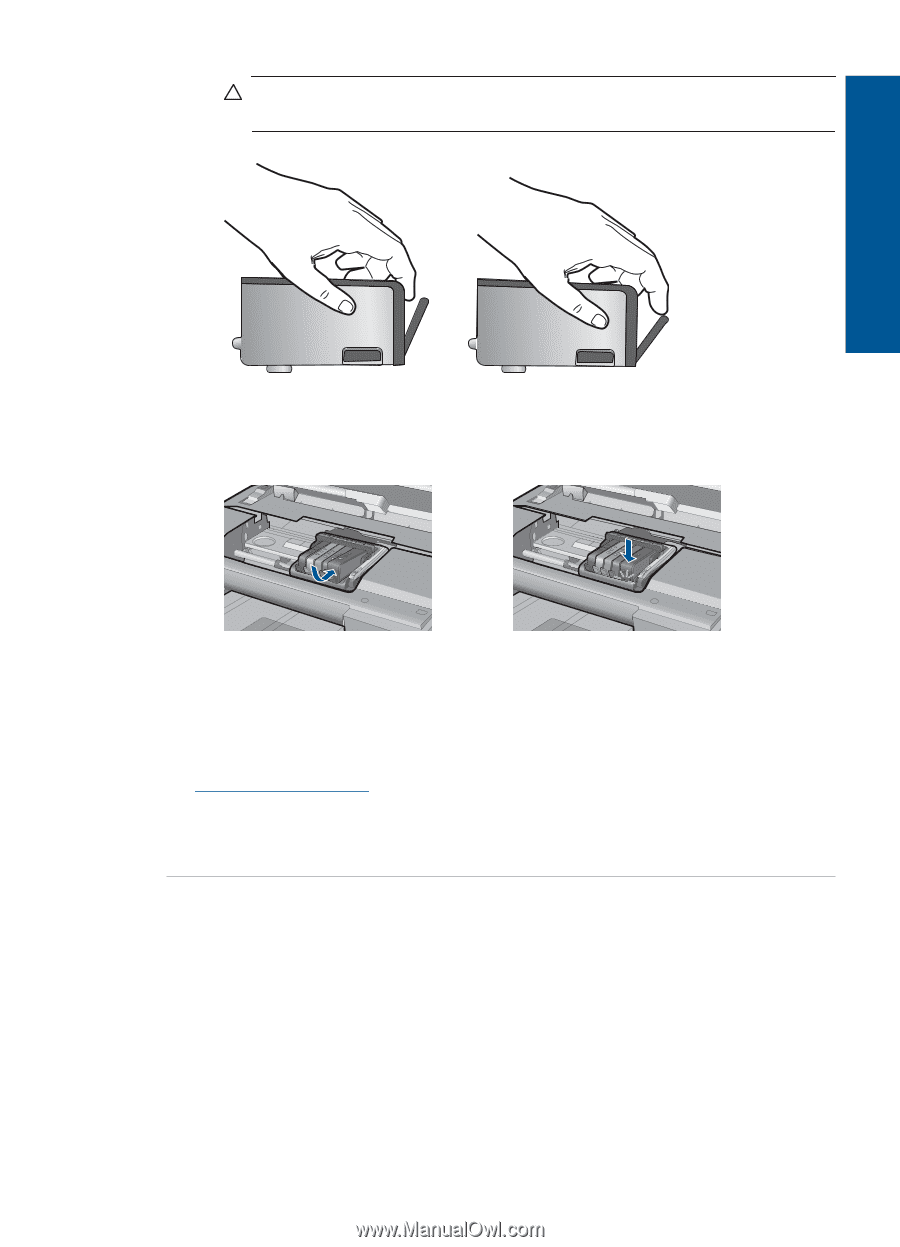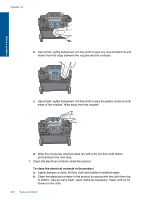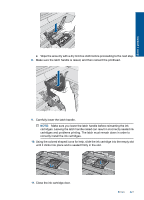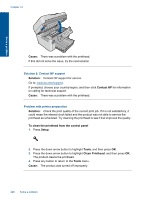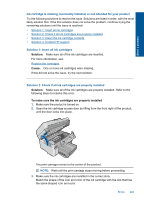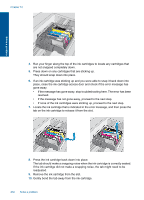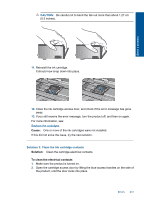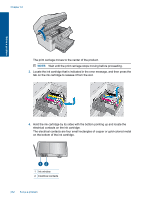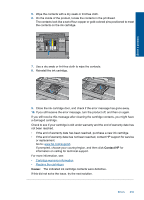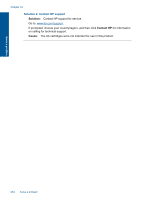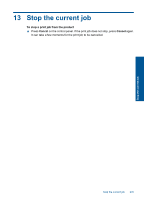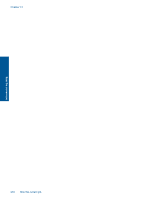HP Photosmart Premium Fax e-All-in-One Printer - C410 User Guide - Page 233
CAUTION, Solution 3: Clean the ink cartridge contacts
 |
View all HP Photosmart Premium Fax e-All-in-One Printer - C410 manuals
Add to My Manuals
Save this manual to your list of manuals |
Page 233 highlights
Solve a problem CAUTION: Be careful not to bend the tab out more than about 1.27 cm (0.5 inches). 11. Reinstall the ink cartridge. It should now snap down into place. 12. Close the ink cartridge access door, and check if the error message has gone away. 13. If you still receive the error message, turn the product off, and then on again. For more information, see: Replace the cartridges Cause: One or more of the ink cartridges were not installed. If this did not solve the issue, try the next solution. Solution 3: Clean the ink cartridge contacts Solution: Clean the cartridge electrical contacts. To clean the electrical contacts 1. Make sure the product is turned on. 2. Open the cartridge access door by lifting the blue access handles on the side of the product, until the door locks into place. Errors 231