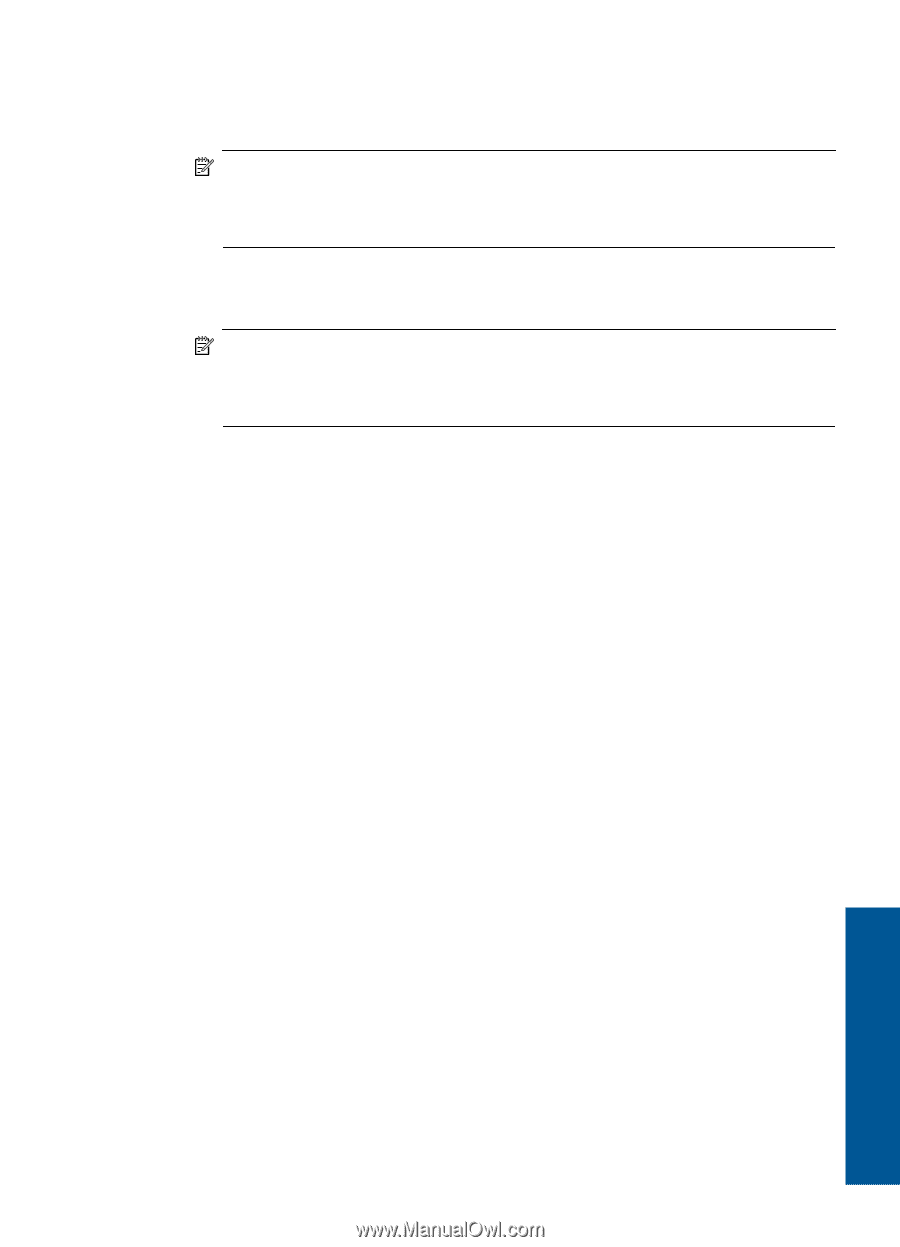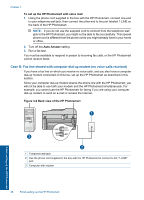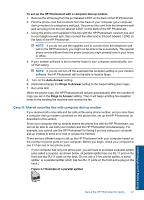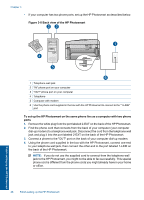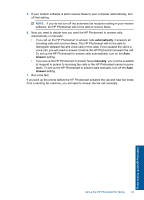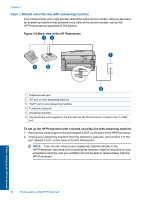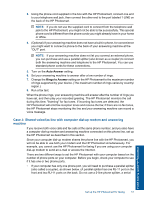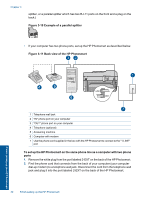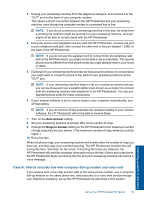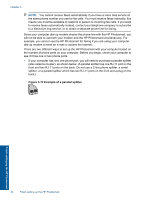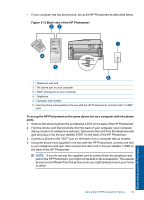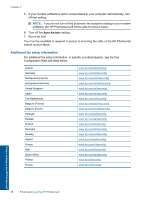HP Photosmart Premium Fax e-All-in-One Printer - C410 User Guide - Page 33
Case J: Shared voice/fax line with computer dial-up modem and answering, machine, Auto Answer
 |
View all HP Photosmart Premium Fax e-All-in-One Printer - C410 manuals
Add to My Manuals
Save this manual to your list of manuals |
Page 33 highlights
3. Using the phone cord supplied in the box with the HP Photosmart, connect one end to your telephone wall jack, then connect the other end to the port labeled 1-LINE on the back of the HP Photosmart. NOTE: If you do not use the supplied cord to connect from the telephone wall jack to the HP Photosmart, you might not be able to fax successfully. This special phone cord is different from the phone cords you might already have in your home or office. 4. (Optional) If your answering machine does not have a built-in phone, for convenience you might want to connect a phone to the back of your answering machine at the "OUT" port. NOTE: If your answering machine does not let you connect an external phone, you can purchase and use a parallel splitter (also known as a coupler) to connect both the answering machine and telephone to the HP Photosmart. You can use standard phone cords for these connections. 5. Turn on the Auto Answer setting. 6. Set your answering machine to answer after a low number of rings. 7. Change the Rings to Answer setting on the HP Photosmart to the maximum number of rings supported by your device. (The maximum number of rings varies by country/ region.) 8. Run a fax test. When the phone rings, your answering machine will answer after the number of rings you have set, and then play your recorded greeting. The HP Photosmart monitors the call during this time, "listening" for fax tones. If incoming fax tones are detected, the HP Photosmart will emit fax reception tones and receive the fax; if there are no fax tones, the HP Photosmart stops monitoring the line and your answering machine can record a voice message. Case J: Shared voice/fax line with computer dial-up modem and answering machine If you receive both voice calls and fax calls at the same phone number, and you also have a computer dial-up modem and answering machine connected on this phone line, set up the HP Photosmart as described in this section. Since your computer dial-up modem shares the phone line with the HP Photosmart, you will not be able to use both your modem and the HP Photosmart simultaneously. For example, you cannot use the HP Photosmart for faxing if you are using your computer dial-up modem to send an e-mail or access the Internet. There are two different ways to set the HP Photosmart with your computer based on the number of phone ports on your computer. Before you begin, check your computer to see if it has one or two phone ports. • If your computer has only one phone port, you will need to purchase a parallel splitter (also called a coupler), as shown below. (A parallel splitter has one RJ-11 port on the front and two RJ-11 ports on the back. Do not use a 2-line phone splitter, a serial Finish setting up the HP Photosmart Set up the HP Photosmart for faxing 31