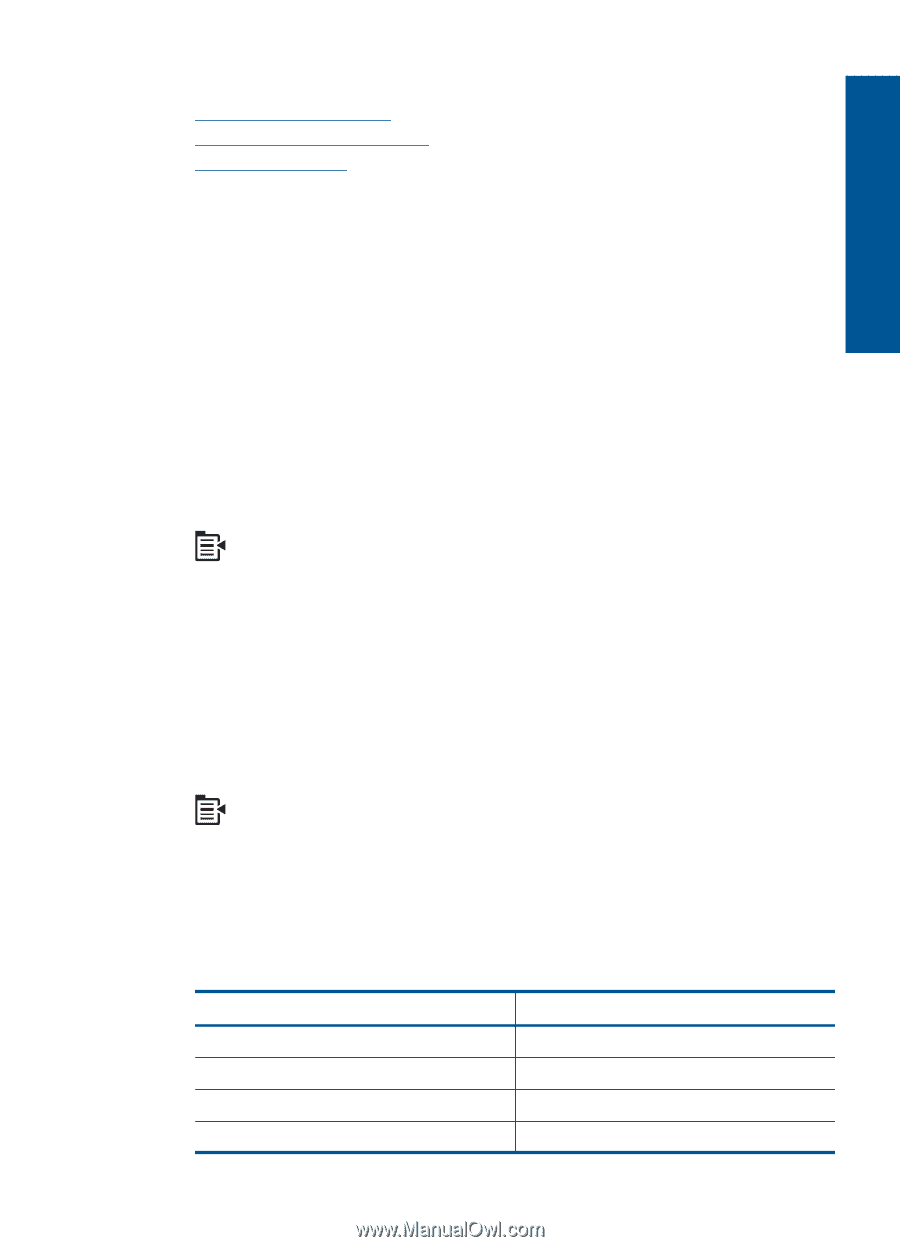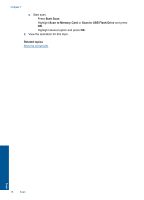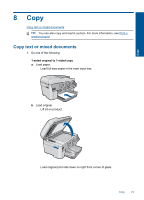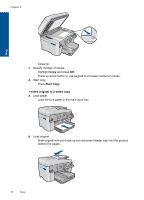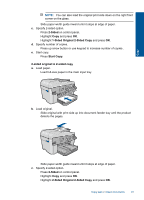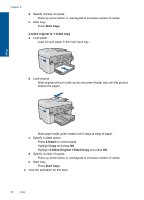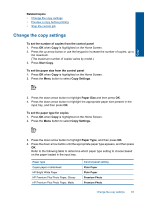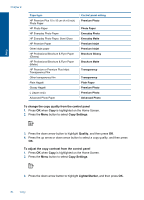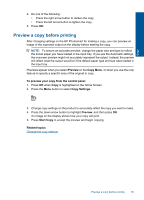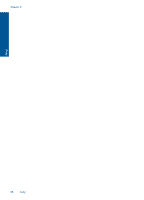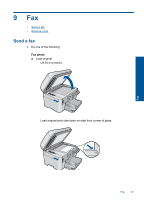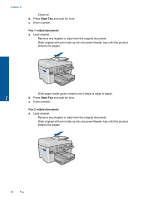HP Photosmart Premium Fax e-All-in-One Printer - C410 User Guide - Page 85
Copy Settings, Paper Type
 |
View all HP Photosmart Premium Fax e-All-in-One Printer - C410 manuals
Add to My Manuals
Save this manual to your list of manuals |
Page 85 highlights
Related topics • Change the copy settings • Preview a copy before printing • Stop the current job Change the copy settings To set the number of copies from the control panel 1. Press OK when Copy is highlighted on the Home Screen. 2. Press the up arrow button or use the keypad to increase the number of copies, up to the maximum. (The maximum number of copies varies by model.) 3. Press Start Copy. To set the paper size from the control panel 1. Press OK when Copy is highlighted on the Home Screen. 2. Press the Menu button to select Copy Settings. Copy 3. Press the down arrow button to highlight Paper Size and then press OK. 4. Press the down arrow button to highlight the appropriate paper size present in the input tray, and then press OK. To set the paper type for copies 1. Press OK when Copy is highlighted on the Home Screen. 2. Press the Menu button to select Copy Settings. 3. Press the down arrow button to highlight Paper Type, and then press OK. 4. Press the down arrow button until the appropriate paper type appears, and then press OK. Refer to the following table to determine which paper type setting to choose based on the paper loaded in the input tray. Paper type Copier paper or letterhead HP Bright White Paper HP Premium Plus Photo Paper, Glossy HP Premium Plus Photo Paper, Matte Control panel setting Plain Paper Plain Paper Premium Photo Premium Photo Change the copy settings 83