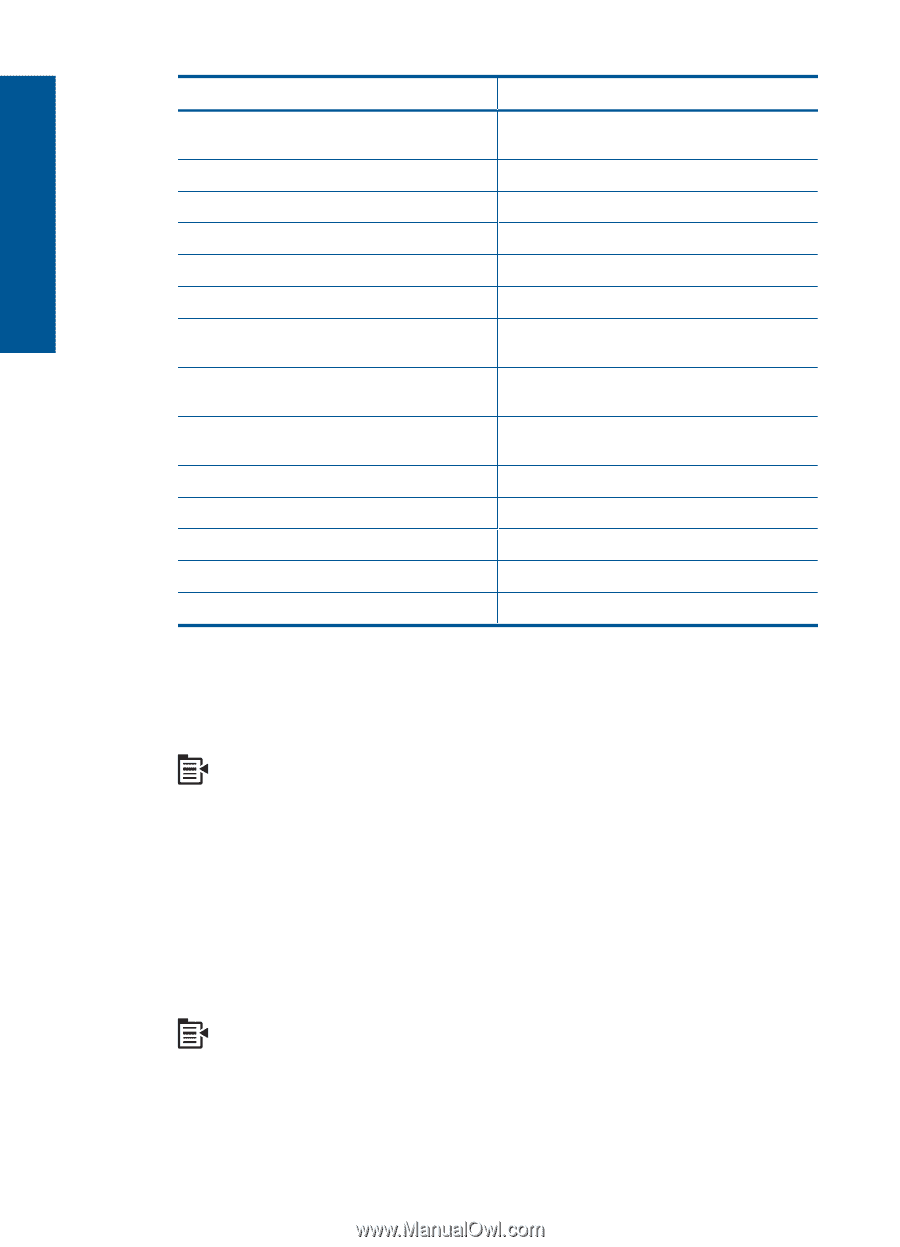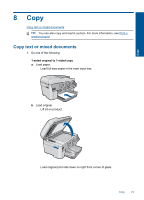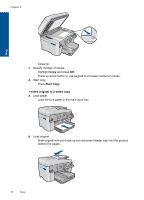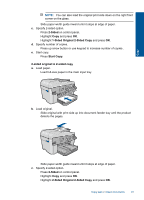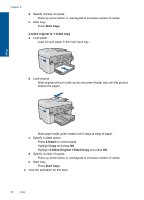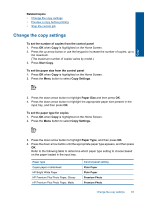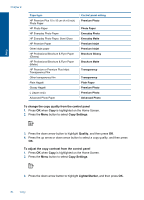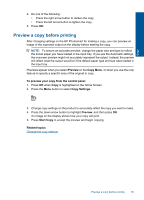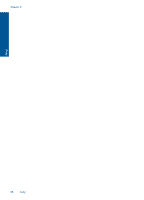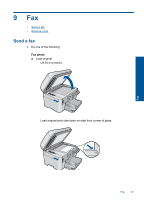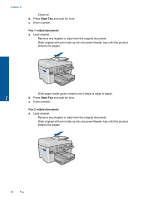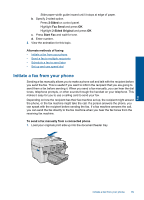HP Photosmart Premium Fax e-All-in-One Printer - C410 User Guide - Page 86
To change the copy quality from the control panel, Copy Settings, Quality, Lighter/Darker
 |
View all HP Photosmart Premium Fax e-All-in-One Printer - C410 manuals
Add to My Manuals
Save this manual to your list of manuals |
Page 86 highlights
Copy Chapter 8 Paper type HP Premium Plus 10 x 15 cm (4 x 6 inch) Photo Paper HP Photo Paper HP Everyday Photo Paper HP Everyday Photo Paper, Semi Gloss HP Premium Paper Other inkjet paper HP Professional Brochure & Flyer Paper (Glossy) HP Professional Brochure & Flyer Paper (Matte) HP Premium or Premium Plus Inkjet Transparency Film Other transparency film Plain Hagaki Glossy Hagaki L (Japan only) Advanced Photo Paper Control panel setting Premium Photo Photo Paper Everyday Photo Everyday Matte Premium Inkjet Premium Inkjet Brochure Glossy Brochure Matte Transparency Transparency Plain Paper Premium Photo Premium Photo Advanced Photo To change the copy quality from the control panel 1. Press OK when Copy is highlighted on the Home Screen. 2. Press the Menu button to select Copy Settings. 3. Press the down arrow button to highlight Quality, and then press OK. 4. Press the up arrow or down arrow button to select a copy quality, and then press OK. To adjust the copy contrast from the control panel 1. Press OK when Copy is highlighted on the Home Screen. 2. Press the Menu button to select Copy Settings. 3. Press the down arrow button to highlight Lighter/Darker, and then press OK. 84 Copy