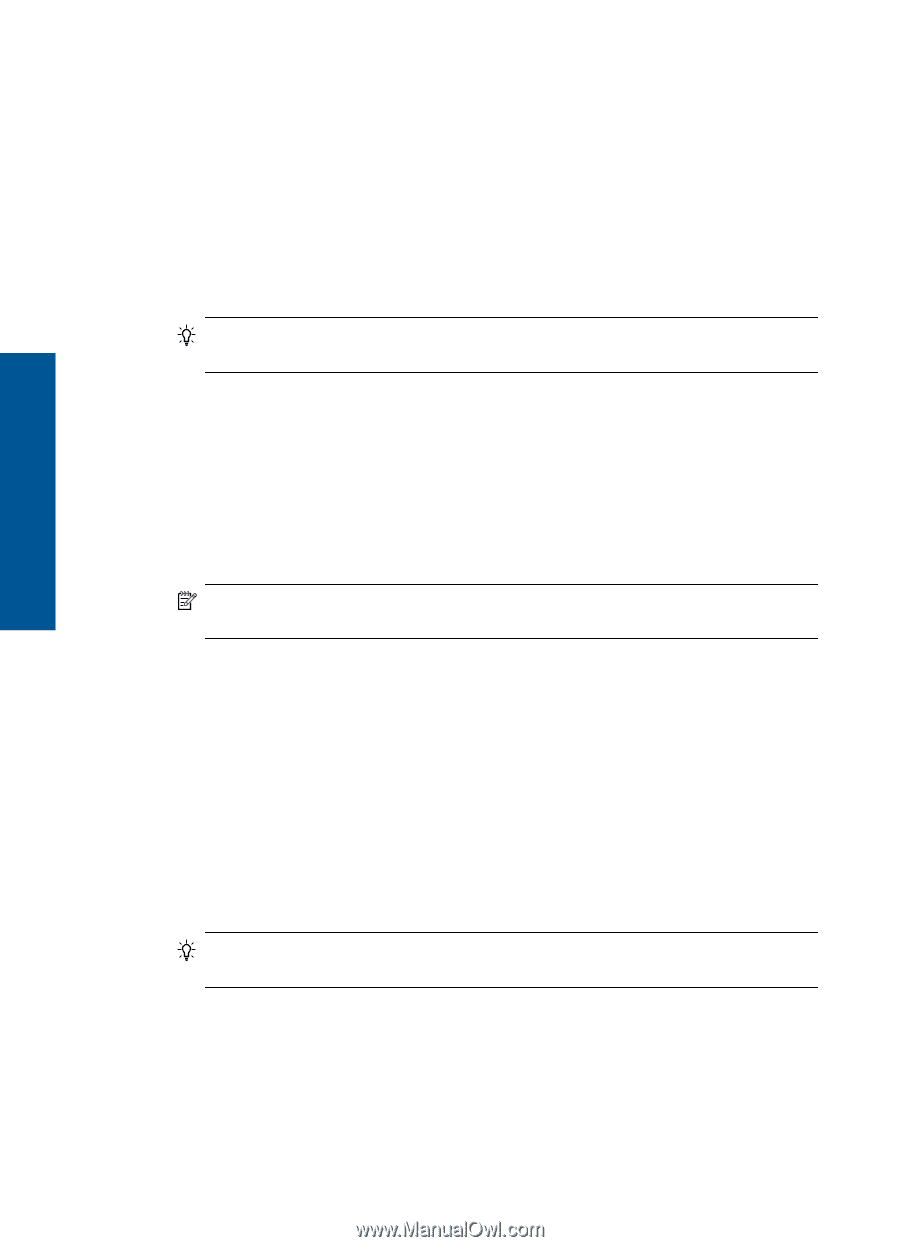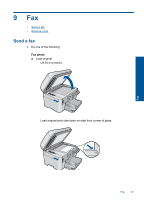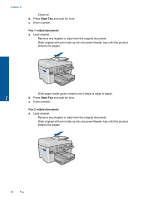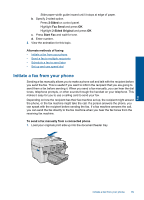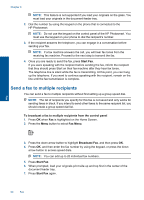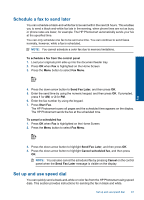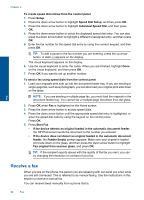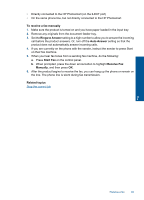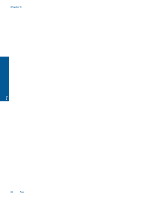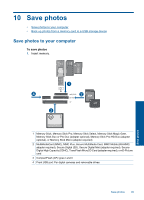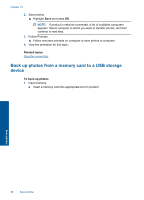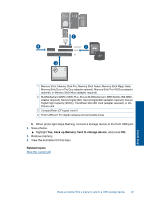HP Photosmart Premium Fax e-All-in-One Printer - C410 User Guide - Page 94
Receive a fax, Individual Speed Dial
 |
View all HP Photosmart Premium Fax e-All-in-One Printer - C410 manuals
Add to My Manuals
Save this manual to your list of manuals |
Page 94 highlights
Chapter 9 To create speed dial entries from the control panel 1. Press Setup. 2. Press the down arrow button to highlight Speed Dial Setup, and then press OK. 3. Press the down arrow button to highlight Individual Speed Dial, and then press OK. 4. Press the down arrow button to select the displayed speed dial entry. You can also press the down arrow button to highlight a different unassigned entry, and then press OK. 5. Enter the fax number for the speed dial entry by using the numeric keypad, and then press OK. TIP: To add a pause in the fax number you are entering, press the up arrow button. A dash (-) appears on the display. The visual keyboard appears on the display. 6. Use the visual keyboard to enter the name. When you are finished, highlight Done on the visual keyboard, and then press OK. 7. Press OK if you want to set up another number. To send a fax using speed dials from the control panel 1. Load your originals print side up into the document feeder tray. If you are sending a single-page fax, such as a photograph, you can also load your original print side down on the glass. NOTE: If you are sending a multiple-page fax, you must load the originals in the document feeder tray. You cannot fax a multiple-page document from the glass. 2. Press OK when Fax is highlighted on the Home screen. 3. Press the down arrow button to access speed dials. 4. Press the down arrow button until the appropriate speed dial entry is highlighted, or enter the speed dial code by using the keypad on the control panel. Press OK. 5. Press Start Fax. • If the device detects an original loaded in the automatic document feeder, the HP Photosmart sends the document to the number you entered. • If the device does not detect an original loaded in the automatic document feeder, the Feeder Empty prompt appears. Make sure your original is loaded print side down on the glass, and then press the dwon arrow button to highlight Fax original from scanner glass, and press OK. TIP: If the recipient reports issues with the quality of the fax you sent, you can try changing the resolution or contrast of your fax. Fax Receive a fax When you are on the phone, the person you are speaking with can send you a fax while you are still connected. This is referred to as manual faxing. Use the instructions in this section to receive a manual fax. You can receive faxes manually from a phone that is: 92 Fax