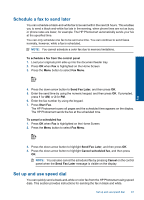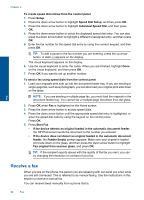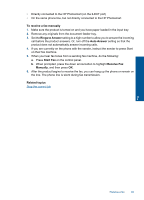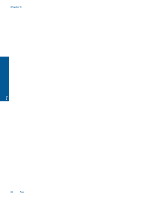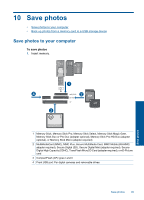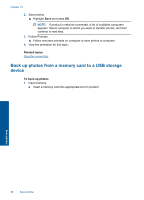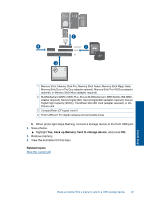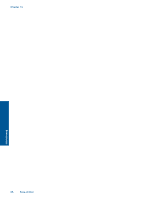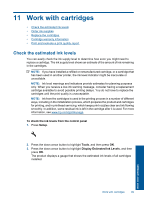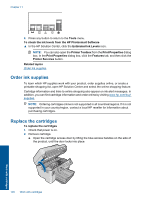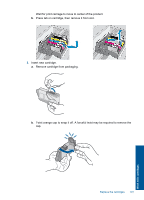HP Photosmart Premium Fax e-All-in-One Printer - C410 User Guide - Page 98
Back up photos from a memory card to a USB storage device, Related topics, To back up photos
 |
View all HP Photosmart Premium Fax e-All-in-One Printer - C410 manuals
Add to My Manuals
Save this manual to your list of manuals |
Page 98 highlights
Chapter 10 2. Save photos. ▲ Highlight Save and press OK. NOTE: If product is network-connected, a list of available computers appears. Select computer to which you want to transfer photos, and then continue to next step. 3. Follow Prompts. ▲ Follow onscreen prompts on computer to save photos to computer. 4. View the animation for this topic. Related topics Stop the current job Back up photos from a memory card to a USB storage device To back up photos 1. Insert memory. a. Insert a memory card into appropriate slot on product. Save photos 96 Save photos
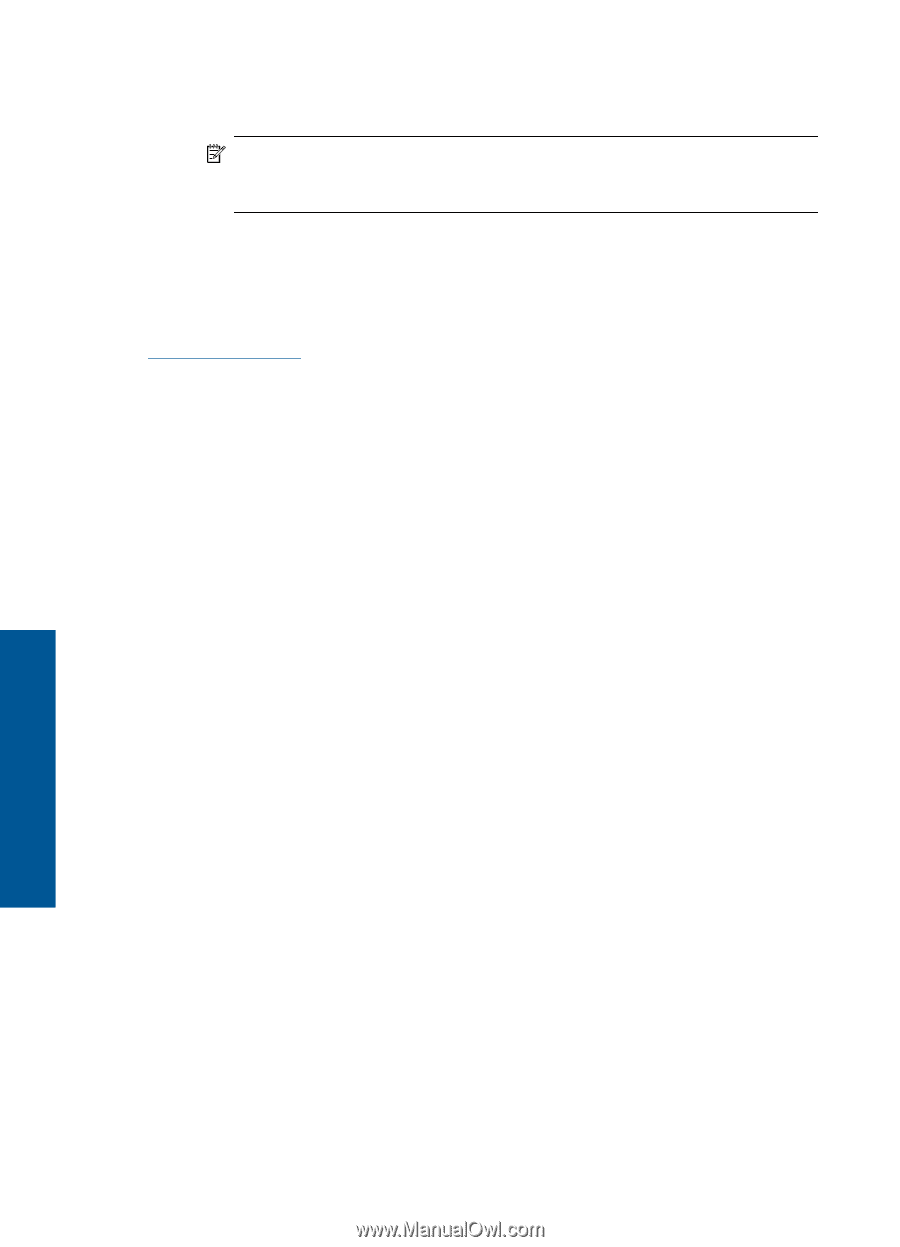
2.
Save photos.
▲
Highlight
Save
and press
OK
.
NOTE:
If product is network-connected, a list of available computers
appears. Select computer to which you want to transfer photos, and then
continue to next step.
3.
Follow Prompts.
▲
Follow onscreen prompts on computer to save photos to computer.
4.
View the animation for this topic.
Related topics
Stop the current job
Back up photos from a memory card to a USB storage
device
To back up photos
1.
Insert memory.
a
.
Insert a memory card into appropriate slot on product.
Chapter 10
96
Save photos
Save photos