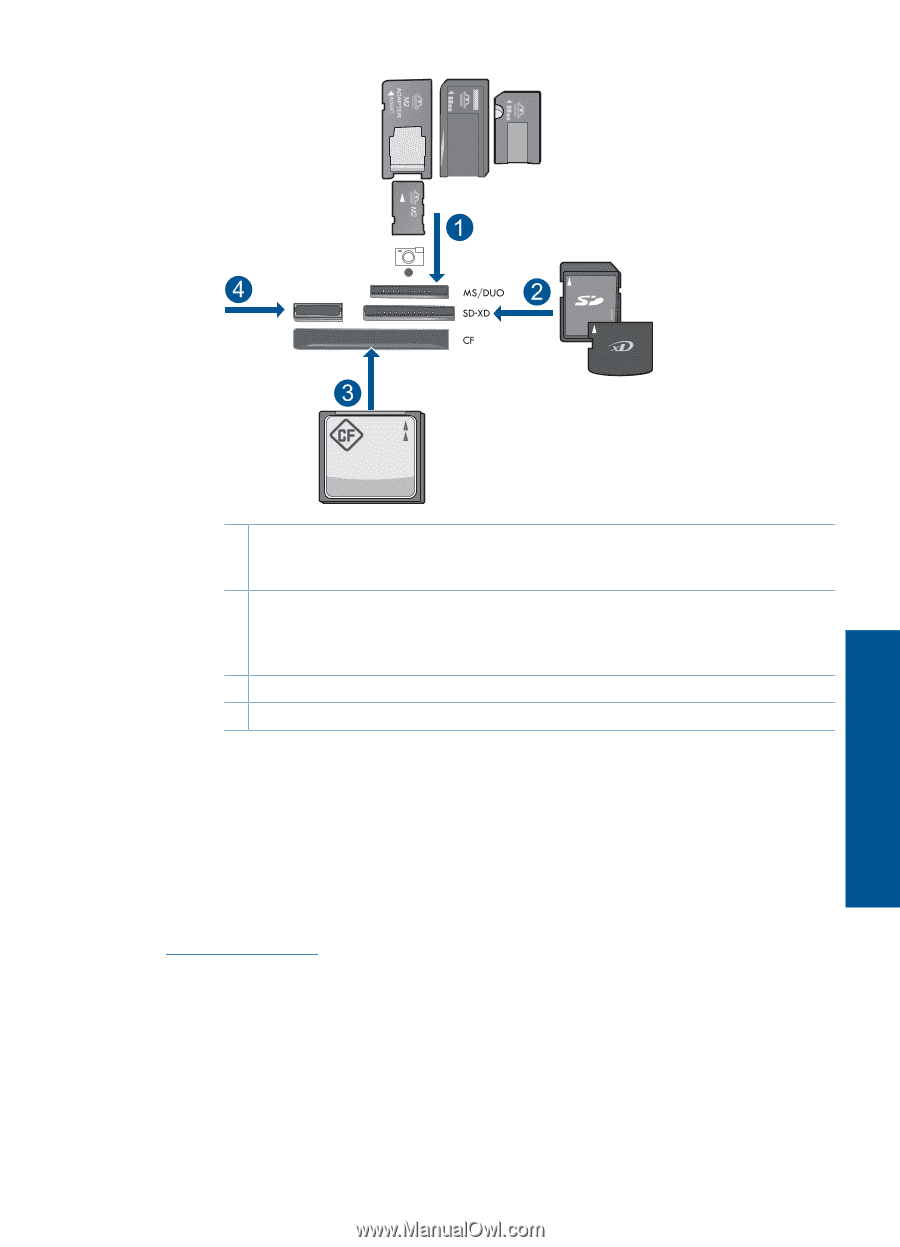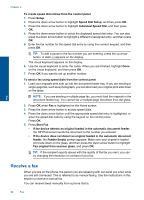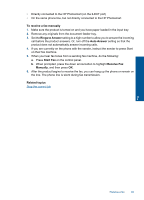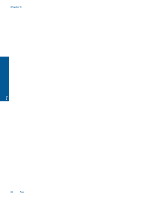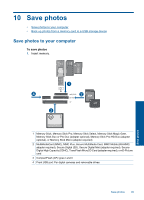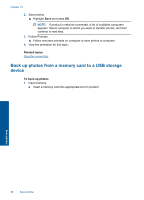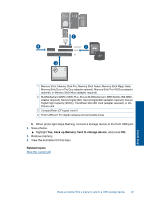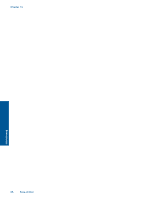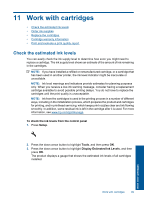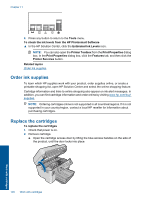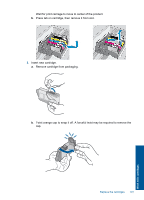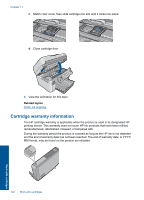HP Photosmart Premium Fax e-All-in-One Printer - C410 User Guide - Page 99
Yes, back up Memory Card to storage device., Related topics, When photo light stops flashing
 |
View all HP Photosmart Premium Fax e-All-in-One Printer - C410 manuals
Add to My Manuals
Save this manual to your list of manuals |
Page 99 highlights
1 Memory Stick, Memory Stick Pro, Memory Stick Select, Memory Stick Magic Gate, Memory Stick Duo or Pro Duo (adapter optional), Memory Stick Pro-HG Duo (adapter optional), or Memory Stick Micro (adapter required) 2 MultiMediaCard (MMC), MMC Plus, Secure MultiMedia Card, MMC Mobile (RS-MMC; adapter required), Secure Digital (SD), Secure Digital Mini (adapter required), Secure Digital High Capacity (SDHC), TransFlash MicroSD Card (adapter required), or xDPicture card 3 CompactFlash (CF) types I and II 4 Front USB port: For digital cameras and removable drives b. When photo light stops flashing, connect a storage device to the front USB port. 2. Save photos. ▲ Highlight Yes, back up Memory Card to storage device. and press OK. 3. Remove memory. 4. View the animation for this topic. Related topics Stop the current job Save photos Back up photos from a memory card to a USB storage device 97