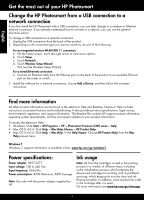HP Photosmart Premium Printer - C309 Reference Guide
HP Photosmart Premium Printer - C309 Manual
 |
View all HP Photosmart Premium Printer - C309 manuals
Add to My Manuals
Save this manual to your list of manuals |
HP Photosmart Premium Printer - C309 manual content summary:
- HP Photosmart Premium Printer - C309 | Reference Guide - Page 1
English Wireless HP Photosmart Premium series - C309 Apply sticker to printer. 1 Unpack and remove all tape 2 Power on Wireless Connect the power cord and adapter. Press to turn on the HP Photosmart. Important! Do NOT connect the USB cable until prompted by the software! 3 Follow the Setup - HP Photosmart Premium Printer - C309 | Reference Guide - Page 2
Get to know the HP Photosmart English 1 Home: Returns to the Home screen (the default screen when you turn on the product). 7 Cancel: Stops the current operation. 2 Directional keys: Allow you - HP Photosmart Premium Printer - C309 | Reference Guide - Page 3
ink jet printers connected to a local WiFi network. Wireless printing is a fun extension of the iPhone/iPod Touch's easy photo capture and viewing experience. For more information go to: www.hp.com/go/iprintphoto Connect to additional computers on a network You can connect the HP Photosmart to more - HP Photosmart Premium Printer - C309 | Reference Guide - Page 4
information. The Readme file contains HP support contact information, operating system requirements, and the most recent updates to your product information. To access the electronic Help • Windows: Click Start > All Programs > HP > Photosmart Premium C309 series > Help. • Mac OS X v10.4: Click - HP Photosmart Premium Printer - C309 | Reference Guide - Page 5
Troubleshooting Setup Troubleshooting If the HP Photosmart still having a problem, contact HP support for service. Go to: www.hp.com/support. Windows If HP Photosmart from your computer. 2. Open the Applications: Hewlett-Packard folder. 3. Double-click HP Uninstaller. Follow the onscreen instructions - HP Photosmart Premium Printer - C309 | Reference Guide - Page 6
from the product display or the HP Photosmart is connected to the network but cannot be found by the HP software, you will need to follow the onscreen instructions during software installation to help connect the product to the network and diagnose any possible problems with your network setup. To - HP Photosmart Premium Printer - C309 | Reference Guide - Page 7
computer. Sometimes, cycling the power will recover a network communication issue. • If the previous step does not solve the problem and you have successfully installed the HP Photosmart Software on your computer, run the Network Diagnostic tool. To run the Network Diagnostic tool (Windows) > In the - HP Photosmart Premium Printer - C309 | Reference Guide - Page 8
to the customer or any HP support contract with the customer. However, if printer failure or damage is attributable to the use of a non-HP or refilled cartridge or an expired ink cartridge, HP will charge its standard time and materials charges to service the printer for the particular failure or - HP Photosmart Premium Printer - C309 | Reference Guide - Page 9
de couverture sur votre imprimante HP Photosmart Premium série - C309 1 Déballez et retirez instructions affichées sur l'écran du produit, qui vous aideront à configurer et connecter l'appareil HP Photosmart. Sur les ordinateurs non équipés d'un lecteur de CD/ DVD, visitez le site www.hp.com/support - HP Photosmart Premium Printer - C309 | Reference Guide - Page 10
Apprenez à connaître l'appareil HP Photosmart Français 1 Accueil : Permet de revenir à l'écran d'accueil (écran par défaut lorsque vous activez le produit). 7 Annuler : Interrompt l'opération en cours. 2 Touches de direction : - HP Photosmart Premium Printer - C309 | Reference Guide - Page 11
pour imprimer, sauvegarder et partager des photos à l'aide de Snapfish. Réalisez des copies en couleur ou en noir et blanc. Connectez l'appareil HP Photosmart à cinq ordinateurs maximum sur un réseau filaire ou sans fil. Imprimez une grande diversité de projets tels que des jeux, des listes de - HP Photosmart Premium Printer - C309 | Reference Guide - Page 12
et le fichier Lisez-moi. L'aide en ligne contient des instructions relatives aux fonctionnalités et au dépannage du produit. Elle dé l'aide en ligne • Windows : Cliquez sur Démarrer > Tous les programmes > HP > Photosmart Premium série C309 > Aide. • Mac OS X v10.4 : Cliquez sur Aide > Aide sur le - HP Photosmart Premium Printer - C309 | Reference Guide - Page 13
pas résolu, contactez le support HP pour obtenir une assistance. Consultez le site : www.hp.com/support. Français Windows Si vous HP Photosmart de votre ordinateur. 2. Ouvrez le dossier Applications : Hewlett-Packard. 3. Double-cliquez sur Programme de désinstallation HP. Suivez les instructions - HP Photosmart Premium Printer - C309 | Reference Guide - Page 14
déjà exécuté l'assistant de configuration réseau à partir de l'écran du produit, ou si l'appareil HP Photosmart est connecté au réseau mais n'est pas détecté par le logiciel HP, vous devez suivre les instructions à l'écran durant l'installation du logiciel afin de connecter le produit au réseau et - HP Photosmart Premium Printer - C309 | Reference Guide - Page 15
avancée. 1. Imprimez un rapport de configuration du réseau en suivant les instructions ci-après : a. Sur l'écran d'accueil, touchez la flèche précédente ne permet pas de résoudre le problème et que le logiciel HP Photosmart est installé sur l'ordinateur, exécutez l'outil de diagnostic réseau. Pour - HP Photosmart Premium Printer - C309 | Reference Guide - Page 16
HP est valable uniquement en cas d'impossibilité d'exécuter les instructions de programmation. HP de la garantie ni d'un contrat de support HP. Toutefois, si la panne ou les HP est valable dans tout pays dans lequel le produit HP couvert est distribué par HP. Des contrats apportant des services - HP Photosmart Premium Printer - C309 | Reference Guide - Page 17
la página de cubierta en la impresora HP Photosmart Premium series - C309 1 Desempaquete el producto y retire todos los precintos Español 2 Encender Wireless Conecte el cable de alimentación y el adaptador. Presione para encender el dispositivo HP Photosmart. ¡Importante! NO conecte el cable USB - HP Photosmart Premium Printer - C309 | Reference Guide - Page 18
Conozca HP Photosmart Español 1 Posición inicial: Vuelve a la pantalla Inicio (la pantalla pre- determinada al encender el producto). 7 Cancelar: Detiene la operación actual. 2 Teclas de dirección: Permite - HP Photosmart Premium Printer - C309 | Reference Guide - Page 19
, móviles con cámara y ordenadores, con la tecnología integrada Bluetooth. Escanee originales a la tarjeta de memoria o un ordenador conectado. Utilice HP Photosmart para imprimir, guardar y compartir fotos en Snapfish. Haga copias en color y en blanco y negro. Utilice el alimentador a doble cara - HP Photosmart Premium Printer - C309 | Reference Guide - Page 20
. Para acceder a la Ayuda electrónica • Windows: Haga clic en Inicio > Todos los programas > HP > Photosmart Premium C309 series > Ayuda. • Mac OS X v10.4: Haga clic en Ayuda > Ayuda de Mac, Biblioteca > Ayuda del producto HP. • Mac OS X v10.5: Haga clic en Ayuda > Ayuda de Mac. En eI Visor de ayuda - HP Photosmart Premium Printer - C309 | Reference Guide - Page 21
el problema, contacte con el servicio de asistencia de HP. Visite: www.hp.com/support. Español Windows Si no consigue imprimir, compruebe que productos o programas. Para desinstalar el software: 1. Desconecte el HP Photosmart del ordenador. 2. Abra la carpeta Aplicaciones: Carpeta Hewlett-Packard - HP Photosmart Premium Printer - C309 | Reference Guide - Page 22
conectado a una red y ya ha ejecutado el asistente de instalación inalámbrica del panel de control del producto, o HP Photosmart está conectado a una red, pero el software HP no lo detecta, siga las instrucciones que aparecen en pantalla durante la instalación del software para conectar el producto - HP Photosmart Premium Printer - C309 | Reference Guide - Page 23
: • Es posible que el ordenador no esté conectado a la red. Asegúrese de que el equipo que utiliza está conectado a la misma red que HP Photosmart. Si la red es inalámbrica, por ejemplo, es posible que el ordenador esté conectado a una red vecina por error. • El ordenador puede estar conectado - HP Photosmart Premium Printer - C309 | Reference Guide - Page 24
de C.V. Prolongación Reforma No. 700, Col. Lomas de Sta. Fé Delegación Alvaro Obregón CP 91210 México, D.F. Consulte nuestra página Web: www.hp.com/support Centro de Asistencia Telefónica de HP: Ciudad de México: (55) 5258 9922 Para el resto del país: 01 800-474-68368 Para hacer válida su garant

© 2009 Hewlett-Packard Development Company, L.P.
HP Photosmart Premium series - C309
3
1
Apply sticker to printer.
2
Printed in [French]
Printed in [English]
Printed in [Spanish]
*CD054-90056*
*CD054-90056*
CD054-90056
Important!
Do NOT connect the USB cable until prompted by the software!
Unpack and remove all tape
Follow the Setup Wizard
Power on
Connect the power cord and adapter.
Press
to turn on the HP Photosmart.
Be sure to follow the instructions on
the product display as it guides you
through setting up and connecting the
HP Photosmart.
For computers without a CD/DVD drive, please go to
www.hp.com/support
to download and install the
software.
Wireless
Wireless
Wireless
Wireless
English
Wireless
Wireless
Yes
English?
No
This device supports WiFi Protected Setup (WPS)
for easy one-button wireless setup.
•
If you have a WPS enabled router, push the
WPS button on the router at any time during
setup to connect. The wireless LED on the printer
will turn on if the connection is successful.
•
If your router does not support WPS or have a
WPS button, follow the directions in the Setup
Wizard to setup your network connection. Refer
to your router’s documentation for additional
information.