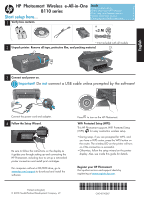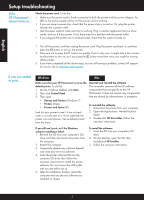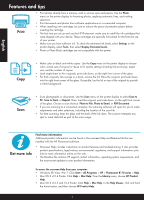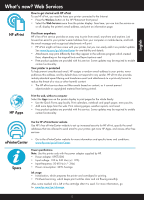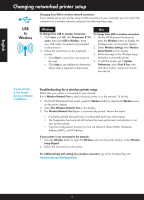HP Photosmart Wireless e-All-in-One Printer - B110 Reference Guide
HP Photosmart Wireless e-All-in-One Printer - B110 Manual
 |
View all HP Photosmart Wireless e-All-in-One Printer - B110 manuals
Add to My Manuals
Save this manual to your list of manuals |
HP Photosmart Wireless e-All-in-One Printer - B110 manual content summary:
- HP Photosmart Wireless e-All-in-One Printer - B110 | Reference Guide - Page 1
the instructions on the display as it guides you through setting up and connecting the HP Photosmart, including how to set up a networked printer connection and install print cartridges. For computers without a CD/DVD drive, go to www.hp.com/support to download and install the software. Printed - HP Photosmart Wireless e-All-in-One Printer - B110 | Reference Guide - Page 2
you have completed all the above steps, but are still having a problem, contact HP support for service. Go to www.hp.com/support. If you are unable to print... Windows Mac Make sure that your HP Photosmart is set as the default printer. To do this: 1. On the Windows taskbar, click Start. 2. Then - HP Photosmart Wireless e-All-in-One Printer - B110 | Reference Guide - Page 3
Get to know your HP Photosmart English 2. 2. Back Returns you to the previous screen. Cancel Stops the Memory Card Slots b b LED for Memory Card Slots c c Power On/Off button d d LED for Wireless Lit when wireless enabled e e Wireless button Press for Wireless and Web Services menu 3 - HP Photosmart Wireless e-All-in-One Printer - B110 | Reference Guide - Page 4
Help and Readme file that are installed with the HP Photosmart software. Get more info • Onscreen Help includes instructions on product features and troubleshooting. It also provides product specifications, legal notices, environmental, regulatory, and support information, plus links to more - HP Photosmart Wireless e-All-in-One Printer - B110 | Reference Guide - Page 5
What's new? Web Services How to get started with HP ePrint To use HP ePrint, you need to have your printer connected to the Internet. • Press the Wireless button on the HP Photosmart front panel. • Select the Web Services menu from the printer display. From here, you can turn the service on or off - HP Photosmart Wireless e-All-in-One Printer - B110 | Reference Guide - Page 6
the list. If your printer is not found during software installation... Troubleshooting for a wireless printer setup Check that your printer is connected to your network Run a Wireless Network Test to check that your printer is on the network. To do this: 1. On the HP Photosmart front panel, press - HP Photosmart Wireless e-All-in-One Printer - B110 | Reference Guide - Page 7
427 (Windows). After software installation If your printer has been successfully installed, but you are having trouble printing: • Turn off the router, printer, and computer. Then, turn on router, printer, and computer -- in that order. • If powering down and up doesn't solve the problem, run the - HP Photosmart Wireless e-All-in-One Printer - B110 | Reference Guide - Page 8
English HP printer limited warranty statement 8
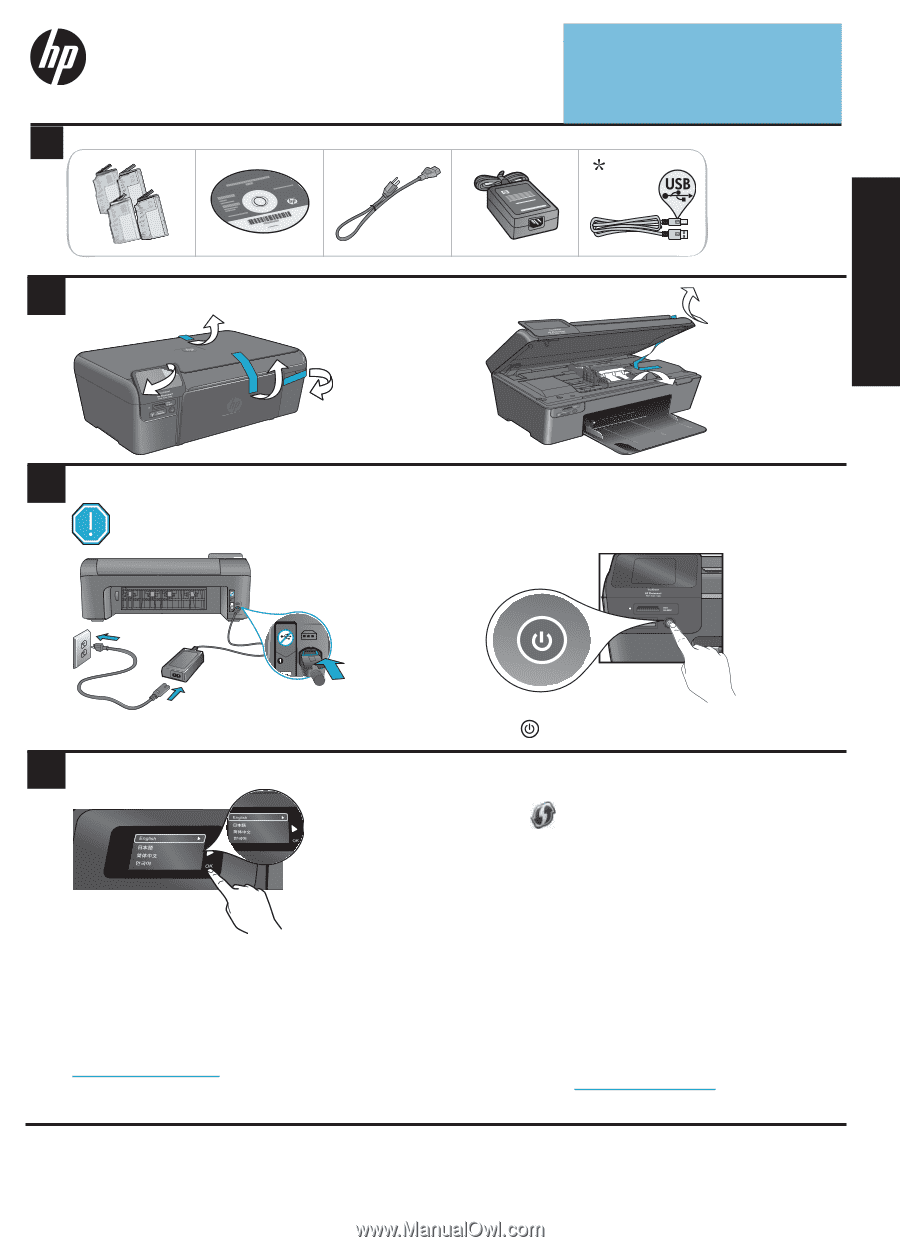
© 2009 Hewlett-Packard Development Company, L.P.
Printed in [English]
*CN245-90067*
*CN245-90067*
CN245-90067
4
1
3
2
Important!
Do
not
connect a USB cable unless prompted by the software!
Unpack printer. Remove all tape, protective film, and packing material.
Follow the Setup Wizard.
Connect and power on.
Connect the power cord and adapter.
Press
to turn on the HP Photosmart.
Be sure to follow the instructions on the display as
it guides you through setting up and connecting the
HP Photosmart, including how to set up a networked
printer connection and install print cartridges.
For computers without a CD/DVD drive, go to
www.hp.com/support
to download and install the
software.
Verify box contents.
WiFi Protected Setup (WPS)
* Not included with all models
Get quicker service and support alerts by
registering at
www.register.hp.com
.
HP Photosmart Wireless e-All-in-One
B110 series
Start setup here...
This HP Photosmart supports WiFi Protected Setup
(WPS)
for easy one-button wireless setup.
Setup troubleshooting
2
Get to know your HP Photosmart
3
Print, copy, scan features and tips
4
What’s new? Web Services
5
Changing networked printer setup
6
Register your HP Photosmart
•
During setup, if you are prompted for WPS, and
you have a WPS router, press the WPS button on
the router. The wireless LED on the printer will turn
on if the connection is successful.
•
Otherwise, follow the setup wizard on the printer
display. Also, see inside this guide for details.
Inside...
USB
<3 M
English