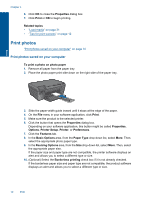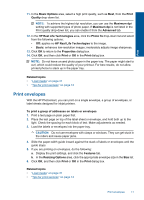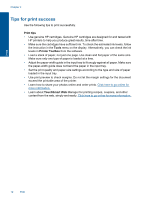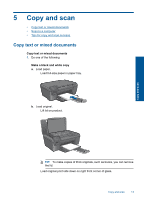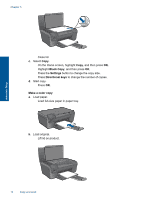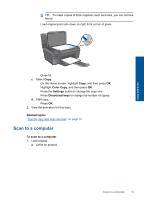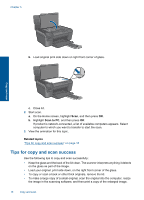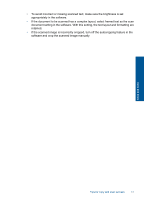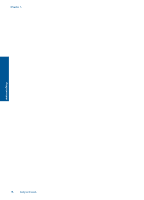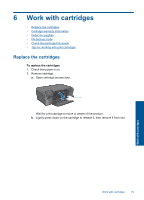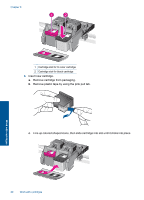HP Photosmart e-All-in-One Printer - D110 User Guide - Page 18
Scan to a computer, and then press
 |
View all HP Photosmart e-All-in-One Printer - D110 manuals
Add to My Manuals
Save this manual to your list of manuals |
Page 18 highlights
TIP: To make copies of thick originals, such as books, you can remove the lid. Load original print side down on right front corner of glass. Copy and scan Close lid. c. Select Copy. On the Home screen, highlight Copy, and then press OK. Highlight Color Copy, and then press OK. Press the Settings button to change the copy size. Press Directional keys to change the number of copies. d. Start copy. Press OK. 2. View the animation for this topic. Related topics "Tips for copy and scan success" on page 16 Scan to a computer To scan to a computer 1. Load original. a. Lift lid on product. Scan to a computer 15
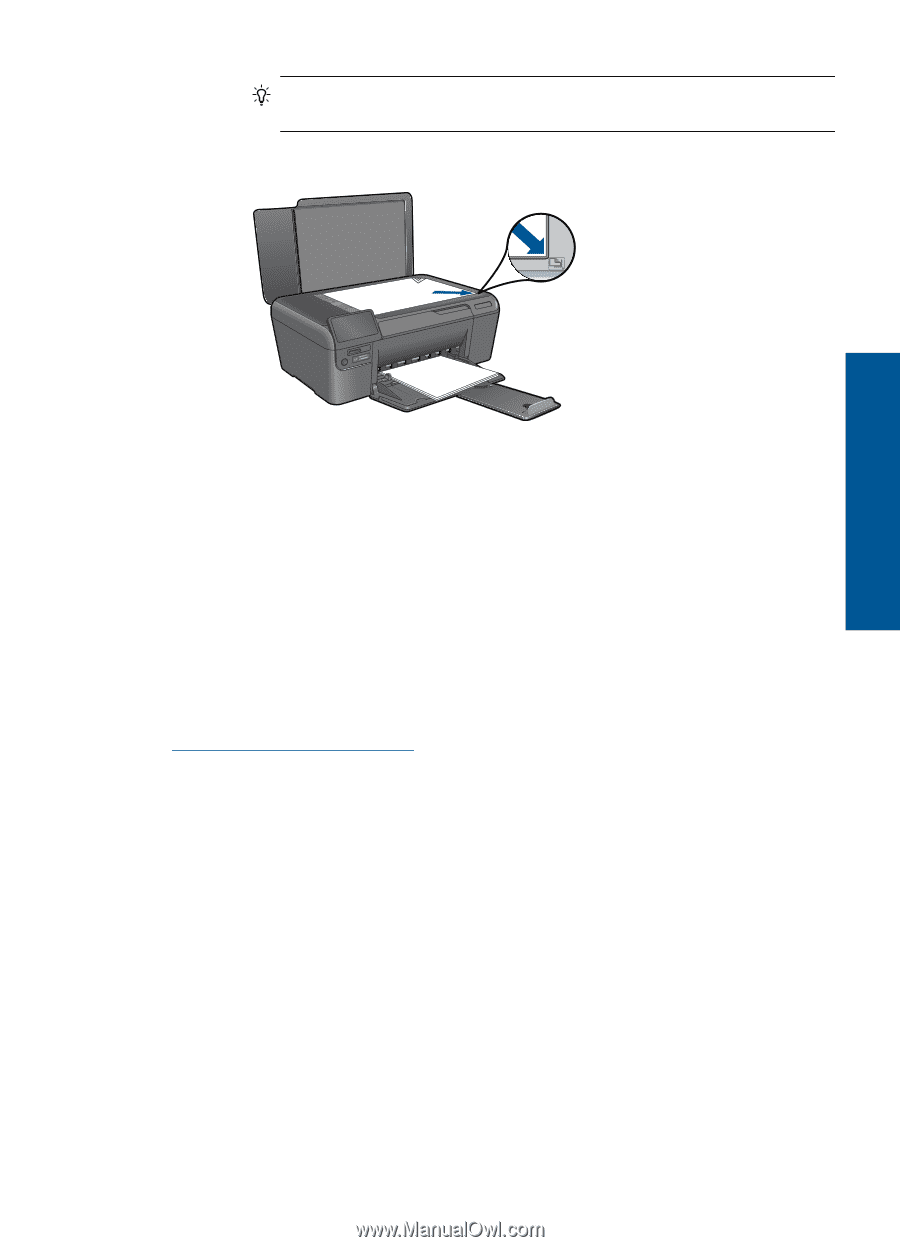
TIP:
To make copies of thick originals, such as books, you can remove
the lid.
Load original print side down on right front corner of glass.
Close lid.
c
.
Select
Copy
.
On the Home screen, highlight
Copy
, and then press
OK
.
Highlight
Color Copy
, and then press
OK
.
Press the
Settings
button to change the copy size.
Press
Directional keys
to change the number of copies.
d
.
Start copy.
Press
OK
.
2.
View the animation for this topic.
Related topics
“
Tips for copy and scan success” on page 16
Scan to a computer
To scan to a computer
1.
Load original.
a
.
Lift lid on product.
Scan to a computer
15
Copy and scan