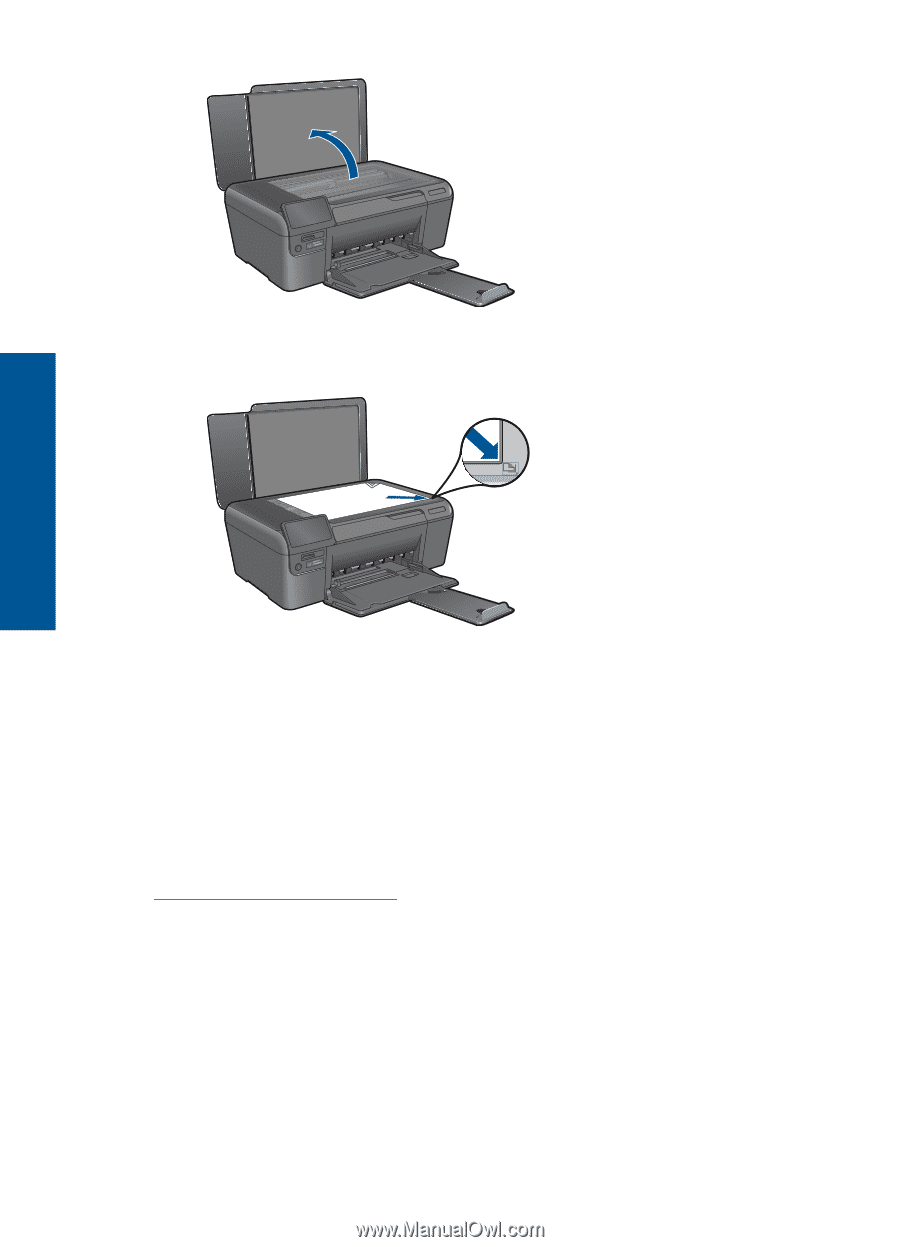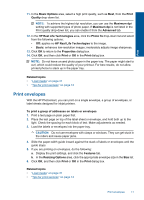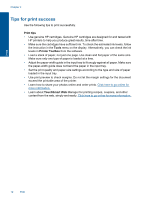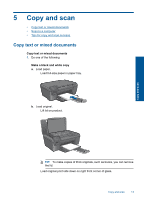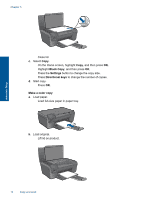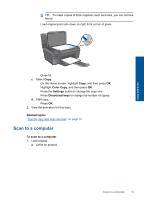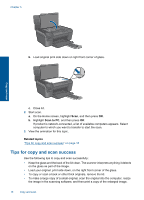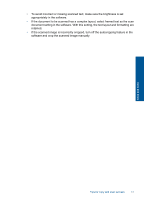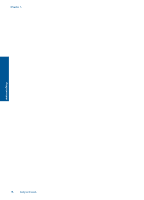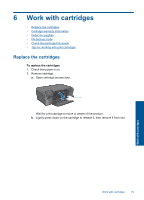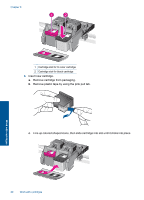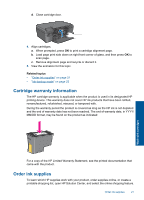HP Photosmart e-All-in-One Printer - D110 User Guide - Page 19
Tips for copy and scan success, Scan to PC, Related topics
 |
View all HP Photosmart e-All-in-One Printer - D110 manuals
Add to My Manuals
Save this manual to your list of manuals |
Page 19 highlights
Chapter 5 b. Load original print side down on right front corner of glass. Copy and scan c. Close lid. 2. Start scan. a. On the Home screen, highlight Scan, and then press OK. b. Highlight Scan to PC, and then press OK. If product is network-connected, a list of available computers appears. Select computer to which you want to transfer to start the scan. 3. View the animation for this topic. Related topics "Tips for copy and scan success" on page 16 Tips for copy and scan success Use the following tips to copy and scan successfully: • Keep the glass and the back of the lid clean. The scanner interprets anything it detects on the glass as part of the image. • Load your original, print side down, on the right front corner of the glass. • To copy or scan a book or other thick originals, remove the lid. • To make a large copy of a small original, scan the original into the computer, resize the image in the scanning software, and then print a copy of the enlarged image. 16 Copy and scan