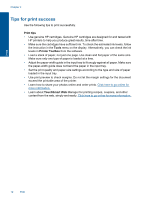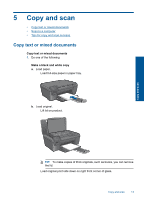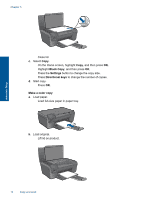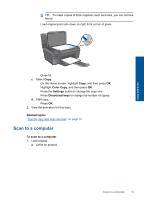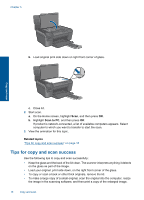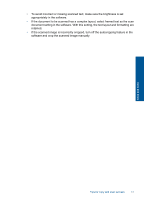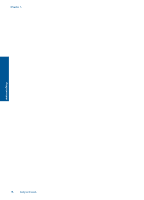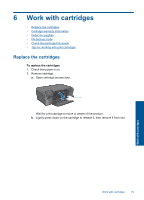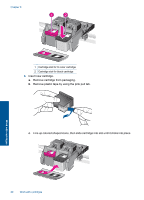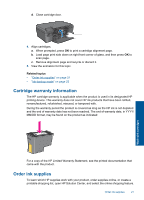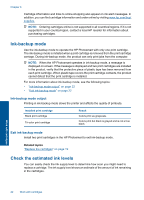HP Photosmart e-All-in-One Printer - D110 User Guide - Page 20
To avoid incorrect or missing scanned text, make sure the brightness is set
 |
View all HP Photosmart e-All-in-One Printer - D110 manuals
Add to My Manuals
Save this manual to your list of manuals |
Page 20 highlights
• To avoid incorrect or missing scanned text, make sure the brightness is set appropriately in the software. • If the document to be scanned has a complex layout, select framed text as the scan document setting in the software. With this setting, the text layout and formatting are retained. • If the scanned image is incorrectly cropped, turn off the autocropping feature in the software and crop the scanned image manually. Copy and scan Tips for copy and scan success 17
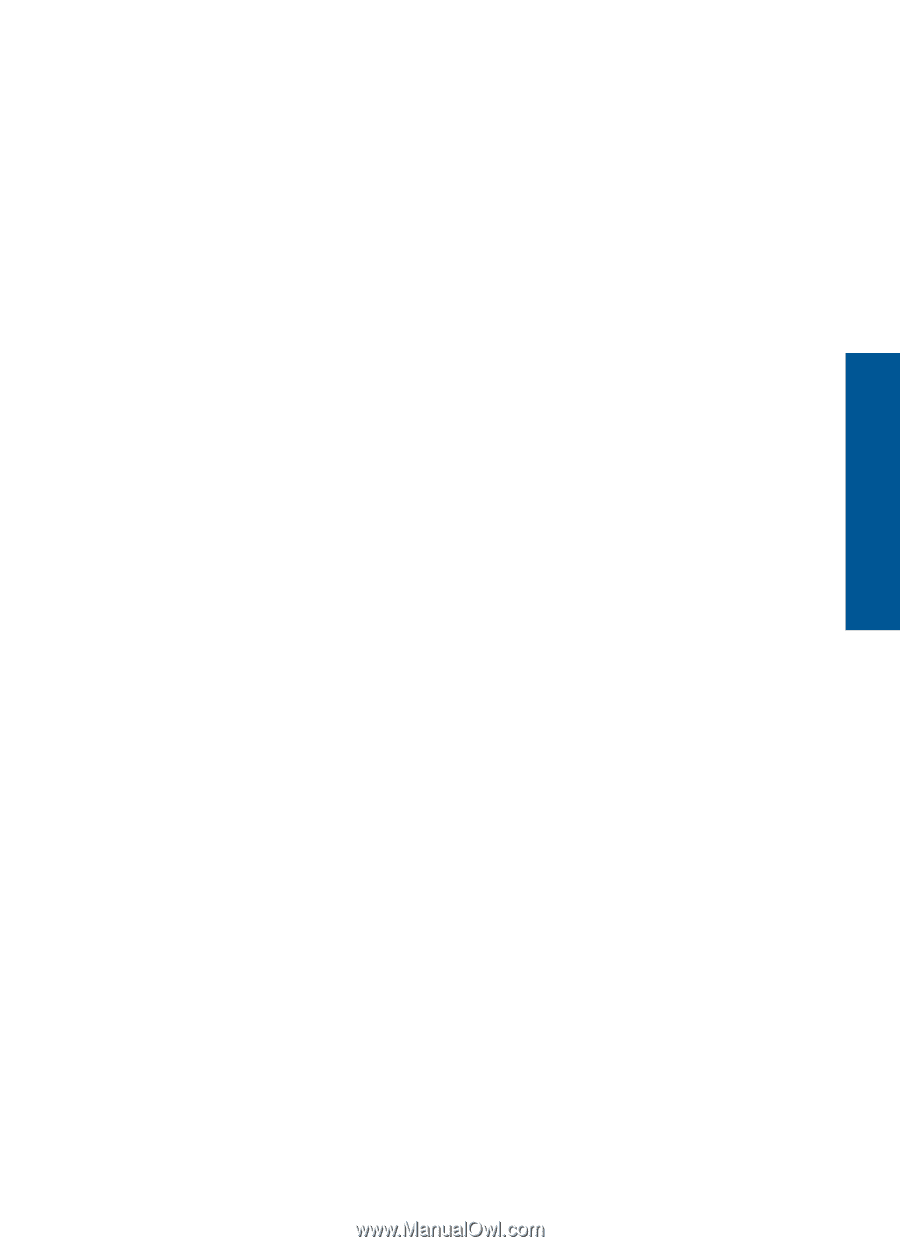
•
To avoid incorrect or missing scanned text, make sure the brightness is set
appropriately in the software.
•
If the document to be scanned has a complex layout, select framed text as the scan
document setting in the software. With this setting, the text layout and formatting are
retained.
•
If the scanned image is incorrectly cropped, turn off the autocropping feature in the
software and crop the scanned image manually.
Tips for copy and scan success
17
Copy and scan