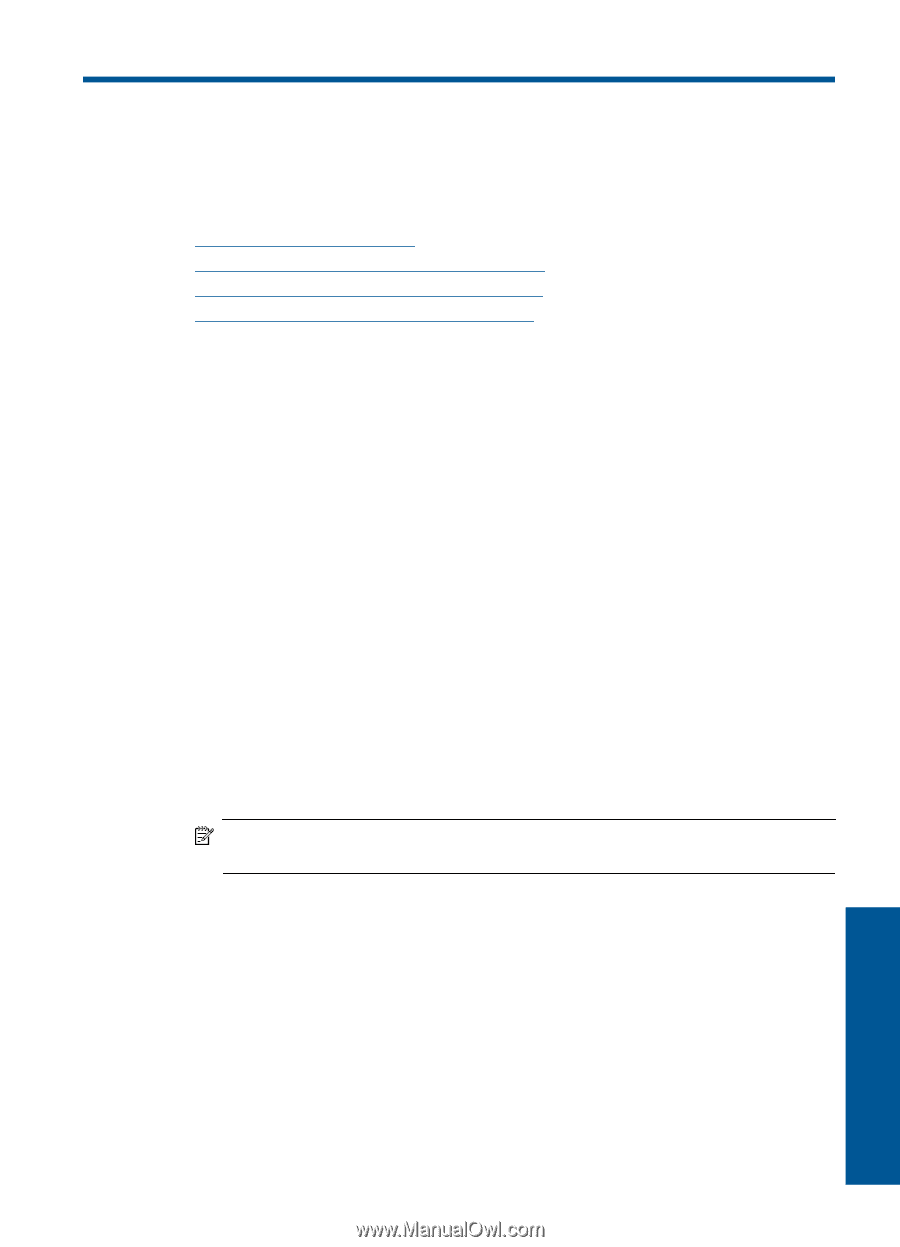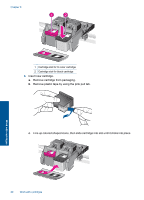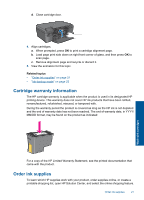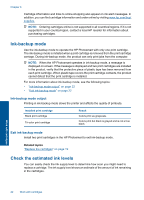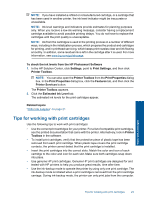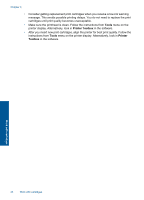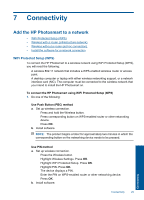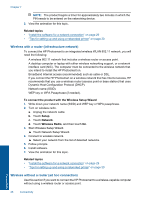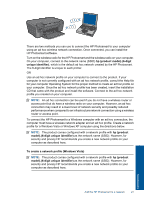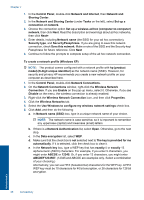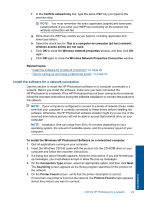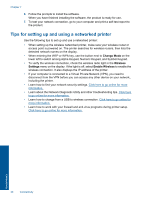HP Photosmart e-All-in-One Printer - D110 User Guide - Page 28
Connectivity, Add the HP Photosmart to a network, WiFi Protected Setup (WPS)
 |
View all HP Photosmart e-All-in-One Printer - D110 manuals
Add to My Manuals
Save this manual to your list of manuals |
Page 28 highlights
7 Connectivity Add the HP Photosmart to a network • WiFi Protected Setup (WPS) • Wireless with a router (infrastructure network) • Wireless without a router (ad hoc connection) • Install the software for a network connection WiFi Protected Setup (WPS) To connect the HP Photosmart to a wireless network using WiFi Protected Setup (WPS), you will need the following: A wireless 802.11 network that includes a WPS-enabled wireless router or access point. A desktop computer or laptop with either wireless networking support, or a network interface card (NIC). The computer must be connected to the wireless network that you intend to install the HP Photosmart on. To connect the HP Photosmart using WiFi Protected Setup (WPS) 1. Do one of the following: Use Push Button (PBC) method a. Set up wireless connection. Press and hold the Wireless button. Press corresponding button on WPS-enabled router or other networking device. Press OK. b. Install software. NOTE: The product begins a timer for approximately two minutes in which the corresponding button on the networking device needs to be pressed. Use PIN method a. Set up wireless connection. Press the Wireless button. Highlight Wireless Settings. Press OK. Highlight WiFi Protected Setup. Press OK. Highlight PIN. Press OK. The device displays a PIN. Enter the PIN on WPS-enabled router or other networking device. Press OK. b. Install software. Connectivity 25 Connectivity