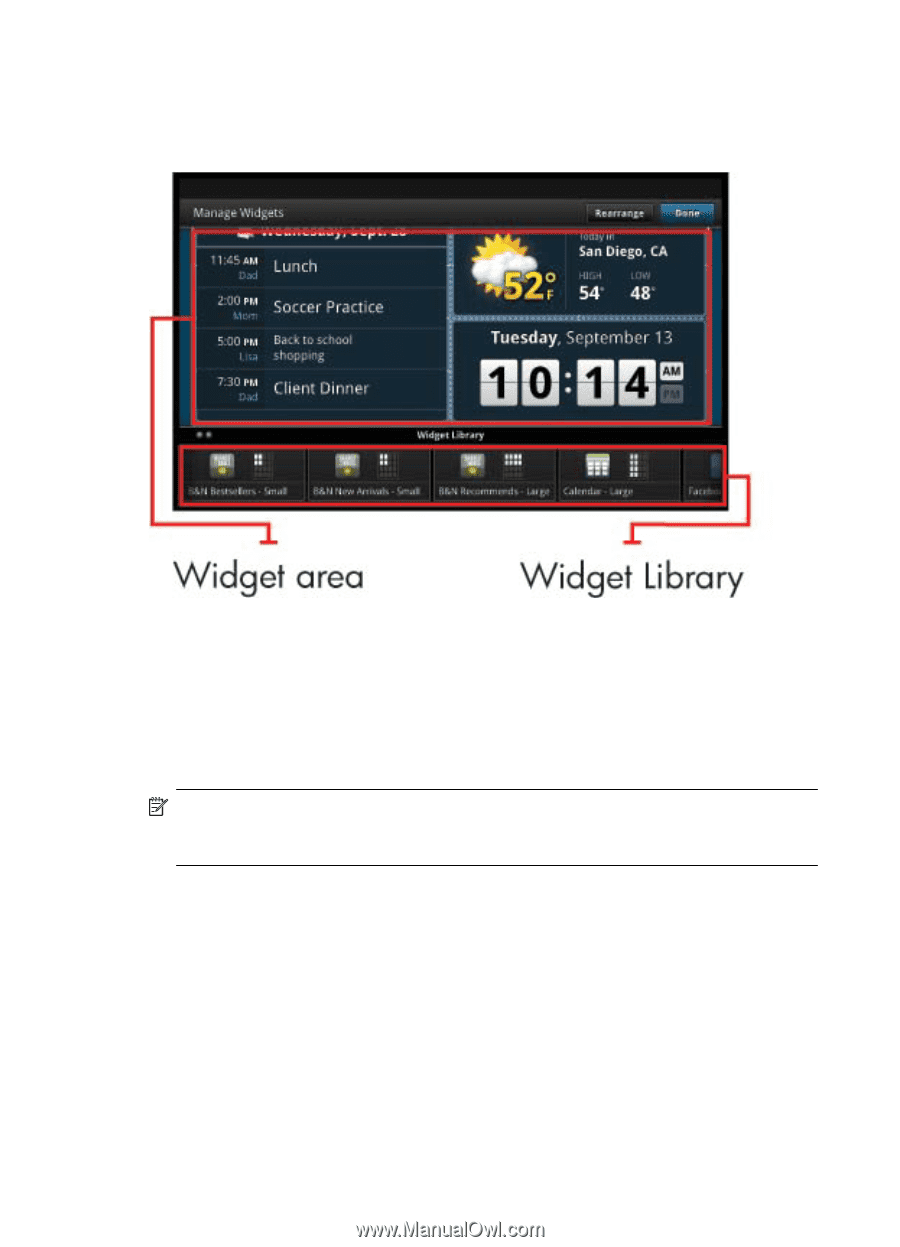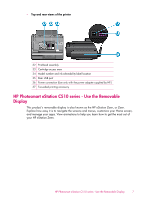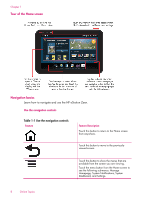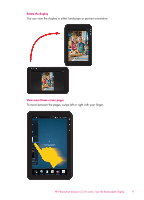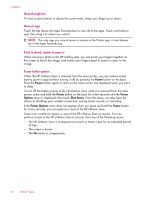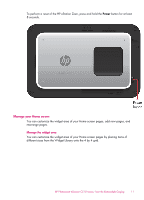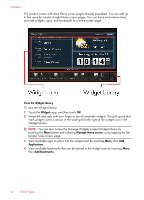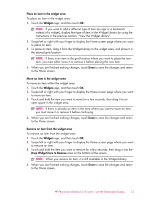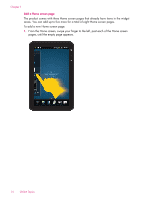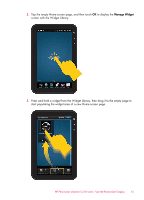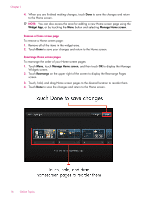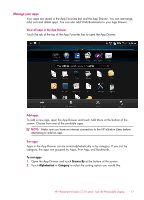HP Photosmart eStation All-in-One Printer - C510 User Guide - Page 14
View the Widget Library, Widgets, Manage Home screen, Applications, Add Bookmarks
 |
View all HP Photosmart eStation All-in-One Printer - C510 manuals
Add to My Manuals
Save this manual to your list of manuals |
Page 14 highlights
Chapter 1 The product comes with three Home screen pages already populated. You can add up to five more for a total of eight Home screen pages. You can move and remove items, and add widgets, apps, and bookmarks to a home screen page. View the Widget Library To view the Widget Library: 1. Touch the Widgets app, and then touch OK. 2. Swipe left and right with your finger to see all available widgets. The grid space that each widget covers is shown in the small grid to the right of the widget icon in the Widget Library. NOTE: You can also access the Manage Widgets screen/Widget Library by touching the Menu button and selecting Manage Home screen, or by tapping the last (empty) home screen page. 3. View available apps to place into the widget area by touching Menu, then Add Applications. 4. View available bookmarks that can be placed in the widget area by touching Menu, then Add Bookmarks. 12 Online Topics