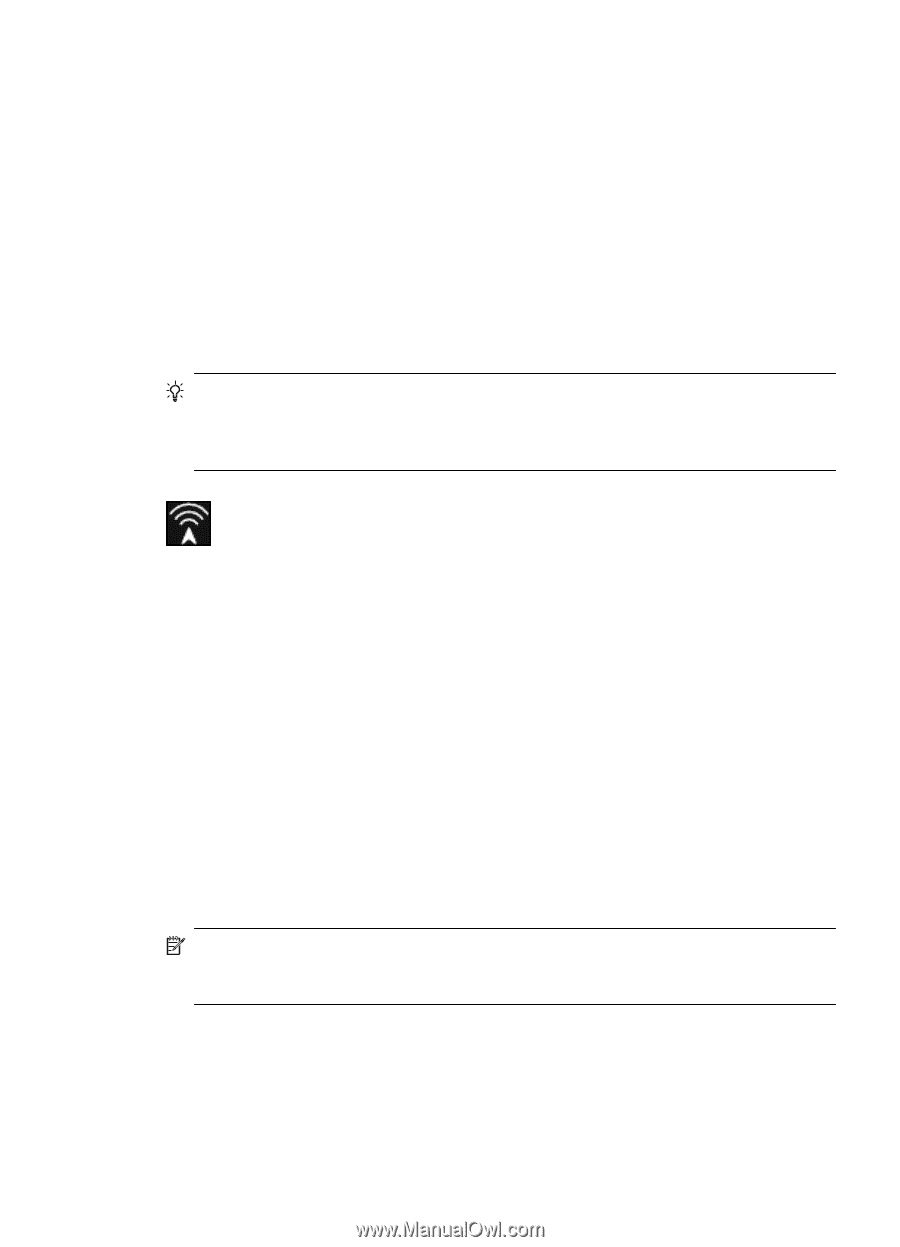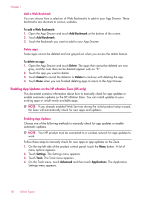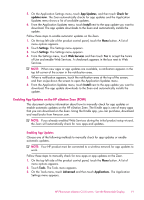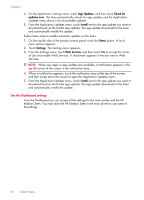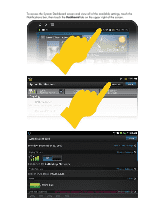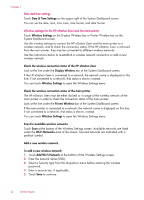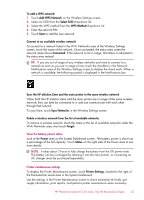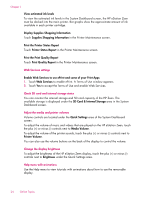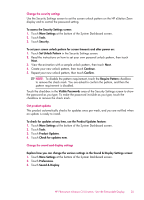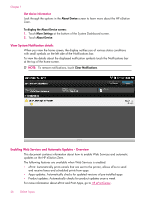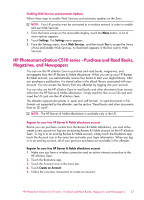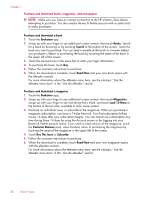HP Photosmart eStation All-in-One Printer - C510 User Guide - Page 25
View the battery power status, Printer maintenance settings, Add WPS Network - photosmart estation e all in one printer series
 |
View all HP Photosmart eStation All-in-One Printer - C510 manuals
Add to My Manuals
Save this manual to your list of manuals |
Page 25 highlights
To add a WPS network: 1. Touch Add WPS Network on the Wireless Settings screen. 2. Select an SSID from the Select SSID drop-down list. 3. Select the WPS method from the WPS Method drop-down list. 4. Enter the network PIN. 5. Touch Start to add the new network. Connect to an available wireless network To connect to a network listed in the Wi-Fi Networks area of the Wireless Settings screen, touch the name of the network. Once connected, the status area under the network name shows Connected. If the network is not in range, that status is indicated in the status area instead. TIP: If you are out of range of any wireless networks and want to connect to a network as soon as you are in range of one, touch the checkbox in the Network Notifications area of the Wireless Settings screen to display the check mark. When a network is available, the following symbol is displayed in the Notifications bar. Sync the HP eStation Zeen and the main printer to the same wireless network When both the HP eStation Zeen and the main printer are in range of the same wireless network, they can both be connected to it, and can communicate with each other through that network. To sync them, touch Sync Networks in the Wireless Settings screen. Delete a wireless network from the list of available networks To remove a wireless network, touch the name in the list of available networks under the Wi-Fi Networks area, then touch Forget. View the battery power status Look at the Power area on the System Dashboard screen. The battery power is shown as a percentage of the full capacity. Touch Status on the right side of the Power area to see more details. NOTE: It takes about 2 hours to fully charge the battery from the 0% power state. The battery can be re-charged by docking it into the main printer, or connecting an AC charger (must be purchased separately). Printer maintenance settings To display the Printer Maintenance screen, touch Printer Settings, located to the right of the Estimated Ink Levels area in the System Dashboard. Use the settings in the Printer Maintenance screen to check estimated ink levels, get supply information, print reports, and perform printer maintenance when necessary. HP Photosmart eStation C510 series - Use the Removable Display 23