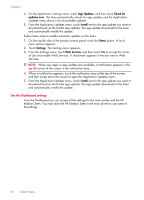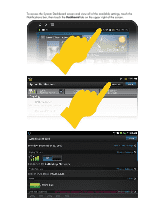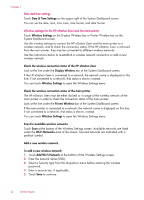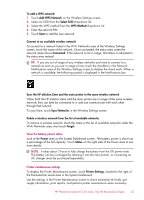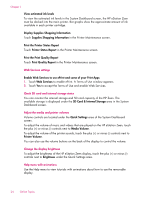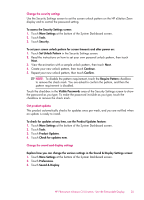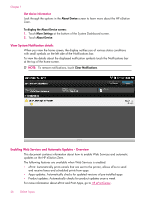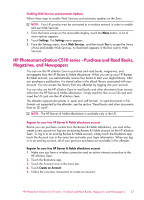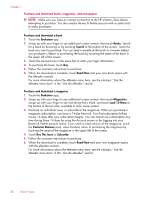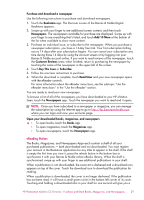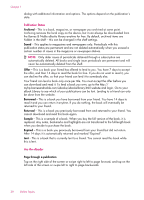HP Photosmart eStation All-in-One Printer - C510 User Guide - Page 27
Change the security settings, Get product updates, Change the sound and display settings
 |
View all HP Photosmart eStation All-in-One Printer - C510 manuals
Add to My Manuals
Save this manual to your list of manuals |
Page 27 highlights
Change the security settings Use the Security Settings screen to set the screen unlock pattern on the HP eStation Zeen display and to control the password setting. To access the Security Settings screen: 1. Touch More Settings at the bottom of the System Dashboard screen. 2. Touch Tools. 3. Touch Security. To set your screen unlock pattern for screen timeouts and after power on: 1. Touch Set Unlock Pattern in the Security Settings screen. 2. Read the instructions on how to set your own personal unlock pattern, then touch Next. 3. View the animation with a sample unlock pattern, then touch Next. 4. Create your new unlock pattern, then touch Continue. 5. Repeat your new unlock pattern, then touch Confirm. NOTE: To disable the pattern requirement, touch the Require Pattern checkbox to remove the check mark. You are asked to confirm the pattern, and then the pattern requirement is disabled. Touch the checkbox in the Visible Passwords area of the Security Settings screen to show the password as you type. To make the password invisible as you type, touch the checkbox to remove the check mark. Get product updates This product automatically checks for updates once per week, and you are notified when an update is ready to install. To check for updates at any time, use the Product Updates feature: 1. Touch More Settings at the bottom of the System Dashboard screen. 2. Touch Tools. 3. Touch Product Updates. 4. Touch Check for updates now. Change the sound and display settings Explore how you can change the various settings in the Sound & Display Settings screen: 1. Touch More Settings at the bottom of the System Dashboard screen. 2. Touch Preferences. 3. Touch Sound & Display. HP Photosmart eStation C510 series - Use the Removable Display 25