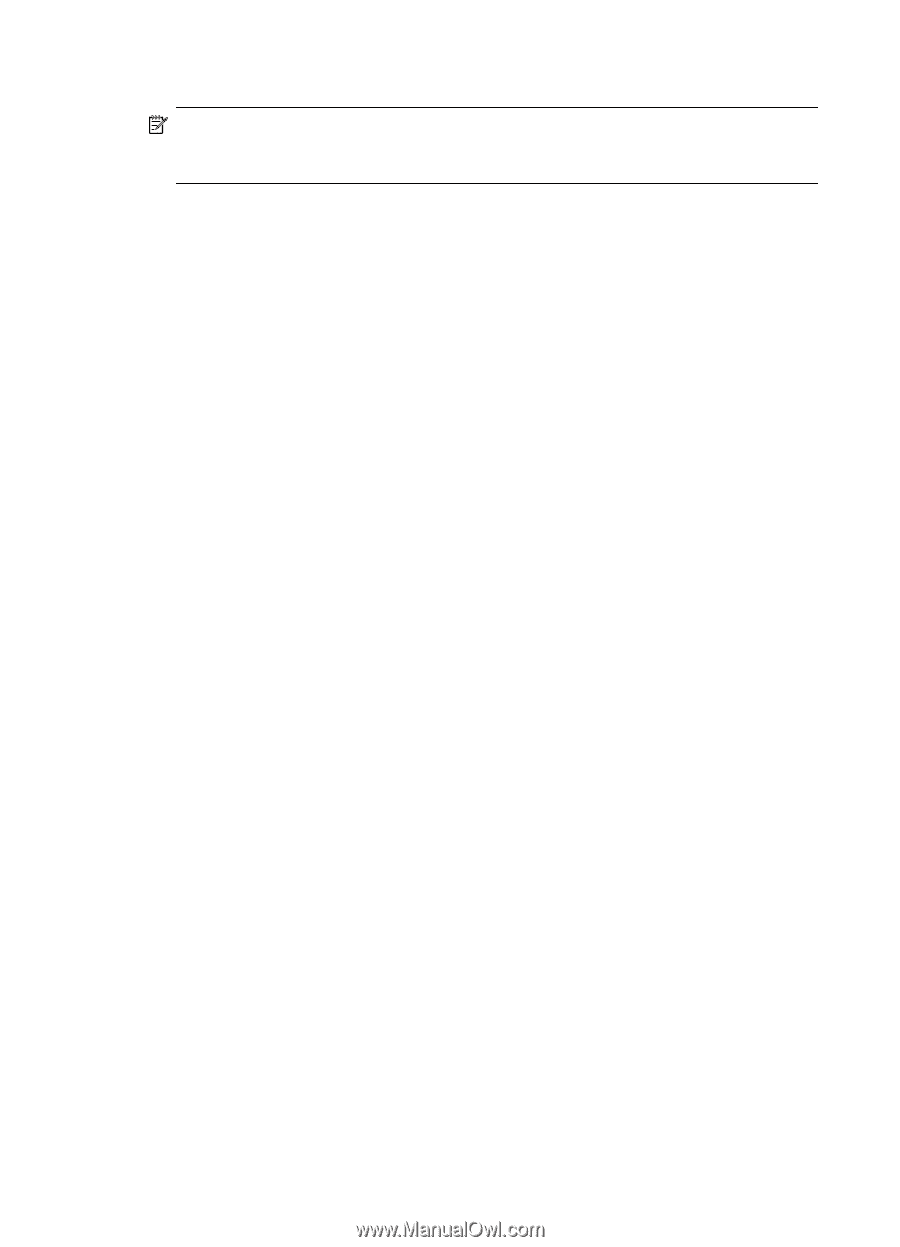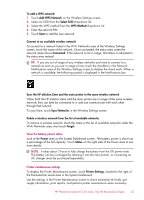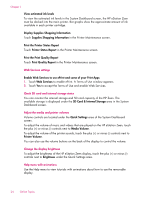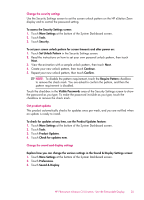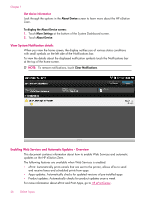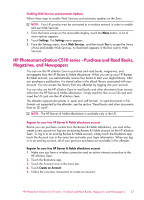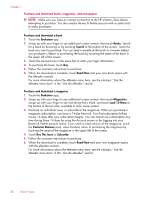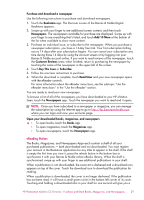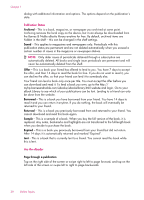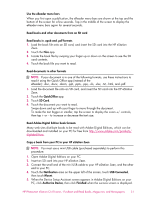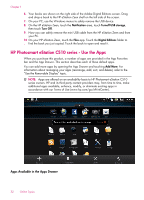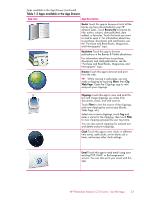HP Photosmart eStation All-in-One Printer - C510 User Guide - Page 30
Buy This Issue, Load 10 More
 |
View all HP Photosmart eStation All-in-One Printer - C510 manuals
Add to My Manuals
Save this manual to your list of manuals |
Page 30 highlights
Chapter 1 Purchase and download books, magazines, and newspapers NOTE: Make sure you have an internet connection to the HP eStation Zeen before attempting to purchase. You also need a Barnes & Noble account with a credit card to make purchases. Purchase and download a book 1. Touch the Bookstore app. 2. Swipe up with your finger to see additional screen content, then touch Books. Search for a book by browsing or by touching Search at the bottom of the screen. Touch the book you want to purchase. You can read a sample of the book or a review before you purchase it. Return to purchasing the book by touching the name of the book in the upper left of the screen. 3. Touch the Account icon in the menu bar to enter your login information. 4. To purchase the book, touch Buy. 5. Follow the onscreen instructions to purchase. 6. When the download is complete, touch Read Now and your new book opens with the eReader controls. For more information about the eReader menu bars, see the sub-topic "Use the eReader menu bars" in the "Use the eReader" section. Purchase and download a magazine 1. Touch the Bookstore app. 2. Swipe up with your finger to see additional screen content, then touch Magazines. Swipe up with your finger to see everything that's listed, and touch Load 10 More at the bottom of the list when available to show more content. 3. Purchase an individual issue, or subscribe to the magazine. When you purchase a magazine subscription, you have a 14-day free trial. Your first subscription billing occurs 14 days after your subscription begins. You can cancel your subscription any time during those 14 days by using the Account screen or by logging into your Barnes & Noble account online. If you want to read reviews of the magazine, touch the Customer Reviews area; when finished, return to purchasing the magazine by touching the name of the magazine in the upper left of the screen. 4. Touch Buy This Issue or Subscribe. 5. Follow the onscreen instructions to purchase. 6. When the download is complete, touch Read Now and your new magazine opens with the eReader controls. For more information about the eReader menu bars, see the sub-topic "Use the eReader menu bars" in the "Use the eReader" section. 28 Online Topics