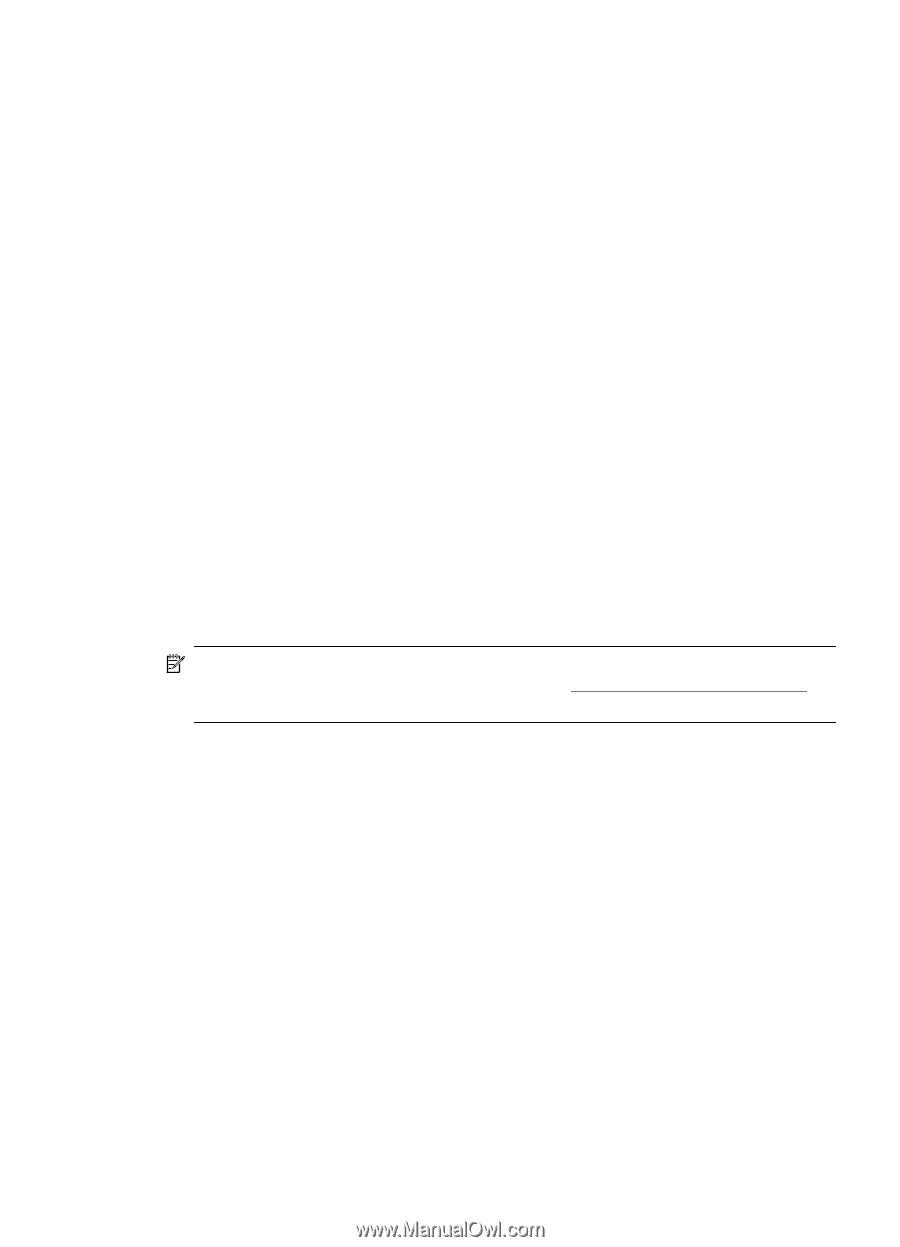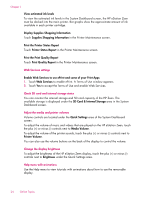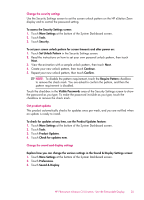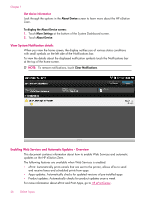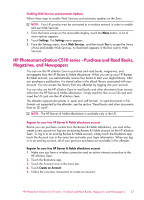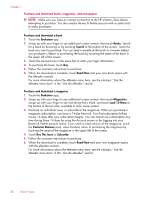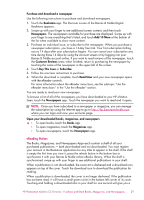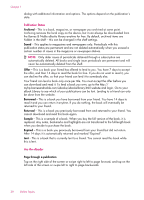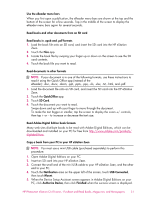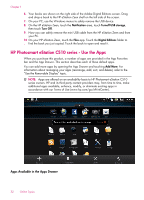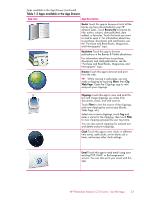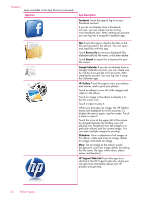HP Photosmart eStation All-in-One Printer - C510 User Guide - Page 31
Customer Reviews, Add 10 More
 |
View all HP Photosmart eStation All-in-One Printer - C510 manuals
Add to My Manuals
Save this manual to your list of manuals |
Page 31 highlights
Purchase and download a newspaper Use the following instructions to purchase and download newspapers. 1. Touch the Bookstore app. The Discover screen of the Barnes & Noble Digital Bookstore appears. 2. Swipe up with your finger to see additional screen content, and then touch Newspapers. The newspapers available for purchase are displayed. Swipe up with your finger to see everything that's listed, and touch Add 10 More at the bottom of the list when available to show more content. 3. Purchase an individual issue, or subscribe to the newspaper. When you purchase a newspaper subscription, you have a 14-day free trial. Your first subscription billing occurs 14 days after your subscription begins. You can cancel your subscription any time during those 14 days by using the Account screen or by logging into your Barnes & Noble account online. If you want to read reviews of the newspaper, touch the Customer Reviews area; when finished, return to purchasing the newspaper by touching the name of the newspaper in the upper left of the screen. 4. Touch Buy This Issue or Subscribe. 5. Follow the onscreen instructions to purchase. 6. When the download is complete, touch Read Now and your new newspaper opens with the eReader controls. For more information about the eReader menu bars, see the sub-topic "Use the eReader menu bars" in the "Use the eReader" section. You are ready to read your new newspaper. To browse a list of all of the newspapers you have downloaded to your HP eStation Zeen, touch the Newspapers app. Touch the newspaper you want to read and it opens. NOTE: Once you have subscribed to a newspaper or magazine, you can manage the subscription by using the Internet app to go to http://hp.barnesandnoble.com where you can login and view your accounts page. Open your downloaded books, magazines, and newspapers ▲ • To open books, touch the Books app. • To open magazines, touch the Magazines app. • To open newspapers, touch the Newspapers app. eReading Shelves The Books, Magazines, and Newspapers Apps each contain a shelf of all your purchased publications - both downloaded and not downloaded. You must register your account in the Bookstore application for any titles to appear in the shelf. If the shelf is empty the first time you view it, press the refresh button in the bottom bar to synchronize it with your Barnes & Noble online eBooks Library. When the shelf is synchronized, swipe up with your finger to see additional publications in your shelf. When a publication is not downloaded, the cover art is darkened and a download icon appears on top of the cover. Touch the download icon to download the publication for reading. When a publication is downloaded, the cover is no longer darkened. If the publication has not been read, it will have a small green circle in the bottom left corner of its cover. Touching and holding a downloaded item in your shelf for one second will give you a HP Photosmart eStation C510 series - Purchase and Read Books, Magazines, and Newspapers 29