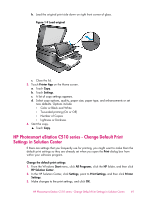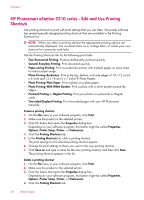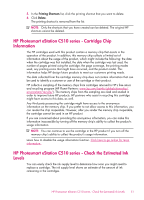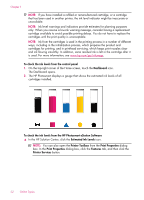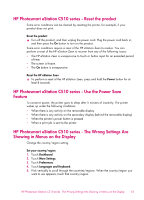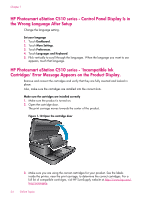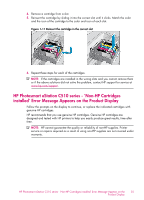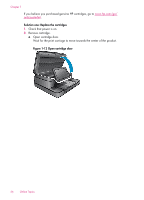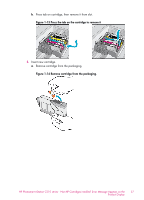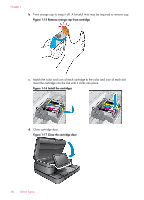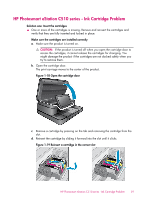HP Photosmart eStation All-in-One Printer - C510 User Guide - Page 56
HP Photosmart eStation C510 series - Control Panel Display Is in the Wrong Language After Setup
 |
View all HP Photosmart eStation All-in-One Printer - C510 manuals
Add to My Manuals
Save this manual to your list of manuals |
Page 56 highlights
Chapter 1 HP Photosmart eStation C510 series - Control Panel Display Is in the Wrong Language After Setup Change the language setting. Set your language 1. Touch Dashboard. 2. Touch More Settings. 3. Touch Preferences. 4. Touch Languages and Keyboard. 5. Flick vertically to scroll through the languages. When the language you want to use appears, touch that language. HP Photosmart eStation C510 series - 'Incompatible Ink Cartridges' Error Message Appears on the Product Display. Remove and reinsert the cartridges and verify that they are fully inserted and locked in place. Also, make sure the cartridges are installed into the correct slots. Make sure the cartridges are installed correctly 1. Make sure the product is turned on. 2. Open the cartridge door. The print carriage moves towards the center of the product. Figure 1-10 Open the cartridge door 3. Make sure you are using the correct cartridges for your product. See the labels inside the printer, near the print carriage, to determine the correct cartridges. For a full list of compatible cartridges, visit HP SureSupply website at http://www.hp.com/ buy/suresupply. 54 Online Topics