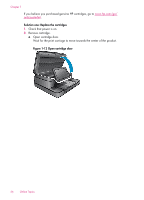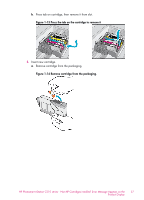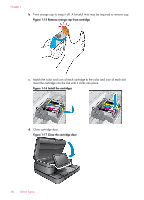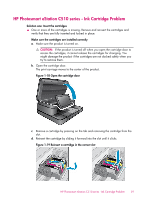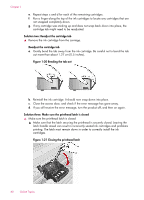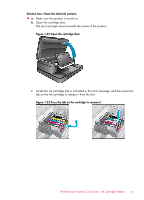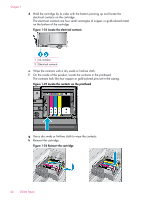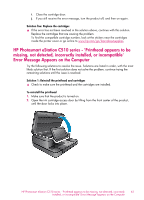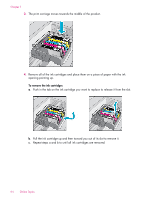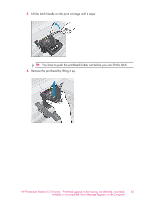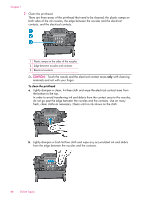HP Photosmart eStation All-in-One Printer - C510 User Guide - Page 63
Solution four: Clean the electrical contacts, Open the cartridge door
 |
View all HP Photosmart eStation All-in-One Printer - C510 manuals
Add to My Manuals
Save this manual to your list of manuals |
Page 63 highlights
Solution four: Clean the electrical contacts ▲ a. Make sure the product is turned on. b. Open the cartridge door. The print carriage moves towards the center of the product. Figure 1-22 Open the cartridge door c. Locate the ink cartridge that is indicated in the error message, and then press the tab on the ink cartridge to release it from the slot. Figure 1-23 Press the tab on the cartridge to remove it HP Photosmart eStation C510 series - Ink Cartridge Problem 61
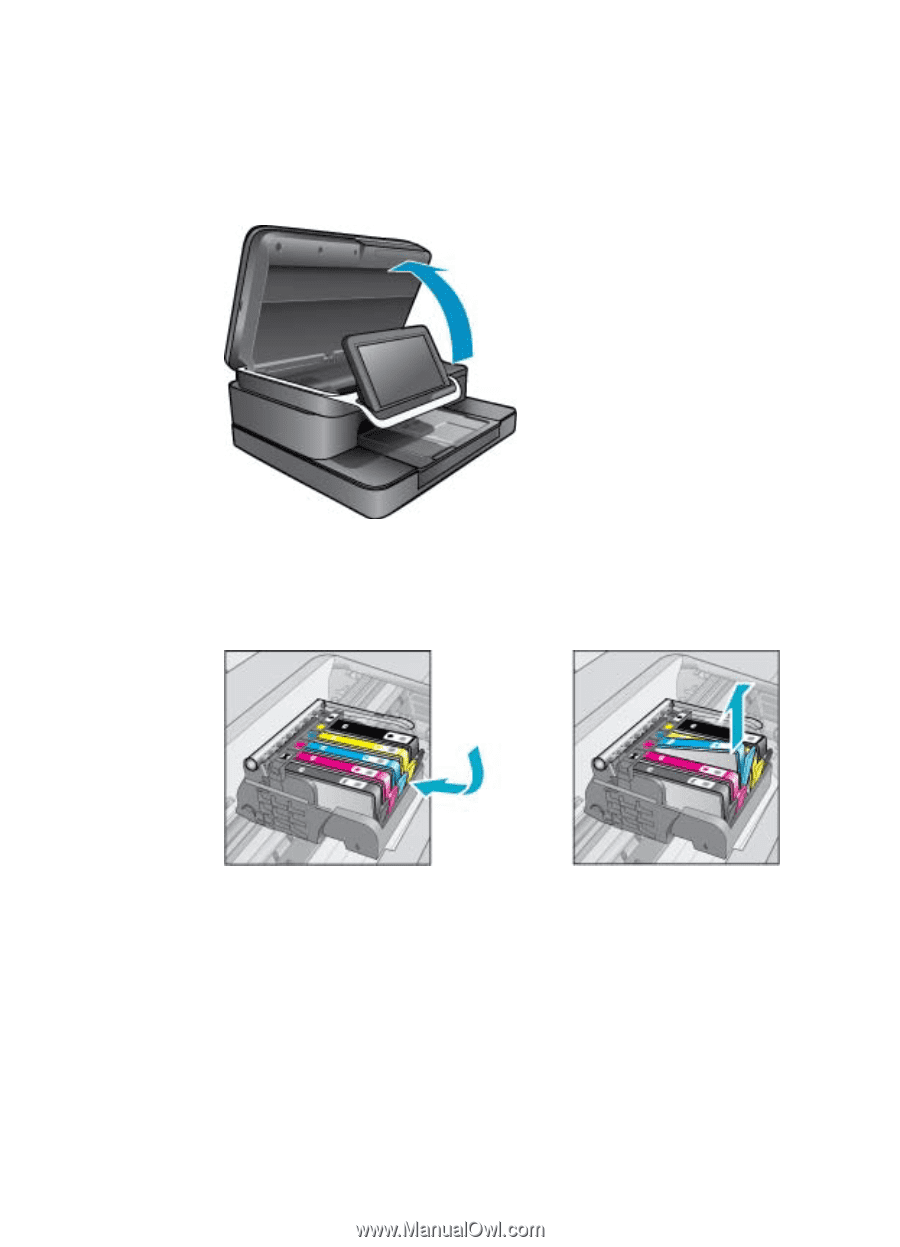
Solution four: Clean the electrical contacts
▲
a
.
Make sure the product is turned on.
b
.
Open the cartridge door.
The print carriage moves towards the center of the product.
Figure 1-22 Open the cartridge door
c
.
Locate the ink cartridge that is indicated in the error message, and then press the
tab on the ink cartridge to release it from the slot.
Figure 1-23 Press the tab on the cartridge to remove it
HP Photosmart eStation C510 series - Ink Cartridge Problem
61