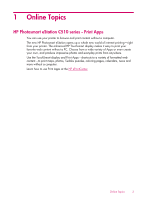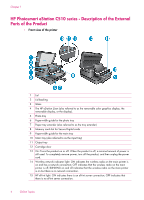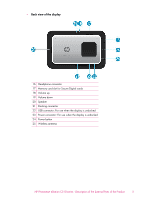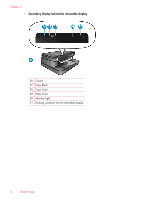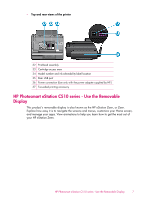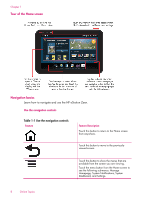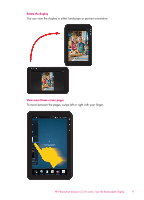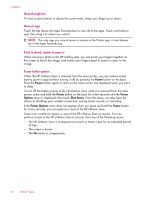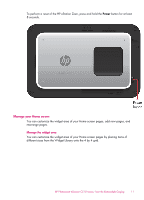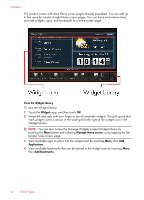HP Photosmart eStation All-in-One Printer - C510 User Guide - Page 9
HP Photosmart eStation C510 series - Use the Removable Display, Top and rear views of the printer - photosmart estation all in one printer series -
 |
View all HP Photosmart eStation All-in-One Printer - C510 manuals
Add to My Manuals
Save this manual to your list of manuals |
Page 9 highlights
• Top and rear views of the printer 32 Printhead assembly 33 Cartridge access area 34 Model number and ink selectability label location 35 Rear USB port 36 Power connection (Use only with the power adapter supplied by HP.) 37 Two-sided printing accessory HP Photosmart eStation C510 series - Use the Removable Display This product's removable display is also known as the HP eStation Zeen, or Zeen. Explore how easy it is to navigate the screens and menus, customize your Home screen, and manage your apps. View animations to help you learn how to get the most out of your HP eStation Zeen. HP Photosmart eStation C510 series - Use the Removable Display 7
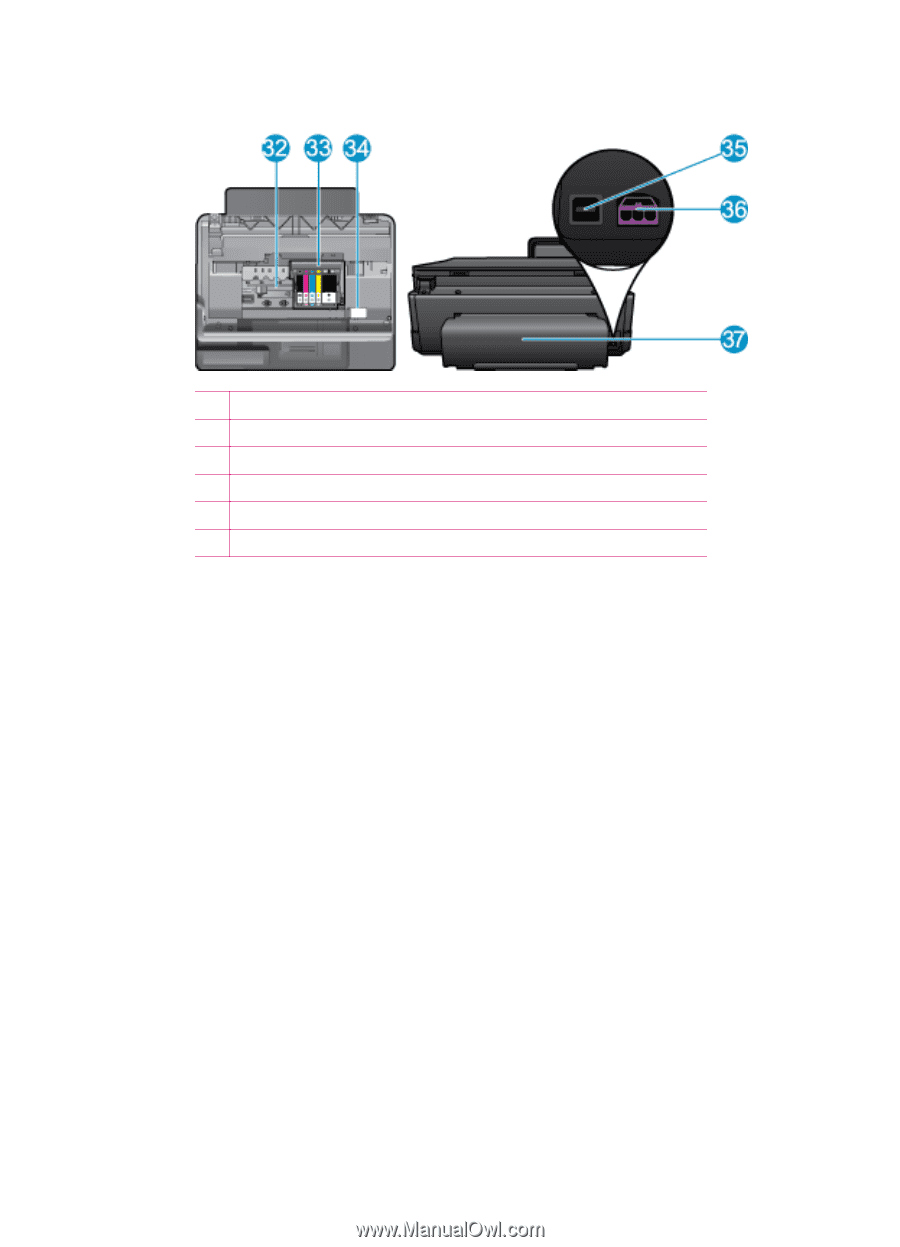
•
Top and rear views of the printer
32
Printhead assembly
33
Cartridge access area
34
Model number and ink selectability label location
35
Rear USB port
36
Power connection (Use only with the power adapter supplied by HP.)
37
Two-sided printing accessory
HP Photosmart eStation C510 series - Use the Removable
Display
This product’s removable display is also known as the HP eStation Zeen, or Zeen.
Explore how easy it is to navigate the screens and menus, customize your Home screen,
and manage your apps. View animations to help you learn how to get the most out of
your HP eStation Zeen.
HP Photosmart eStation C510 series - Use the Removable Display
7