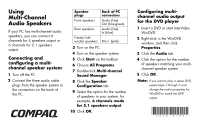HP Presario 6000 Using Multi-Channel Audio Speakers
HP Presario 6000 - Desktop PC Manual
 |
View all HP Presario 6000 manuals
Add to My Manuals
Save this manual to your list of manuals |
HP Presario 6000 manual content summary:
- HP Presario 6000 | Using Multi-Channel Audio Speakers - Page 1
Center/subwoofer speakers Back of PC connectors Audio (line) Out (lime-green) Audio (line) In (blue) Mic-1 (pink) 3 Turn on the PC. 4 Turn on the speaker system. 5 Click Start on the taskbar. 6 Choose All Programs. 7 Double-click Multi-channel Sound Manager. 8 Click the Speaker Configuration
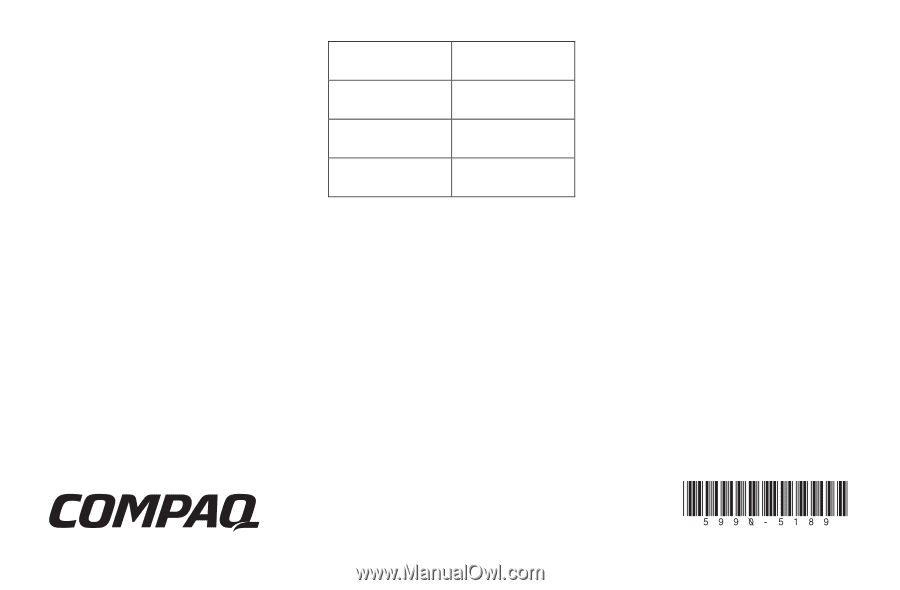
Using
Multi-Channel
Audio Speakers
If your PC has multi-channel audio
speakers, you can connect 4
channels for 4 speakers output or
6 channels for 5.1 speakers
output.
Connecting and
configuring a multi-
channel speaker system
1
Turn off the PC.
2
Connect the three audio cable
plugs from the speaker system to
the connectors on the back of
the PC.
Speaker
plugs
Back of PC
connectors
Front speakers
Audio (line)
Out (lime-green)
Rear speakers
Audio (line)
In (blue)
Center/sub-
woofer speakers
Mic-1 (pink)
3
Turn on the PC.
4
Turn on the speaker system.
5
Click
Start
on the taskbar.
6
Choose
All Programs
.
7
Double-click
Multi-channel
Sound Manager
.
8
Click the
Speaker
Configuration
tab.
9
Select the option for the number
of speakers in your system, for
example,
6 channels mode
for 5.1 speakers output
.
10
Click
OK
.
Configuring multi-
channel audio output
for the DVD player
1
Insert a DVD or start InterVideo
WinDVD.
2
Right-click in the WinDVD
window, and then click
Properties
.
3
Click the
Audio
tab.
4
Click the option for the number
of speakers matching your multi-
channel speaker system.
5
Click
OK
.
Note:
If you want to play a stereo DVD,
repeat steps 1 through 5 and
change the audio properties for
WinDVD to match the DVD
output.